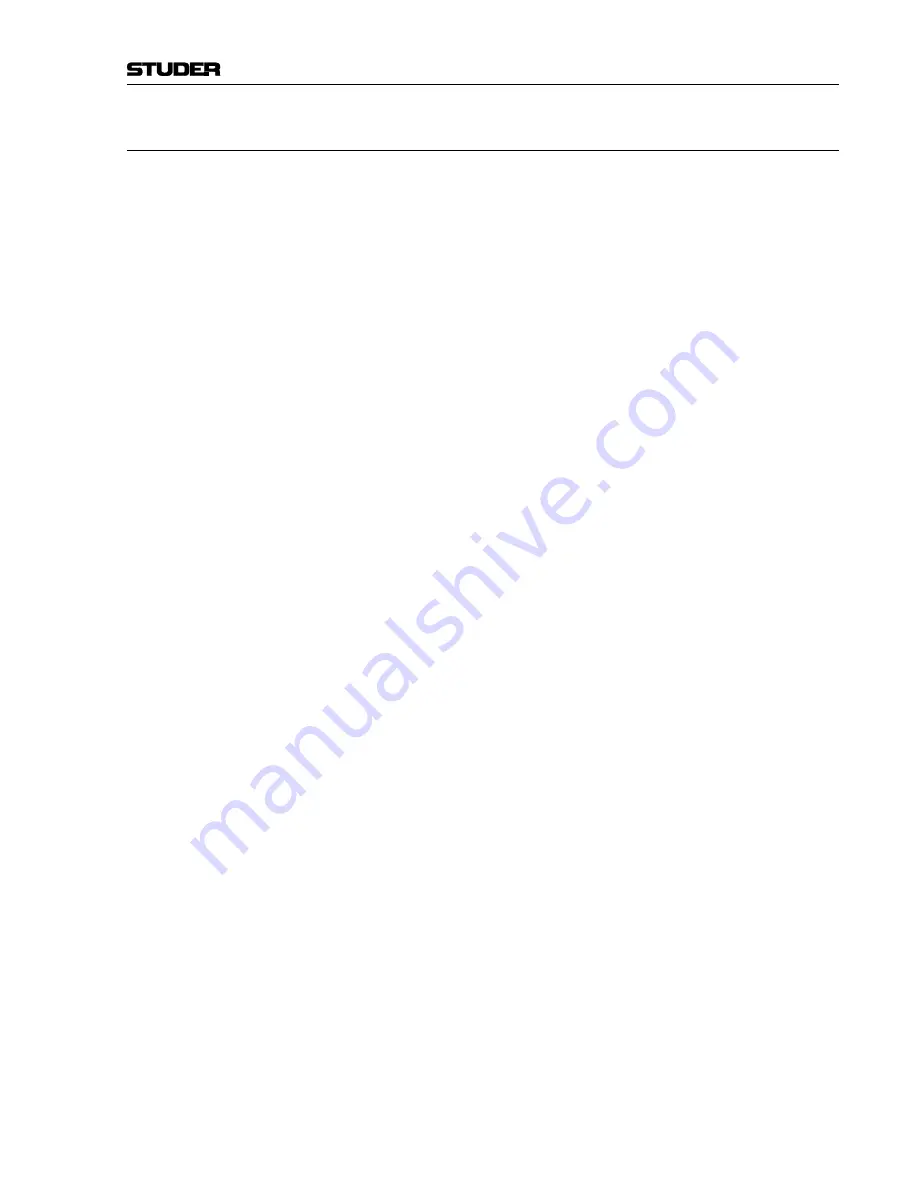
OnAir 500 Digital Mixing Console
Operating Elements 3-11
Date printed:
30.07.04
3.5
Master Section
LC Display [23]
Global console parameters and channel settings can be viewed and edited
from this screen. The LC display can operate in one of six modes which are
selected either by pressing one of the four buttons directly underneath the
LC display window, by pressing the
FX EDIT
button [32] in the Lexicon
TM
effects section, or by pressing the timer
SETUP
button [44] found below the
left-hand timer (
TIMER 1
).
The available modes are:
SETUP
[24]
Enters the setup menu pages
DYN
[25]
Enters the dynamics menu pages
EDIT
[26]
LCD screen display of edit strip parameter adjustments.
PRESETS
[27]
Enters the presets menu pages
FX EDIT
[32]
Enters the Lexicon
TM
FX edit menu pages
SETUP
[44]
(timer section) Enters the timer setup menu pages
Note:
If none of the above modes is active, the display will show the currently last
recalled preset nam
e
in the bottom line.
t
u
z
i
Arrow Buttons [28]
Used in conjunction with the LC display above, the
t
u
z
i
arrow buttons
allow the user to navigate the various menus in order to select parameter
data.
PARAMETER
[29]
This rotary encoder is used to scroll through lists of available parameter data.
When making alphanumeric entries, you can scroll from A...Z (upper case),
a...z (lower case), and 0...9.
The
z
(up) arrow button will step through the numeric values 0...9 only, and
the
i
(down) arrow button will insert a space or certain punctuation charac-
ters.
Most changes happen in real time, i.e., as the encoder is turned, new data is
applied immediately. The only time you need to confirm an entry is if the
SETUP
button [24] flashes. The navigation buttons will illuminate to guide
you to the next line of the LC display, or to the next branch of the menu tree.
Lexicon
TM
Effects Processor
The in-built Lexicon
TM
effects processor offers an array of different digital
effects including reverb, delay, chorus, flange, and others.
AUX 1 / AUX 2 SOURCE
[30]
The two
AUX 1
and
AUX 2 SOURCE
buttons select the input signal to the ef-
fects processor from either the AUX 1 or AUX 2 bus. When the
AUX MAS-
TER
control [9] is in stereo mode (
STE
button illuminated), then both
AUX 1
and
AUX 2
buttons in the effects control section will illuminate, indicating
that the processor is receiving a stereo input. It is not possible to deselect the
input to the effects processor, i.e., the processor is always assigned to one or
the other AUX source. The amount of effect which is heard (i.e. the effects
mix) is adjusted by controlling the input to the processor by using the
AUX
MASTER
control; alternatively, the
FX LevelOut
parameter in the
Cur-
rent FX Setup
menu can be used.
FX IN
[31]
The
FX IN
button switches the effects on or off. When the
FX IN
button is
illuminated, the effects are switched on.
FX EDIT
[32]
Pressing the
FX EDIT
button puts the LC display into the effects editing mode
where different effects parameters can be edited (refer to chapter 7).
Содержание OnAir 500 Modulo
Страница 1: ...Studer OnAir 500 Digital Mixing Console Operating Instructions ...
Страница 17: ...OnAir 500 Digital Mixing Console 0 4 Contents Date printed 30 07 04 ...
Страница 29: ...OnAir 500 Digital Mixing Console 3 2 Operating Elements Date printed 30 07 04 1 3 4 5 6 7 2 8 ...
Страница 31: ...OnAir 500 Digital Mixing Console 3 4 Operating Elements Date printed 30 07 04 9 10 13 12 11 14 15 17 18 16 19 ...
Страница 33: ...OnAir 500 Digital Mixing Console 3 6 Operating Elements Date printed 30 07 04 9 10 13 12 11 14 15 17 18 16 19 ...
Страница 35: ...OnAir 500 Digital Mixing Console 3 8 Operating Elements Date printed 30 07 04 21 22 20 21 22 20 ...
Страница 43: ...OnAir 500 Digital Mixing Console 3 16 Operating Elements Date printed 30 07 04 ...
Страница 75: ...OnAir 500 Digital Mixing Console 4 32 Menu Pages Date printed 10 08 05 ...
Страница 87: ...OnAir 500 Digital Mixing Console 7 4 Effects Date printed 30 07 04 ...
Страница 115: ...OnAir 500 Digital Mixing Console 12 12 Connectors Date printed 10 08 05 ...
















































