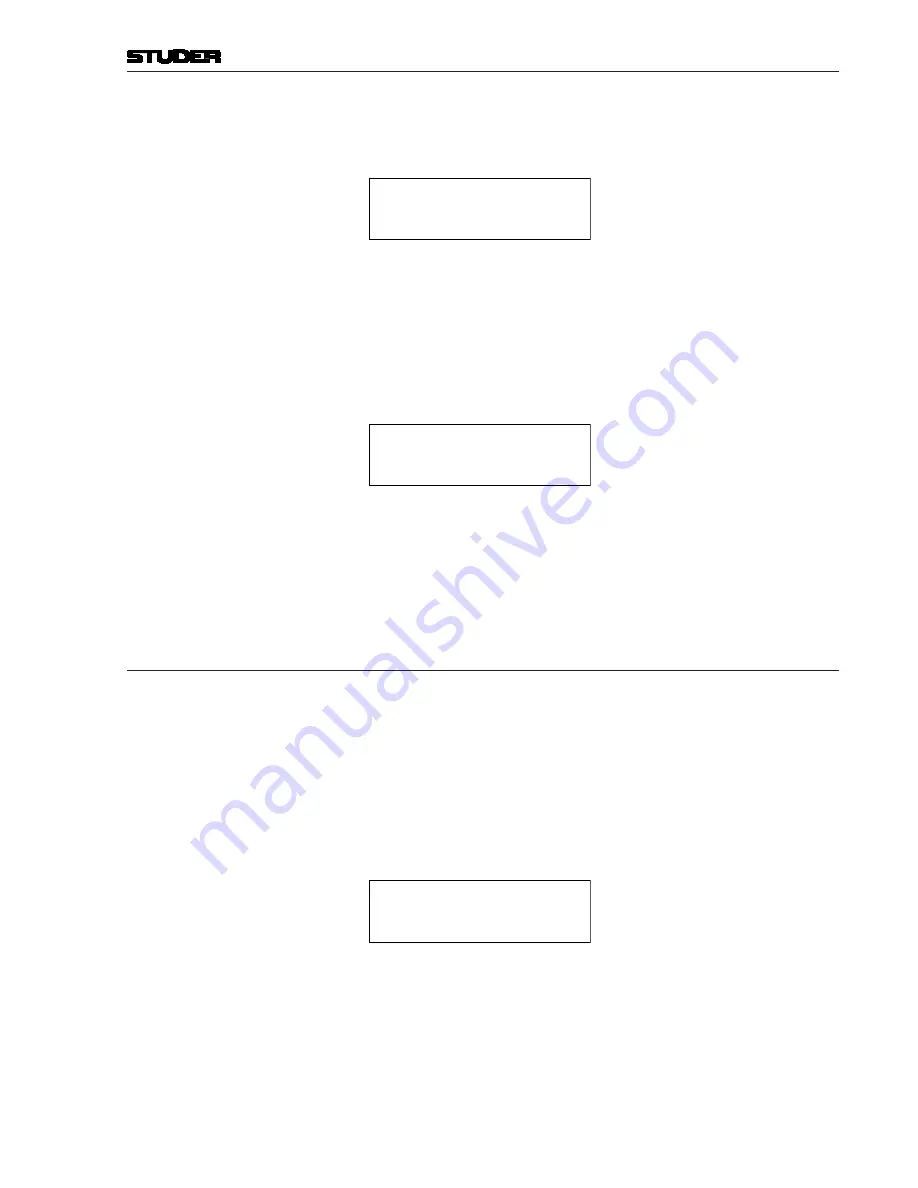
OnAir 500 Digital Mixing Console
Menu Pages 4-17
Date printed: 10.08.05
3
Press the
SETUP
button to enter the line/CF outputs set-up mode. The LC
display will show:
Line Output: 1 -
>
Outs 1+2 Mono
4
Use the
PARAMETER
encoder to select which of the line/cleanfeed outputs
you want to use.
5
Press the
i
(down) arrow button and then use the
PARAMETER
encoder to
choose whether line/cleanfeed outputs 1-2 and 3-4 are configured to operate
as individual mono outputs or as stereo pairs.
6
Press the
u
(right) arrow button to enter the channel selection page. The LC
display will read:
<
-
Mode:Cont Talk
7
Use the
PARAMETER
encoder to select “
Cont Talk
” (continuous talk-
back).
8
Pressing the
SETUP
button will exit this menu. However, the
SETUP
button will
still flash, the next menu can be selected for adjustment. To exit completely,
press one of the
DYN
,
EDIT
, or
PRESETS
buttons twice.
4.14 Lockout PIN
The lockout PIN menu allows a personal identification number (PIN) to be
chosen for accessing the lockout capabilities of the OnAir 500. Any number
with a maximum of four digits may be used.
Selecting the Lockout PIN: 1
Press the
SETUP
button found below the LC display. This will enter the setup
mode.
2
Now use the
PARAMETER
encoder to scroll to the
Lockout PIN
menu.
3
Press the flashing
SETUP
button to enter the menu. The LC display will
read:
Please Enter New
Pin: ----
4
You may now use the
PARAMETER
encoder or the
z
(up) arrow button to
select a digit from
0
to
9
. Use the
t
and
u
(left/right) arrow buttons to move
the cursor until you have entered your four chosen digits.
5
Now press the flashing
SETUP
button again and you will be prompted to
confirm your new PIN. Do this by re-entering your chosen number and then
pressing the
SETUP
button.
Содержание OnAir 500 Modulo
Страница 1: ...Studer OnAir 500 Digital Mixing Console Operating Instructions ...
Страница 17: ...OnAir 500 Digital Mixing Console 0 4 Contents Date printed 30 07 04 ...
Страница 29: ...OnAir 500 Digital Mixing Console 3 2 Operating Elements Date printed 30 07 04 1 3 4 5 6 7 2 8 ...
Страница 31: ...OnAir 500 Digital Mixing Console 3 4 Operating Elements Date printed 30 07 04 9 10 13 12 11 14 15 17 18 16 19 ...
Страница 33: ...OnAir 500 Digital Mixing Console 3 6 Operating Elements Date printed 30 07 04 9 10 13 12 11 14 15 17 18 16 19 ...
Страница 35: ...OnAir 500 Digital Mixing Console 3 8 Operating Elements Date printed 30 07 04 21 22 20 21 22 20 ...
Страница 43: ...OnAir 500 Digital Mixing Console 3 16 Operating Elements Date printed 30 07 04 ...
Страница 75: ...OnAir 500 Digital Mixing Console 4 32 Menu Pages Date printed 10 08 05 ...
Страница 87: ...OnAir 500 Digital Mixing Console 7 4 Effects Date printed 30 07 04 ...
Страница 115: ...OnAir 500 Digital Mixing Console 12 12 Connectors Date printed 10 08 05 ...






























