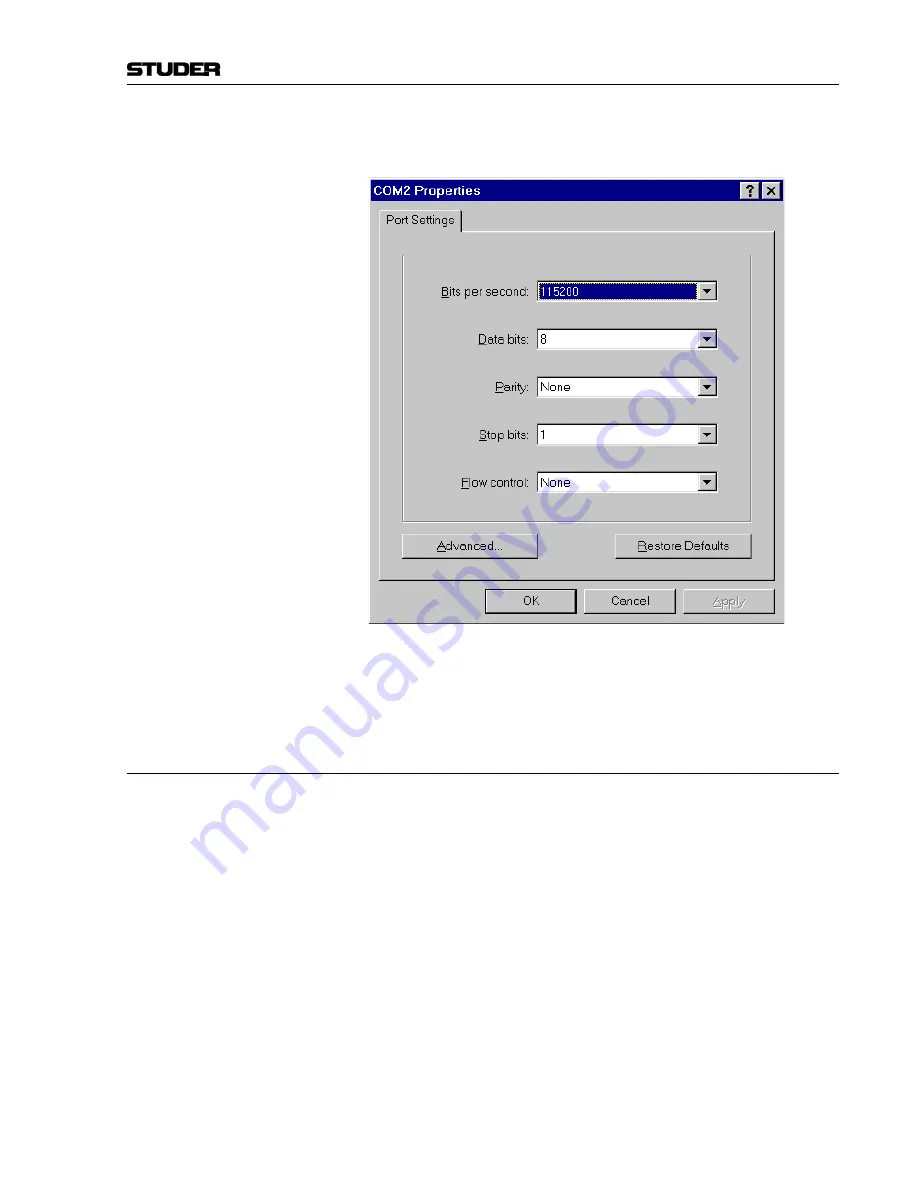
OnAir 500 Digital Mixing Console
SW Update 11-3
Date printed:
30.07.04
3
Set up the properties in the “
COM2 Properties
” dialog box, as shown be-
low:
4
Click “
OK
”. Then the
HyperTerminal
main screen will appear.
5
Select “
Call/Connect
” to establish the connection with the console.
11.1.3
Transferring the Software
Once the download cable is connected between the PC and the console, and
the PC is configured as described, the following procedure needs to be com-
pleted to enable the new software to be downloaded:
1
Make sure that the OnAir 500 is switched off.
2
Hold down the “
U
” key on your PC keyboard whilst switching the OnAir
500 on.
3
The following message should appear in the window of HyperTerminal:
“
Waiting for application code Upload
”.
4
Once this message appears, you can release the “
U
” key.
Содержание OnAir 500 Modulo
Страница 1: ...Studer OnAir 500 Digital Mixing Console Operating Instructions ...
Страница 17: ...OnAir 500 Digital Mixing Console 0 4 Contents Date printed 30 07 04 ...
Страница 29: ...OnAir 500 Digital Mixing Console 3 2 Operating Elements Date printed 30 07 04 1 3 4 5 6 7 2 8 ...
Страница 31: ...OnAir 500 Digital Mixing Console 3 4 Operating Elements Date printed 30 07 04 9 10 13 12 11 14 15 17 18 16 19 ...
Страница 33: ...OnAir 500 Digital Mixing Console 3 6 Operating Elements Date printed 30 07 04 9 10 13 12 11 14 15 17 18 16 19 ...
Страница 35: ...OnAir 500 Digital Mixing Console 3 8 Operating Elements Date printed 30 07 04 21 22 20 21 22 20 ...
Страница 43: ...OnAir 500 Digital Mixing Console 3 16 Operating Elements Date printed 30 07 04 ...
Страница 75: ...OnAir 500 Digital Mixing Console 4 32 Menu Pages Date printed 10 08 05 ...
Страница 87: ...OnAir 500 Digital Mixing Console 7 4 Effects Date printed 30 07 04 ...
Страница 115: ...OnAir 500 Digital Mixing Console 12 12 Connectors Date printed 10 08 05 ...






























