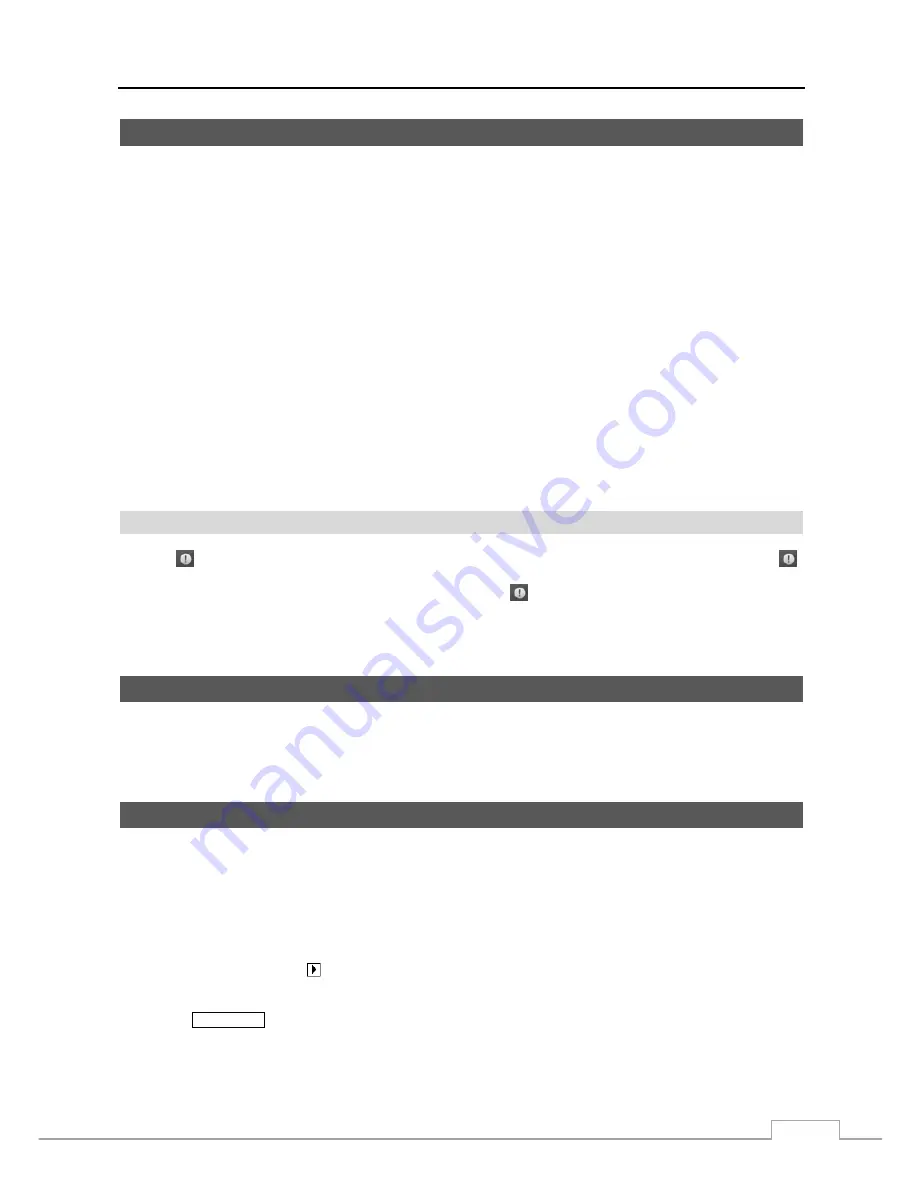
Digital Video Recorder
69
Recording Video
Once you have installed the DVR following the instructions in
Chapter 2 — Installation
, it is ready to record. The DVR
will start recording based on the settings you made in the
Record
setup screen. See
Chapter3 — Configuration.
Recycle On
or
Recycle Off
. The factory default is
Recycle On
. It does this by recording over the oldest video once
the hard disk is full. Setting the DVR to
Recycle Off
causes it to stop recording once the hard disk is full.
NOTE: When recording video from network devices, the DVR has a recording speed of 70 ips with Standard
image quality and a resolution setting of1920x1080 for each channel. Depending on the DVR’s operating
situation and network environment, the recording speed of network devices might increase or decrease.
This recoding speed standard is based on 1-Gbps Ethernet when the DVR is only recording video from
network devices, and the monitoring feature is not being used.
The recording speed (ips) and resolution for the network camera will follow the settings you set in the
camera and not the settings in the DVR.
When the recording speed and resolution for the network video transmitter you set in the DVR are higher
than the ones you set in the network video transmitter, the DVR will record video at the recording speed
and resolution you set in the network video transmitter.
Although you will be able to record without changing the unit from its original factory settings, you will want to take
advantages of the DVR’s many tools. See
Chapter 3 — Configuration
for detailed descriptions of the recording mode
options.
Panic Recording
Selecting
(Panic) in the Live Monitoring menu or Search menu starts panic recording of all cameras. Selecting
again stops panic recording. If you set the Panic Recording Duration in the Panic Record setup screen, panic recording
will stop automatically according to the preset duration as long as
is not selected.
NOTE: When the DVR is not in the Recycle mode and all available storage space has been used, panic recording
will not operate.
Recording Audio
If the DVR was set up to record audio, it will record audio from up to 16 inputs when video is recording.
NOTE: Make certain you comply with all local and federal laws and regulations when recording audio.
Playing Recorded Video
NOTE: Playing recorded video from both local cameras and network devices at the same time is not supported.
Playback mode for Local Camera and Network Camera can be selected in the Search menu. Refer to
the following
Searching Video
section for details.
When playing video from network devices in the multiview display formats, video at 1280x760 or higher
resolution will be displayed 1 image per second.
If a user who has
Search
authority logs into the system, the user can view recorded image. Once video has been recorded,
you can view it by pressing the (Play/Pause) button on the Record Table Search screen.
The DVR supports the Triplex function: monitoring, recording and playing back at the same time. (Local Cameras Only)
Pressing the
PLAY/STOP
button when in one of the multi-view formats enters the Triplex mode and displays the Select
Playback Camera menu.
Содержание D24GS
Страница 1: ......
Страница 2: ......
Страница 10: ...Operation Instruction viii ...
Страница 18: ...Operation Instruction 8 ...
Страница 94: ...Operation Instruction 84 ...
Страница 105: ...Digital Video Recorder 95 Map of Screens ...






























