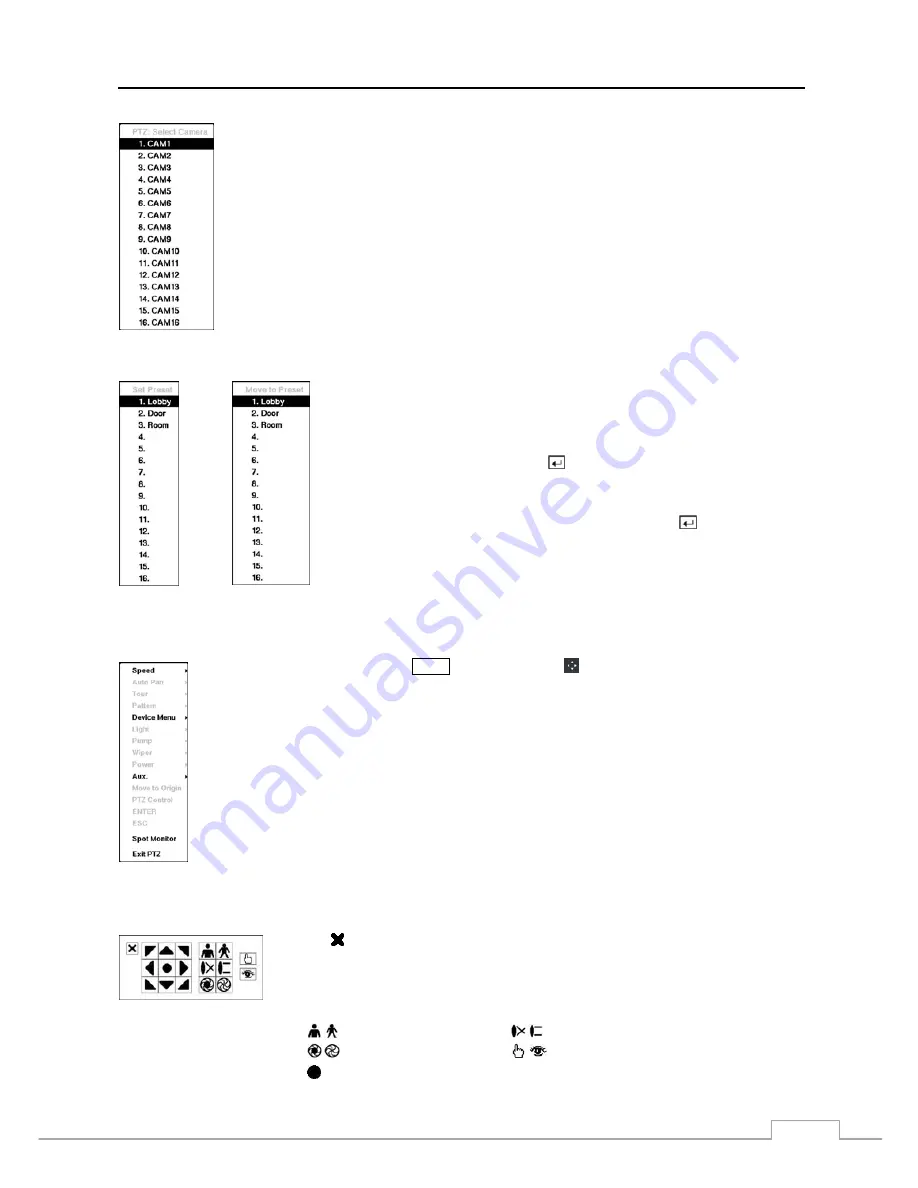
Digital Video Recorder
67
To use the front panel buttons, press the
Left
and
Right
arrow buttons to pan left and right. Press the
Up
and
Down
arrow buttons to tilt the camera up and down. Press the camera button 1 to zoom in,
and press the button 4 to zoom out. You can use the button 2 and button 5 to focus the image.
You can establish preset positions for PTZ cameras. Press the button 6 to establish Presets.
You can quickly move PTZ cameras to Preset positions. Press the button 3 to view an established
camera Preset position.
Figure 46 : PTZ Select Camera menu.
You can save camera position settings as “presets” so that you can go directly
to desired views.
Once you have the camera at the desired settings, press the camera button 6,
and the
Set Preset
dialog box will appear. Select the number you want to
assign to the preset and press the
button. Use the virtual keyboard to enter
the preset name.
Press the camera button 3to load the PTZ preset and the
Move to Preset
dialog
box will appear. Select the desired preset and press the button to load the
preset.
< Set Preset >
< Move to Preset >
Figure 47 : PTZ Preset menu.
While in the PTZ mode, pressing the
MENU
button and selecting (Advanced PTZ) in the menu displaying
at the top of the screen displays the Advanced PTZ menu.
Set the feature you wish to control by selecting it from the menu. Refer to the camera manufacturer’s
instructions for the proper settings. Depending on the camera specifications, some features may not
be supported.
You can use a mouse for convenient PTZ control. Click the left mouse button on the image and move that image in
the direction you want to by dragging the mouse. Use the mouse wheel to zoom in and out. Position the mouse pointer
at the bottom of the screen, and the following PTZ toolbar will display.
Clicking on the left side exits the toolbar. If you want to display the toolbar again, position
the mouse pointer at the bottom of the screen. Change the toolbar location by clicking the
empty space on the left side of the toolbar and drag it to where you want it located on the
screen. Use the arrow buttons on the toolbar to pan or tilt the camera in the direction you
want. The other controls on the toolbar perform as described below:
Zoom In / Out
Focus Near / Far
Iris Open / Close
Set / Load Preset
Advanced PTZ
Содержание D24GS
Страница 1: ......
Страница 2: ......
Страница 10: ...Operation Instruction viii ...
Страница 18: ...Operation Instruction 8 ...
Страница 94: ...Operation Instruction 84 ...
Страница 105: ...Digital Video Recorder 95 Map of Screens ...






























