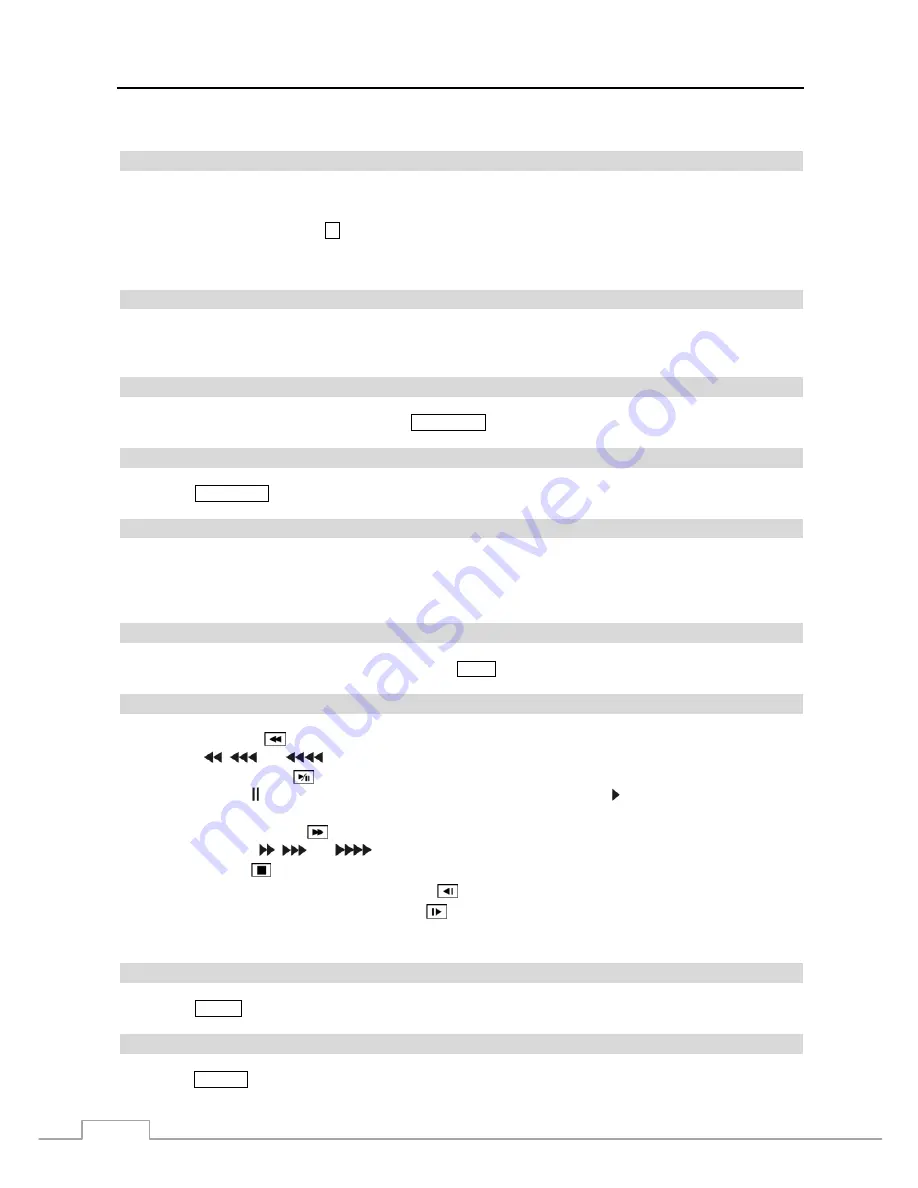
Operation Instruction
12
NOTE: For simplicity, the button descriptions in this manual refer to the front panel buttons.
ID Button
If a DVR System ID is set to 0, the infrared remote control will control that DVR without any additional operations.
(Refer to the
System General
setup screen in this chapter for further information on setting the System ID.) If the system
ID is 1 to 16, you must to press the
ID
button and then press the number button (1 to 16 (+10 & 6)) in order to control
that DVR. If the System ID of two or more DVRs is set to 0, those DVRs will react to the infrared remote control at
the same time.
Camera Buttons
Pressing the individual camera buttons will cause the selected camera to display full screen. Buttons 1 to 9 are also
used to enter passwords.
Sequence Button
When in the Live Monitoring mode, pressing the
SEQUENCE
button displays live channels sequentially.
Login/Logout Button
Pressing the
LOGIN/OUT
button displays the Login or Logout screen.
Arrow Buttons
These buttons are used to navigate through menus and GUI. You can also use them to change numbers by highlighting
a number in the menu and using the
Up
and
Down
arrow buttons to increase or decrease the number’s value. These
buttons are also used to control Pan and Tilt when in the PTZ mode.
Menu Button
In the Live Monitoring mode and Search mode, pressing the
MENU
button displays the menu icons at the top of the screen.
Playback Buttons
Rewind:
Pressing the
button plays video backward at high speed. Pressing the button again toggles the playback
speed from
,
and
.
Play/Pause:
Pressing the
button plays back video at regular speed and pressing the button again pauses video.
The screen displays when the DVR is in the Pause mode and the screen displays when the DVR is playing back
video.
Fast Forward:
Pressing the
button plays video forward at high speed. Pressing the button again toggles the
playback speed from ,
and
.
Stop:
Pressing the
button stops playback and enters the Live Monitoring mode.
Backward:
When in the pause mode, pressing the
button moves to the previous image.
Forward:
When in the pause mode, pressing the
button moves to the next image.
In the Live Monitoring mode, pressing any playback button enters to the Search mode.
Alarm Button
Pressing the
ALARM
button resets the DVR’s outputs including the internal buzzer during an alarm.
Layout Button
Pressing the
LAYOUT
button toggles between different display formats. The available formats are: 4x4, 3x3 and 2x2.
Содержание D24GS
Страница 1: ......
Страница 2: ......
Страница 10: ...Operation Instruction viii ...
Страница 18: ...Operation Instruction 8 ...
Страница 94: ...Operation Instruction 84 ...
Страница 105: ...Digital Video Recorder 95 Map of Screens ...






























