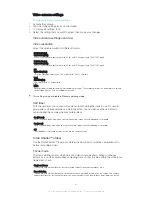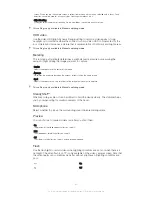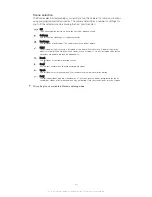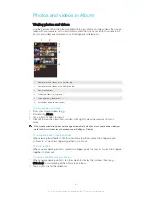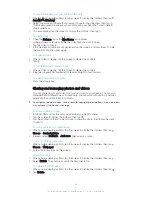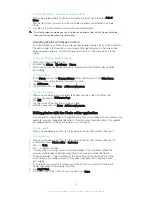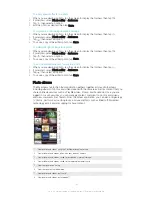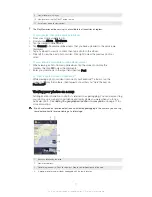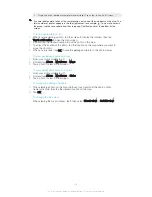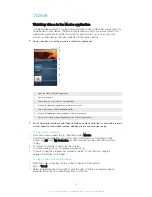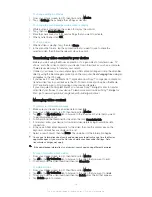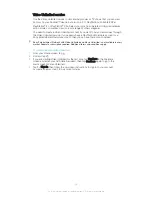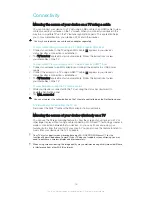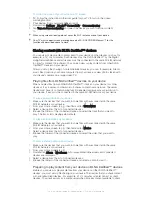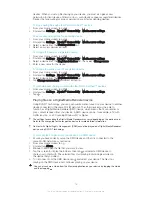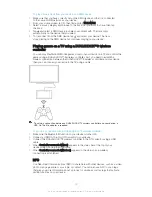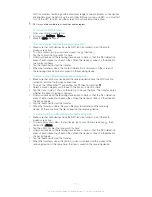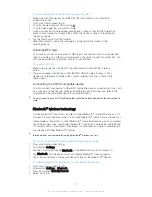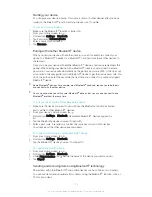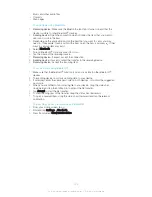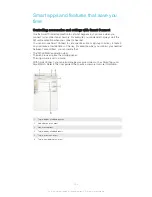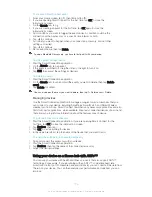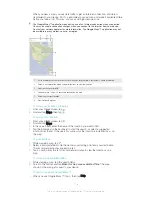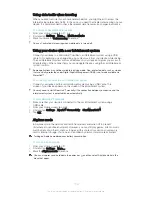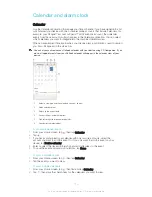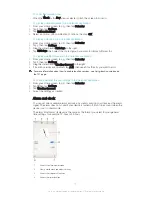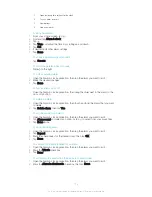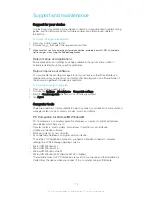devices. When you set up file sharing on your device, you must also give access
permission to client devices. After you do so, such devices appear as registered devices.
Devices that are waiting for access permission are listed as pending devices.
To stop sharing files with other DLNA Certified™ devices
1
From your Home screen, tap .
2
Find and tap
Settings
>
Xperia™ Connectivity
>
Media server settings
.
To set access permissions for a pending device
1
From your Home screen, tap .
2
Find and tap
Settings
>
Xperia™ Connectivity
>
Media server settings
.
3
Select a device from the
Pending devices
list.
4
Select an access permission level.
To change the name of a registered device
1
From your Home screen, tap .
2
Find and tap
Settings
>
Xperia™ Connectivity
>
Media server settings
.
3
Select a device from the
Registered devices
list, then select
Change name
.
4
Enter a new name for the device.
To change the access level of a registered device
1
From your Home screen, tap .
2
Find and tap
Settings
>
Xperia™ Connectivity
>
Media server settings
.
3
Select a device from the
Registered devices
list.
4
Tap
Change access level
and select an option.
To get help about sharing content with other DLNA Certified™ devices
1
From your Home screen, tap .
2
Find and tap
Settings
>
Xperia™ Connectivity
>
Media server settings
.
3
Tap .
Playing files on a Digital Media Renderer device
Using DLNA™ technology, you can push media content saved on your device to another
device connected to the same Wi-Fi® network. The other device must be able to
function as a Digital Media Renderer (DMR) device, which means that it can render, or
play, content received from your device. A DMR device can be, for example, a TV with
DLNA function, or a PC running Windows® 7 or higher.
The settings for enabling the Digital Media Renderer may vary depending on the device used.
Refer to the user guide for the respective device for more detailed information.
Content with Digital Rights Management (DRM) cannot be played on a Digital Media Renderer
device using DLNA™ technology.
To view photos or videos from your device on a DMR device
1
Ensure you have correctly set up the DMR device and that it is connected to the
same Wi-Fi® network as your device.
2
From your Home screen, tap .
3
Find and tap
Album
.
4
Browse to and open the file that you want to view.
5
Tap the screen to display the toolbars, then tap and select a DMR device to
share your content with. The selected files start playing in chronological order on
the device that you select.
6
To disconnect from the DMR device, tap and select your device. The file stops
playing on the DMR device but continues playing on your device.
You can also share a video from the Movies application on your device by tapping the video
and then tapping .
98
This is an Internet version of this publication. © Print only for private use.
Содержание Xperia Z Ultra
Страница 1: ...User guide Xperia Z2 D6502 D6503 ...