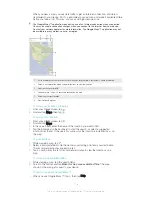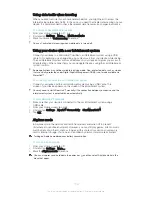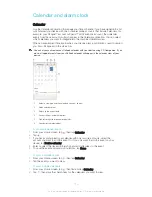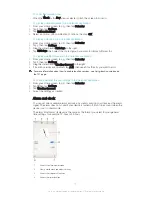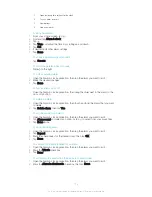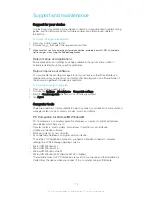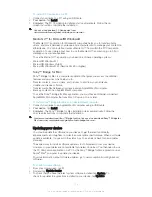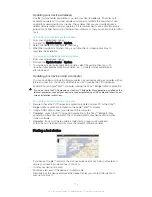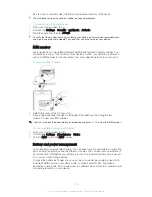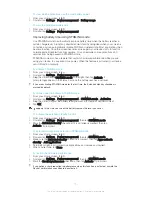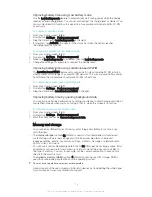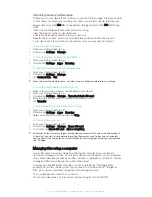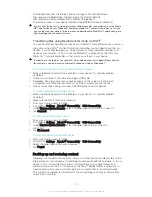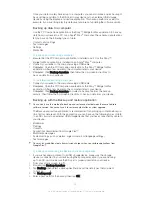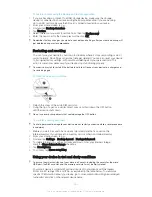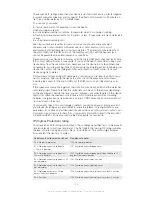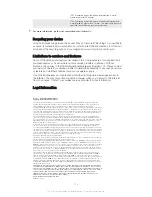To restore content using the Backup and restore application
1
If you are backing up content to a USB storage device, make sure the storage
device is connected to your device using the appropriate cable. If you are backing
up to an SD card, make sure the SD card is properly inserted in your device.
2
From your Home screen, tap .
3
Find and tap
Back up & restore
.
4
Tap
Restore
.
5
Select the record you want to restore from, then tap
Restore now
.
6
Enter the password for the backup record, then tap
OK
.
Remember that any changes you make to your data and settings after you create a backup will
get deleted during a restore procedure.
Restarting and resetting
You can force your device to shut down in situations where it stops responding or won't
restart normally. No settings or personal data get deleted. You can also reset your device
to its original factory settings, with or without deleting all of your personal data. This
action is sometimes necessary if your device stops functioning properly.
Your device may fail to restart if the battery level is low. Connect your device to a charger and
try restarting again.
To force the device to shut down
1
Detach the cover of the micro SIM card slot.
2
Using the tip of a pen or a similar object, press and hold down the OFF button
until the device shuts down.
Do not use overly sharp objects that could damage the OFF button.
To perform a factory data reset
To avoid permanent damage to your device, do not restart your device while a reset procedure
is underway.
1
Before you start, be sure to back up any important data that is saved on the
internal memory of your device to a memory card or other non-internal memory.
2
From your Home screen, tap .
3
Find and tap
Settings
>
Backup & reset
>
Factory data reset
.
4
To delete information, such as pictures and music, from your internal storage,
mark the
Erase internal storage
checkbox.
5
Tap
Reset phone
.
6
To confirm, tap
Erase everything
.
Using your device in wet and dusty conditions
To ensure the water resistance of your device, all covers, including the covers for the micro
USB port, the SIM card slot, and the memory card slot, must be firmly closed.
Your smart device is waterproof and dust resistant in compliance with the Ingress
Protection (IP) ratings IP55 and IP58, as explained in the table below. To view more
specific IP information about your device, go to
www.sonymobile.com/global-en/legal/
testresults/ and click on the relevant device name.
122
This is an Internet version of this publication. © Print only for private use.
Содержание Xperia Z Ultra
Страница 1: ...User guide Xperia Z2 D6502 D6503 ...