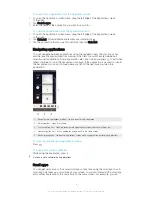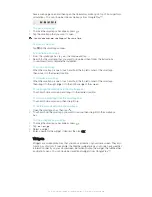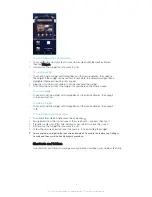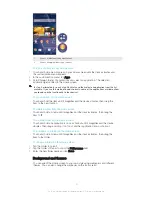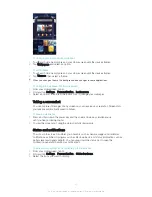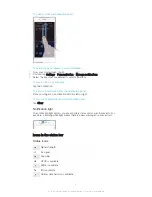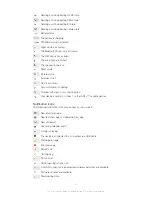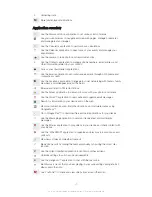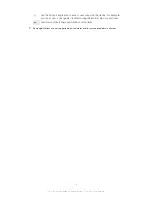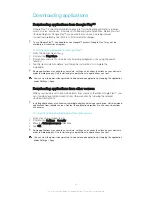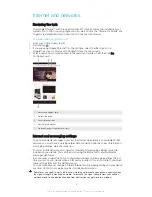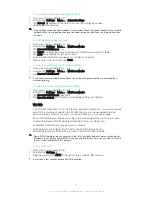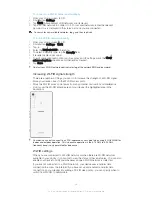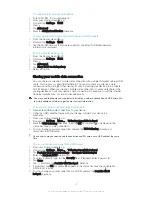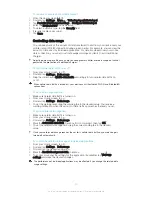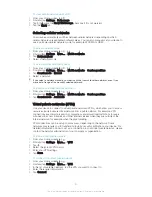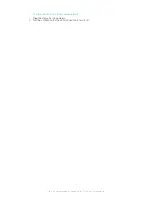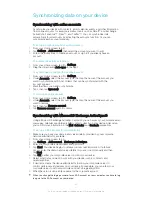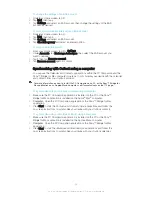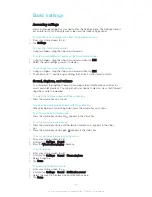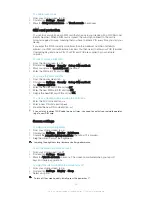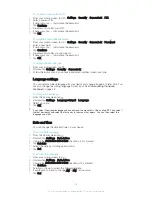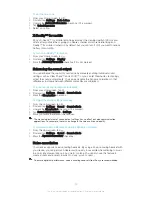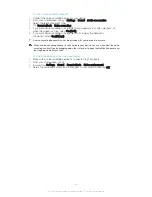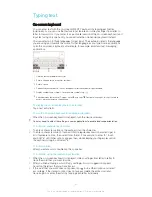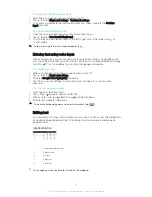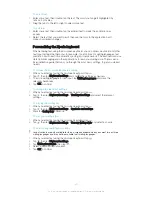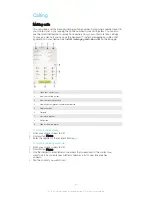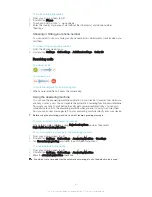To rename or secure your portable hotspot
1
From the Home screen, tap .
2
Find and tap
Settings
>
More…
>
Tethering & portable hotspot
.
3
Tap
Portable Wi-Fi hotspot settings
>
Configure Wi-Fi hotspot
.
4
Enter the
Network SSID
for the network.
5
To select a security type, tap the
Security
field.
6
If required, enter a password.
7
Tap
Save
.
Controlling data usage
You can keep track of the amount of data transferred to and from your device over your
mobile data or Wi-Fi® connection during a given period. For example, you can view the
amount of data used by individual applications. For data transferred over your mobile
data connection, you can also set data usage warnings and limits to avoid additional
charges.
Adjusting data usage settings can help you keep greater control over data usage but cannot
guarantee the prevention of additional charges.
To turn cellular data traffic on or off
1
From your Home screen, tap .
2
Find and tap
Settings
>
Data usage
.
3
Drag the slider beside
Mobile data traffic
accordingly to turn cellular data traffic on
or off.
When cellular data traffic is turned off, your device can still establish Wi-Fi® and Bluetooth®
connections.
To set a data usage warning
1
Make sure cellular data traffic is turned on.
2
From your Home screen, tap .
3
Find and tap
Settings
>
Data usage
.
4
To set the warning level, drag the warning line to the desired value. You receive a
warning notification when the amount of data traffic approaches the level you set.
To set a cellular data usage limit
1
Make sure cellular data traffic is turned on.
2
From your Home screen, tap .
3
Find and tap
Settings
>
Data usage
.
4
Mark the
Set mobile data limit
checkbox if it is not marked, then tap
OK
.
5
To set the cellular data usage limit, drag the corresponding line to the desired
value.
Once your cellular data usage reaches the set limit, cellular data traffic on your device gets
turned off automatically.
To control the cellular data usage of individual applications
1
From your Home screen, tap .
2
Find and tap
Settings
>
Data usage
.
3
Find and tap the desired application.
4
Mark the
Restrict background data
checkbox.
5
To access more specific settings for the application (if available), tap
View app
settings
and make the desired changes.
The performance of individual applications may be affected if you change the related data
usage settings.
30
This is an Internet version of this publication. © Print only for private use.
Содержание Xperia Z Ultra
Страница 1: ...User guide Xperia Z2 D6502 D6503 ...