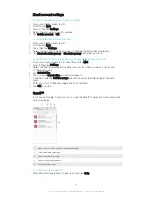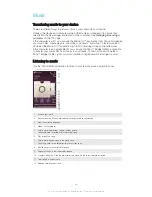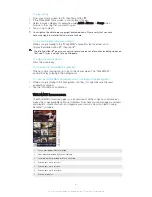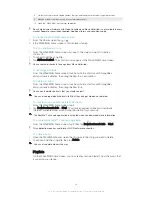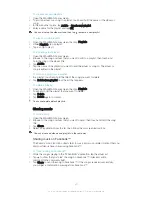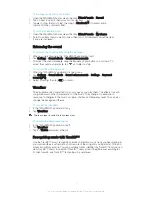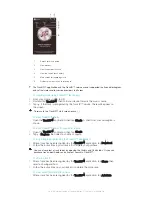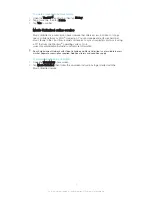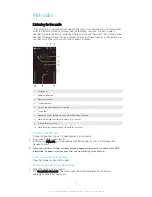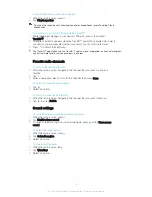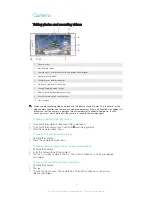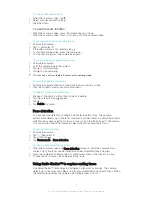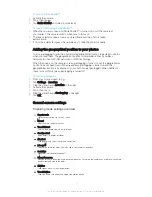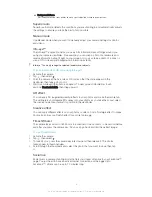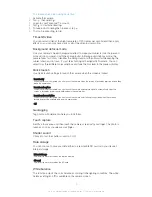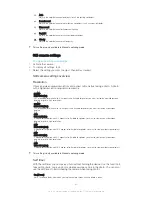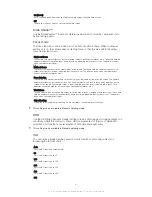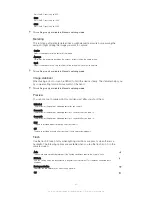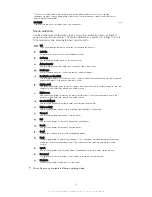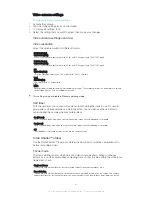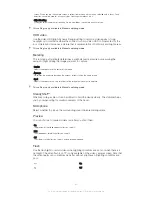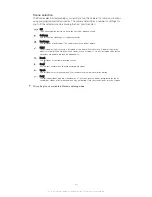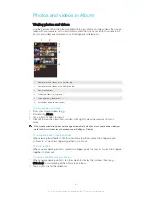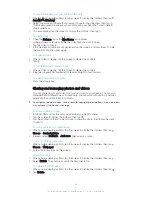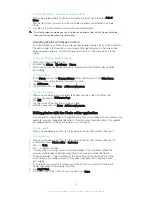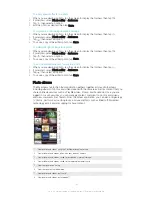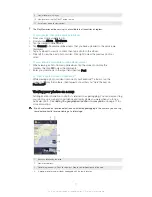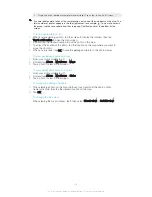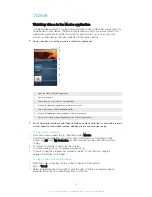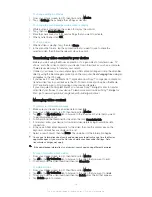To broadcast live video using Social live
1
Activate the camera.
2
Tap , then select .
3
Log in to your Facebook™ account.
4
Tap to start broadcasting.
5
To take a photo during the broadcast, tap .
6
To stop broadcasting, tap .
Timeshift video
You can record video at the high frame rate of 120 frames per second and then apply
effects so you can play back parts or all of the video in slow motion.
Background defocus mode
Use your camera's blurred background effect to make your subjects look sharper and
more vivid in comparison with their background. In Background defocus mode, the
camera takes two shots, identifies the background and then blurs it while keeping the
subject sharp and in focus. It's just like shooting with a digital SLR camera. You can
select from three different blur variations and tune the blur level in the preview display.
Quick launch
Use Quick launch settings to launch the camera when the screen is locked.
Launch only
When this setting is activated, you can launch the camera when the screen is locked by pressing and holding
down the camera key.
Launch and capture
When this setting is activated, you can launch the camera and capture a photo automatically when the
screen is locked by pressing and holding down the camera key.
Launch and record video
When this setting is activated, you can launch the camera and start capturing video when the screen is
locked by pressing and holding down the camera key.
Off
Geotagging
Tag photos with details of where you took them.
Touch capture
Identify a focus area, and then touch the camera screen with your finger. The photo is
taken as soon as you release your finger.
Shutter sound
Choose to turn the shutter sound on or off.
Data storage
You can choose to save your data either to a removable SD card or to your device's
internal storage.
Internal storage
Photos or videos are saved on the device memory.
SD card
Photos or videos are saved on the SD card.
White balance
This function adjusts the color balance according to the lighting conditions. The white
balance setting icon is available on the camera screen.
79
This is an Internet version of this publication. © Print only for private use.
Содержание Xperia Z Ultra
Страница 1: ...User guide Xperia Z2 D6502 D6503 ...