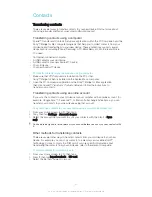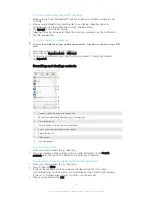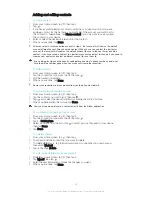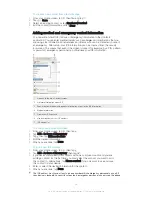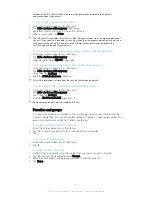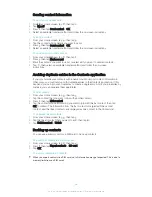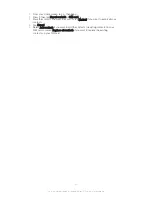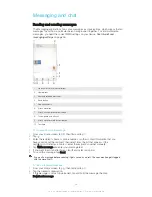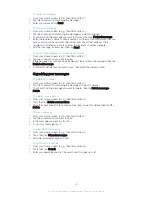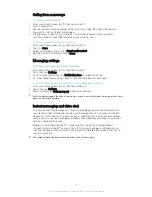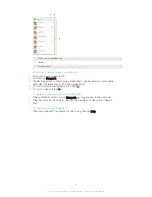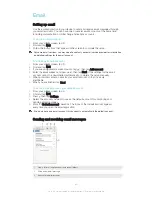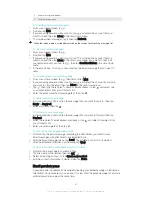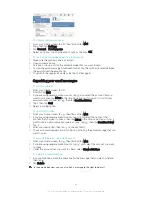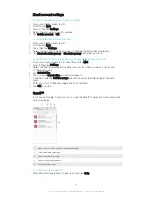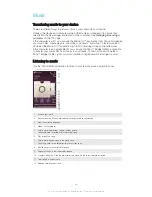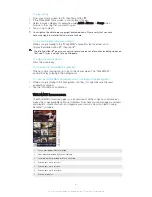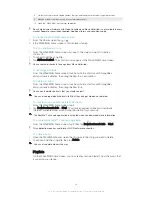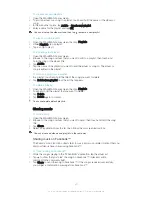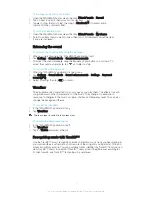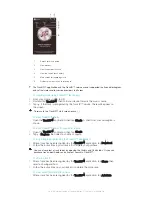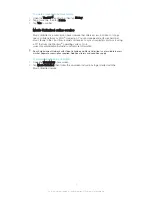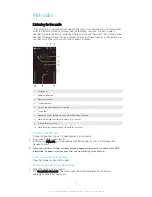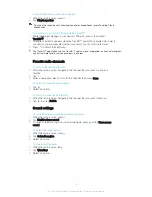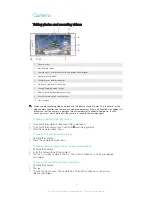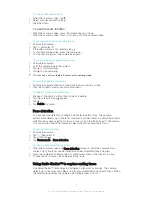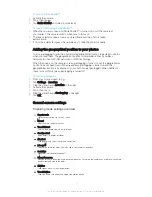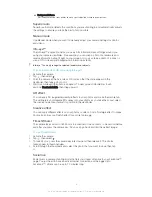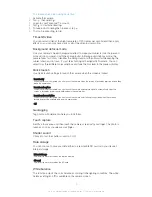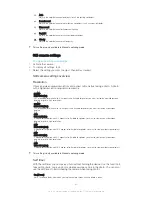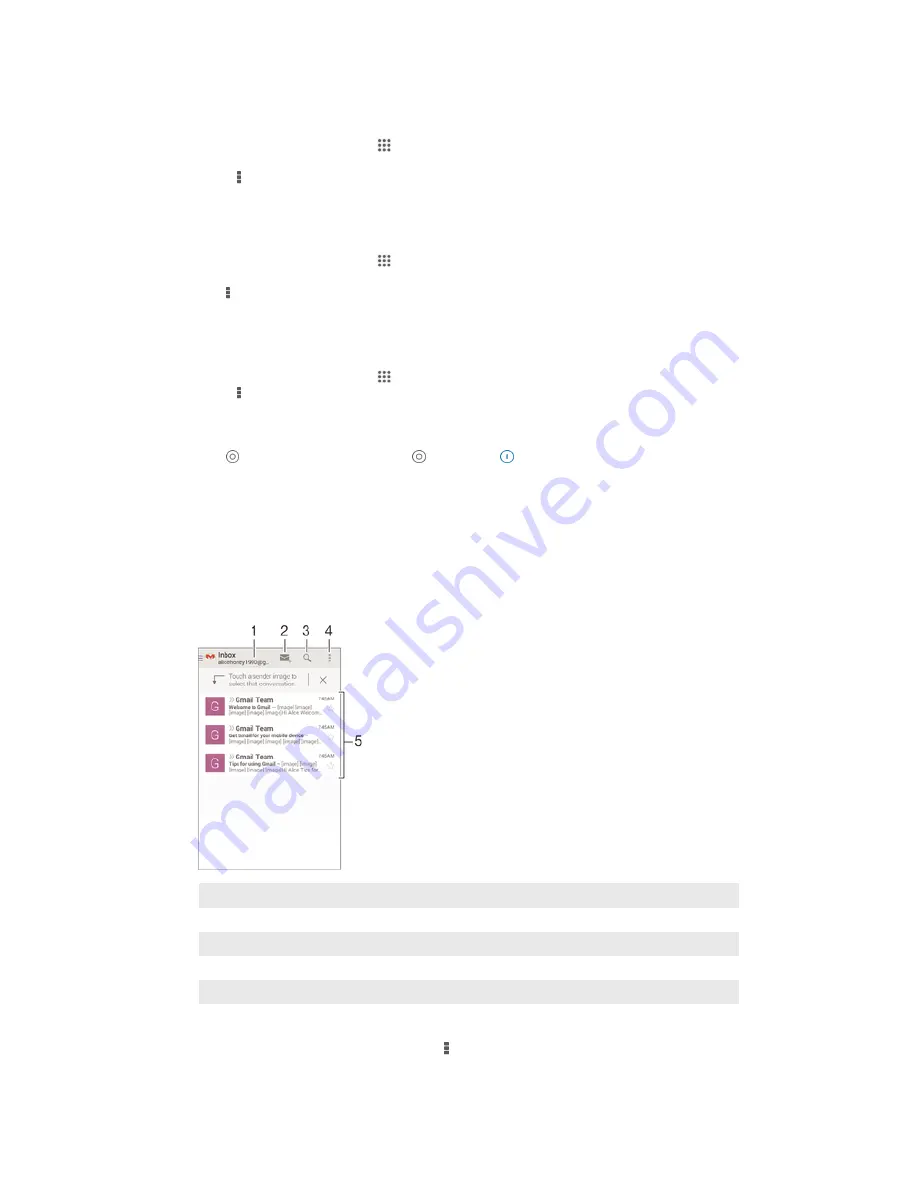
Email account settings
To remove an email account from your device
1
From your Home screen, tap .
2
Find and tap
.
3
Press , then tap
Settings
.
4
Select the account you want to remove.
5
Tap
Delete account
>
OK
.
To change the inbox check frequency
1
From your Home screen, tap .
2
Find and tap
.
3
Tap , then tap
Settings
.
4
Select the account for which you want to change the inbox check frequency.
5
Tap
Inbox check frequency
>
Check frequency
and select an option.
To set an Out of Office auto-reply in an Exchange Active Sync account
1
From your Home screen, tap , then find and tap
.
2
Press , then tap
Settings
.
3
Select the EAS (Exchange Active Sync) account for which you want to set an Out
of Office auto-reply.
4
Tap
Out of office
.
5
Tap beside
Out of office
so that changes to .
6
If needed, mark the
Set time range
checkbox and set the time range for the auto
reply.
7
Enter your Out of Office message in the body text field.
8
Tap
OK
to confirm.
Gmail™
If you have a Google™ account, you can use the Gmail™ application to read and write
email messages.
1
View a list of all Gmail accounts and recent folders
2
Write a new email message
3
Search for email messages
4
Access settings and options
5
List of email messages
To learn more about Gmail™
•
When the Gmail application is open, tap , then tap
Help
.
65
This is an Internet version of this publication. © Print only for private use.
Содержание Xperia Z Ultra
Страница 1: ...User guide Xperia Z2 D6502 D6503 ...