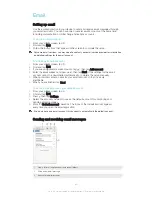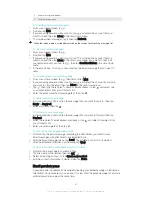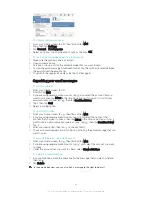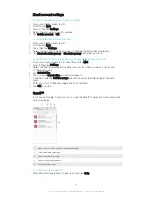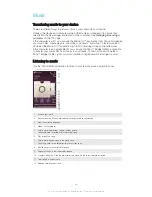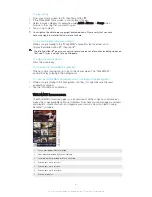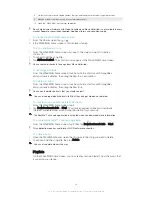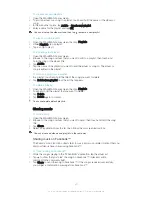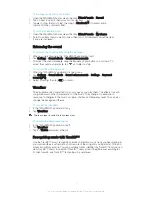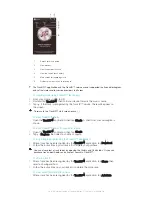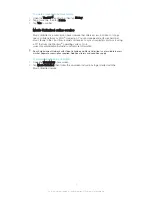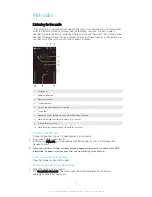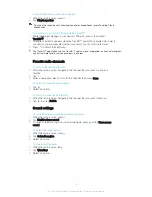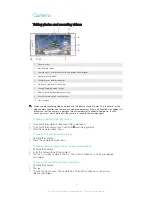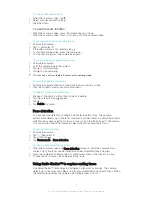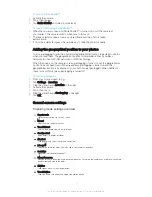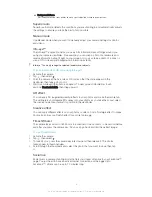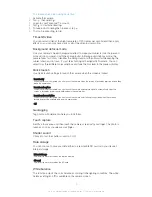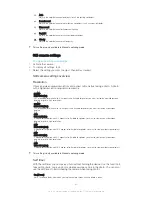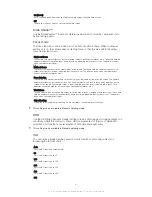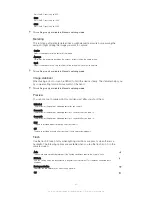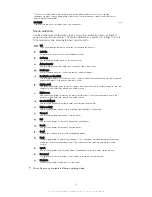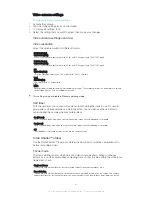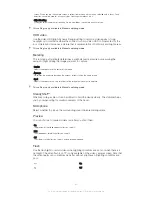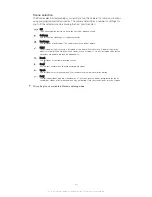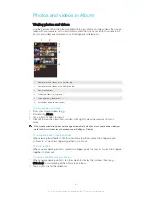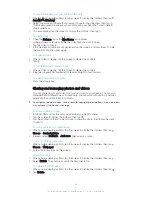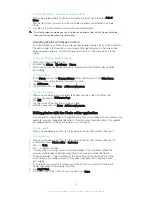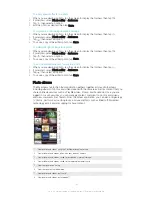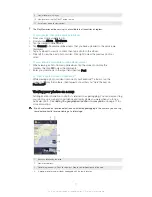To use the still camera flash
1
When the camera is open, tap .
2
Select your desired flash setting.
3
Take the photo.
To use the zoom function
•
When the camera is open, press the volume key up or down.
•
When the camera is open, pinch in or pinch out on the camera screen.
To record a video using the camera key
1
Activate the camera.
2
Tap , and select .
3
If the video camera is not selected, tap .
4
To start recording a video, press the camera key.
5
To stop recording, press the camera key again.
To record a video by tapping the screen
1
Activate the camera.
2
Point the camera toward the subject.
3
Tap to start recording.
4
Tap to stop recording.
This function is only available in
Superior auto
capturing mode.
To view your photos and videos
1
Activate the camera, then tap a thumbnail to open a photo or video.
2
Flick left or right to view your photos and videos.
To delete a photo or recorded video
1
Browse to the photo or video that you want to delete.
2
Tap the screen to make appear.
3
Tap .
4
Tap
Delete
to confirm.
Face detection
You can use face detection to bring an off-center face into focus. The camera
automatically detects up to five faces, indicated by white frames. A yellow frame shows
which face has been selected for focus. Focus is set to the face closest to the camera.
You can also tap one of the frames to select which face should be in focus.
To turn on face detection
1
Activate the camera.
2
Tap , then select .
3
Tap , then tap .
4
Tap
Focus mode
>
Face detection
.
To take a photo using face detection
1
When the camera is open and
Face detection
turned on, point the camera at your
subject. Up to five faces can be detected, and each detected face is framed.
2
Press the camera key halfway down. A yellow frame shows which face is in focus.
3
To take the photo, press the camera key fully down.
Using Smile Shutter™ to capture smiling faces
Use Smile Shutter™ technology to photograph a face just as it smiles. The camera
detects up to five faces and selects one face for smile detection and auto-focus. When
the selected face smiles, the camera automatically takes a photo.
76
This is an Internet version of this publication. © Print only for private use.
Содержание Xperia Z Ultra
Страница 1: ...User guide Xperia Z2 D6502 D6503 ...