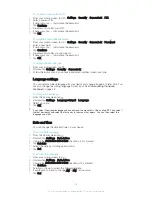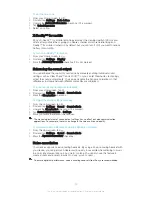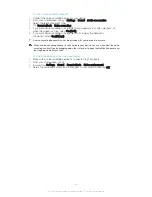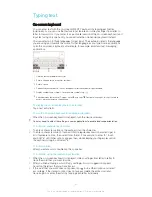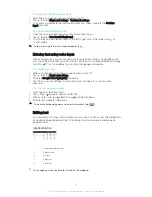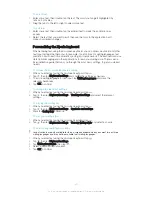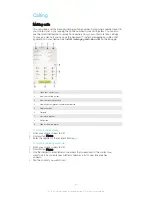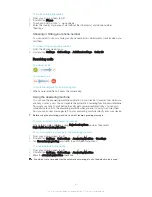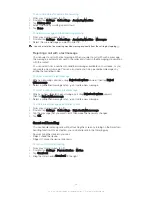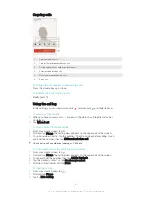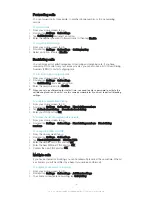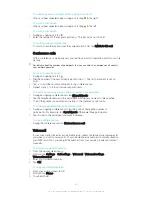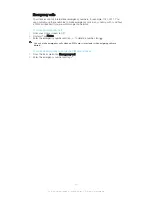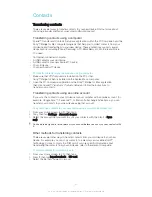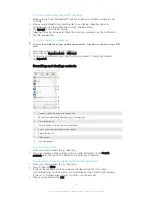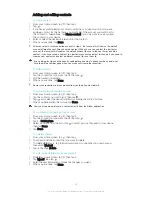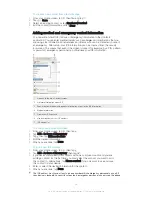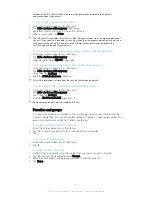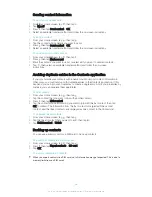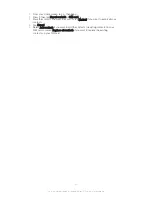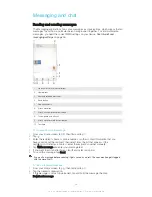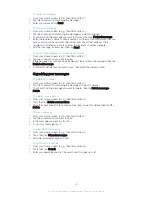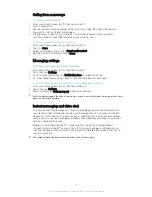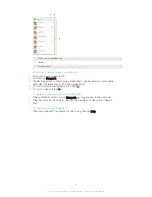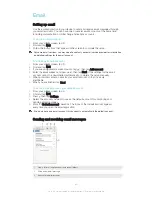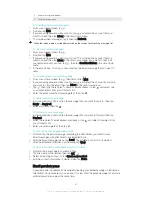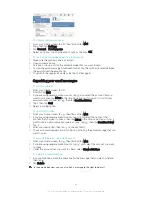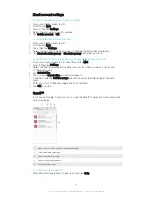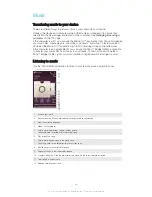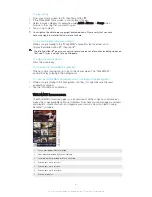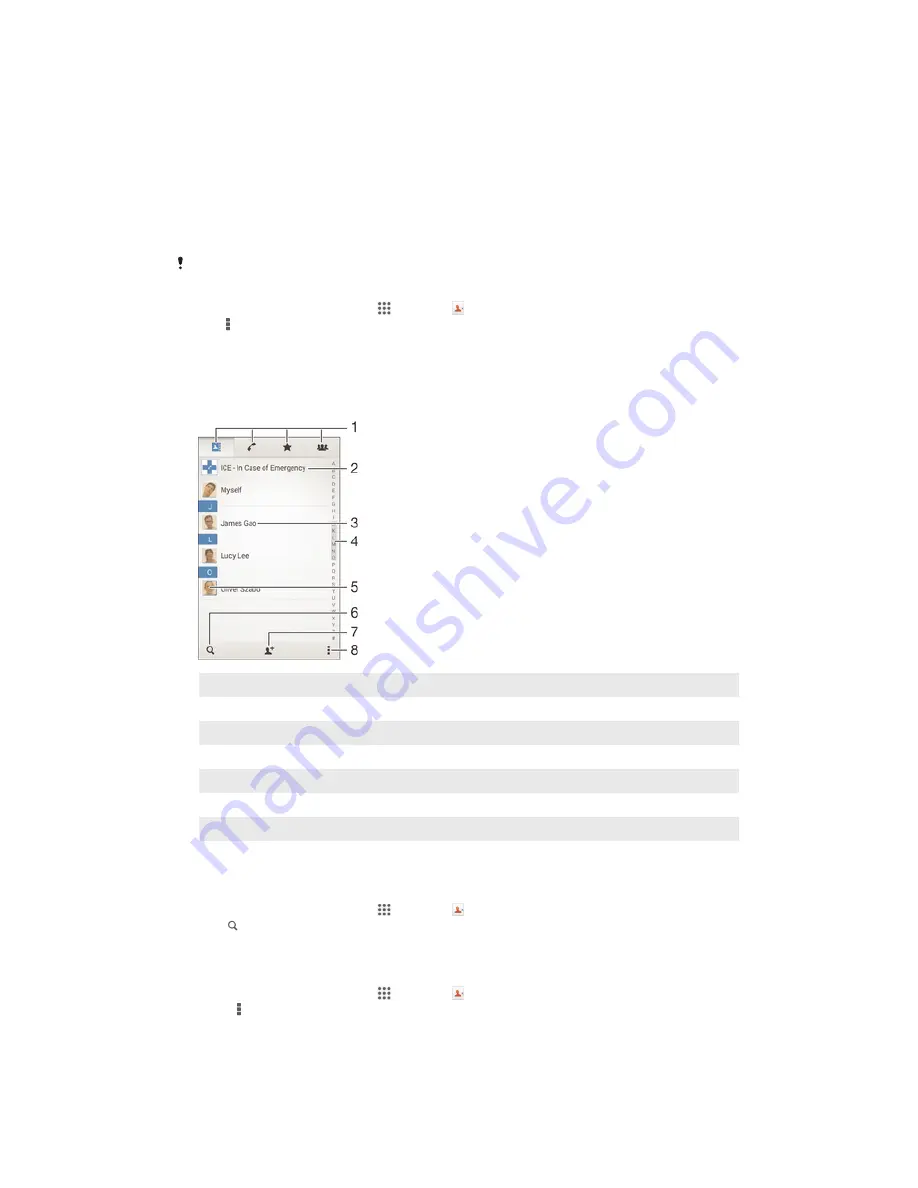
To import contacts using Bluetooth
®
technology
1
Make sure you have the Bluetooth
®
function turned on and that your device is set
to visible.
2
When you are notified of an incoming file to your device, drag the status bar
downward and tap the notification to accept the file transfer.
3
Tap
Accept
to start the file transfer.
4
Drag the status bar downward. When the transfer is complete, tap the notification.
5
Tap the received file.
To import contacts from a SIM card
You may lose information or get multiple contact entries if you transfer contacts using a SIM
card.
1
From your Home screen, tap , then tap .
2
Tap , then tap
Import contacts
>
SIM card
.
3
To import an individual contact, find and tap the contact. To import all contacts,
tap
Import all
.
Searching and viewing contacts
1
Contacts, Calling, Favorites, and Groups tabs
2
Edit and view medical and emergency contact information
3
View contact details
4
Jump to contacts starting with the selected letter
5
Access communication options for the contact
6
Search for contacts
7
Add a contact
8
View more options
To search for a contact
1
From your Home screen, tap , then tap .
2
Tap and enter a phone number, name, or other information in the
Search
contacts
field. The result list is filtered as you enter each character.
To select which contacts to display in the Contacts application
1
From your Home screen, tap , then tap .
2
Press , then tap
Filter
.
3
In the list that appears, mark and unmark the desired options. If you have
synchronized your contacts with a synchronization account, that account appears
in the list. To further expand the list of options, tap the account.
4
When you are finished, tap
OK
.
52
This is an Internet version of this publication. © Print only for private use.
Содержание Xperia Z Ultra
Страница 1: ...User guide Xperia Z2 D6502 D6503 ...