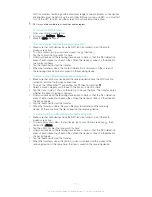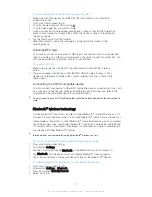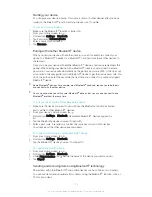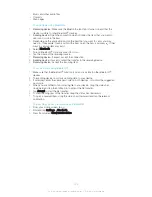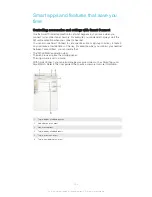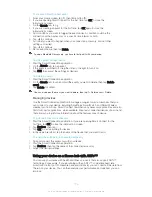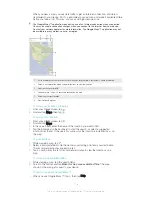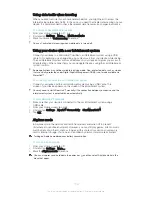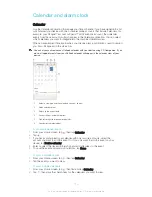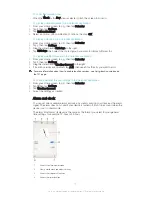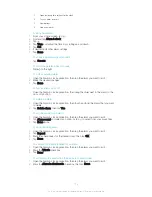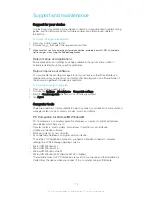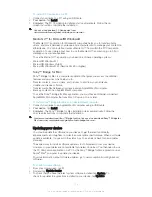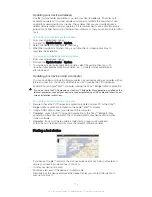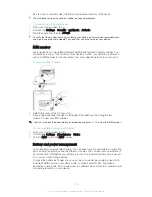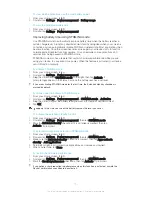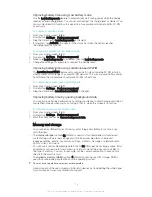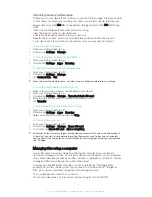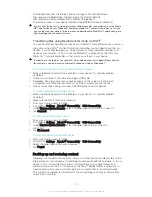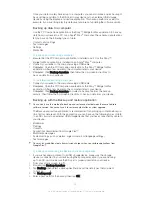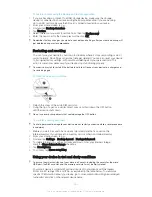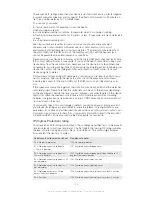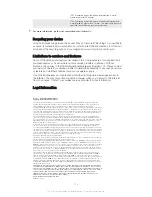To install PC Companion on a PC
1
Connect your device to a PC using a USB cable.
2
Your device
: Tap
Install
.
3
Computer
: The PC Companion installation starts automatically. Follow the on-
screen instructions complete the installation.
You can also download PC Companion from
www.sonymobile.com/global-en/tools/pc-companion
.
Media Go™ for Microsoft® Windows®
The Media Go™ application for Windows® computers helps you to transfer photos,
videos, and music between your device and a computer and to manage your content on
either device. You can install and access Media Go™ from within the PC Companion
application. To read more about how to use the Media Go™ application, go to http://
mediago.sony.com/enu/features..
To use the Media Go™ application, you need one of these operating systems:
•
Microsoft® Windows® 7
•
Microsoft® Windows Vista®
•
Microsoft® Windows® XP (Service Pack 3 or higher)
Sony™ Bridge for Mac
Sony™ Bridge for Mac is a computer application that gives you access to additional
features and services which help you to:
•
Transfer contacts, music, videos, and pictures to and from your old device.
•
Update your device software.
•
Transfer media files between your device and an Apple® Mac® computer.
•
Back up content on an Apple® Mac® computer.
To use the Sony™ Bridge for Mac application, you must have an Internet-connected
Apple® Mac® computer that runs Mac OS version 10.6 or later.
To install Sony™ Bridge for Mac on an Apple® Mac® computer
1
Connect your device to an Apple® Mac® computer using a USB cable.
2
Your device
: Tap
Install
.
3
Computer
: The Sony™ Bridge for Mac installation starts automatically. Follow the
on-screen instructions to complete the installation.
Learn more and download Sony™ Bridge for Mac
.You can also download Sony™ Bridge for
Mac from
www.sonymobile.com/global-en/tools/bridge-for-mac/
..
Updating your device
You should update the software on your device to get the latest functionality,
enhancements, and bug fixes in order to ensure optimal performance. When a software
update is available, appears in the status bar. You can also check for new updates
manually.
The easiest way to install a software update is to do it wirelessly from your device.
However, some updates are not available for wireless download. You then need to use
the PC Companion application on a PC or the Sony™ Bridge for Mac application on an
Apple
®
Mac
®
computer to update your device.
For more information about software updates, go to
www.sonymobile.com/global-en/
software.
To check for new software
1
From your Homescreen, tap .
2
Find and tap
Update Center
.
3
To check that you have the latest system software installed, tap
System
. To
check for updates to applications installed on your device, tap
Updates
.
114
This is an Internet version of this publication. © Print only for private use.
Содержание Xperia Z Ultra
Страница 1: ...User guide Xperia Z2 D6502 D6503 ...