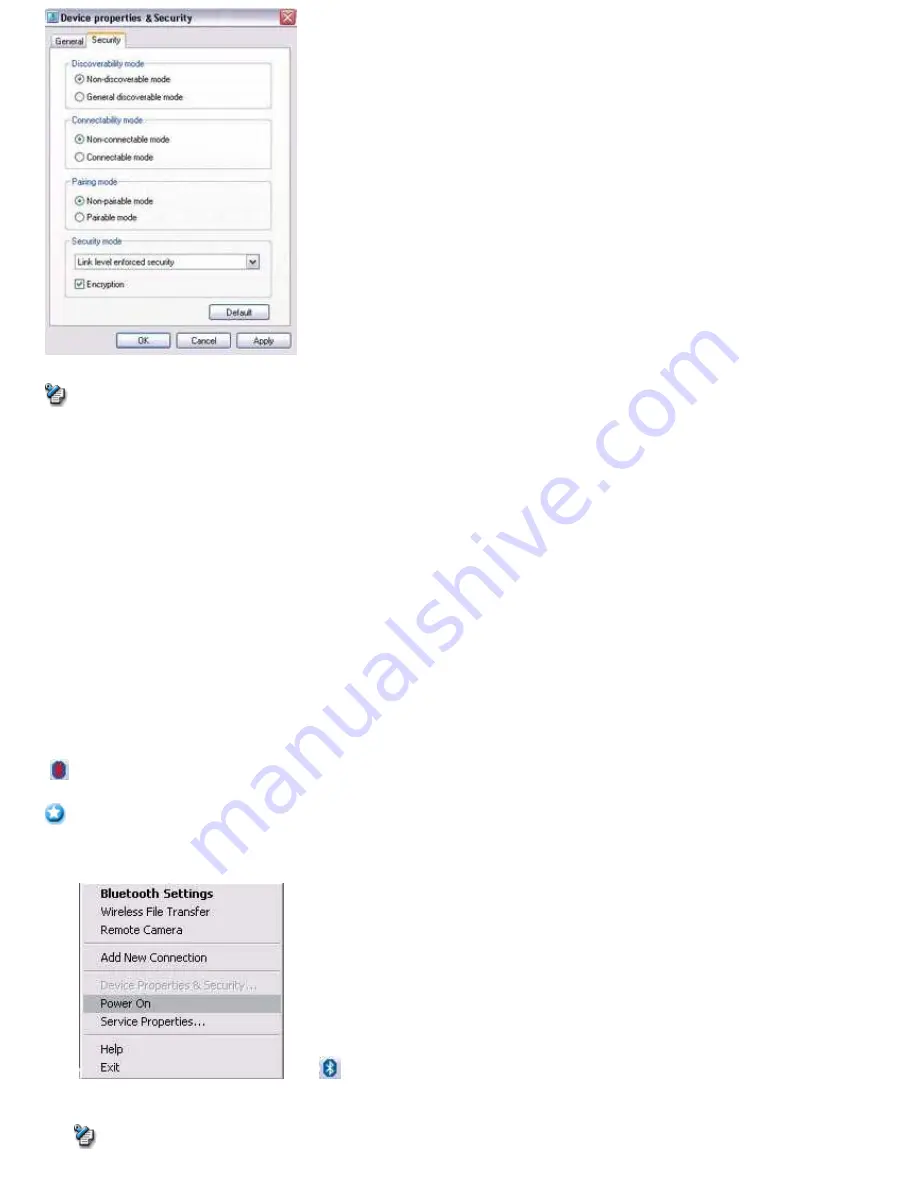
Note
Click on the [Default] button to restore the initial settings.
Category
Description
Discoverability mode
Non-discoverable mode Other devices will not be able to detect yours.
Discoverable mode
Other devices will be able to detect yours.
Connectability mode
Non-connectable mode
Other devices will not be able to connect to yours.
1 )
Connectable mode
Other devices will be able to connect to yours.
Pairing mode
Non-pairable mode
2 )
You will not receive pairing requests initiated from remote devices.
Pairable mode
You will receive pairing requests initiated from remote devices.
Security mode
Non-secure mode No security will be enforced.
Link Level Security Enforced
3 )
Requires Bluetooth passkey (PIN code) to be entered on connection with another device.
Encryption
Encrypts data to be transmitted.
1) Selecting Non-connectable mode will cause connection requests to be rejected from any device, including registered ones. Device detection will
still be possible.
2) Selecting Non-pairable mode will make it impossible to bond with another device in a new connection relationship. Connection will be possible
when a request has been received from a registered device. Device detection will still be possible.
3) Devices to which you have initially connected by entering a PIN code will not require you to do so for future connections. Connection will still
be possible even if Link Level Security has been selected.
Power off
Turns off Bluetooth
TM
wireless technology power.
(Power Off)
Important
Communication will be disabled if the Bluetooth
TM
wireless technology power is switched OFF. The next time you want use it, right-click on
the Bluetooth
TM
wireless technology icon in the Tasktray, and then click [POWER ON].
→
(Power On)
Note
o
The [POWER OFF ([POWER ON]) menu will only appear if the software is supported on your PC's environment.
Page 374
Содержание VGN-BX563B - VAIO - Pentium M 1.73 GHz
Страница 10: ...Relatedtopics Exchanging files with PCs and PDAs Page 10 ...
Страница 54: ...Click on the Yes button in the disconnection confirmation dialog boxthat appears Page 54 ...
Страница 67: ...Page 67 ...
Страница 81: ...An image of the received faxwill be displayed Related topic Sending a fax Page 81 ...
Страница 95: ...An image of the received faxwill be displayed Related topic Sending a fax Page 95 ...
Страница 112: ...Page 112 ...
Страница 139: ...Please click on the OK button to close the message and repeat the procedure Page 139 ...
Страница 157: ...Page 157 ...
Страница 197: ...An image of the received faxwill be displayed Related topic Sending a fax Page 197 ...
Страница 218: ...An image of the received faxwill be displayed Related topic Sending a fax Page 218 ...
Страница 223: ...Please click on the OK button to close the message and repeat the procedure Page 223 ...
Страница 231: ...Click on the Yes button in the disconnection confirmation dialog boxthat appears Page 231 ...
Страница 254: ...Page 254 ...
Страница 294: ...Page 294 ...
Страница 301: ...Page 301 ...
Страница 327: ...Page 327 ...
Страница 361: ...Page 361 ...
Страница 366: ...The mouse will be connected Page 366 ...
Страница 370: ...The new icon will appear Page 370 ...
Страница 372: ...Page 372 ...
Страница 378: ...Page 378 ...
Страница 404: ...Page 404 ...
Страница 427: ...Click on the Yes button in the disconnection confirmation dialog boxthat appears Page 427 ...
Страница 440: ...Page 440 ...
Страница 454: ...An image of the received faxwill be displayed Related topic Sending a fax Page 454 ...
Страница 468: ...An image of the received faxwill be displayed Related topic Sending a fax Page 468 ...
Страница 485: ...Page 485 ...
Страница 512: ...Please click on the OK button to close the message and repeat the procedure Page 512 ...
Страница 530: ...Page 530 ...
Страница 570: ...An image of the received faxwill be displayed Related topic Sending a fax Page 570 ...
Страница 591: ...An image of the received faxwill be displayed Related topic Sending a fax Page 591 ...
Страница 596: ...Please click on the OK button to close the message and repeat the procedure Page 596 ...
Страница 604: ...Click on the Yes button in the disconnection confirmation dialog boxthat appears Page 604 ...
Страница 627: ...Page 627 ...
Страница 667: ...Page 667 ...
Страница 674: ...Page 674 ...
Страница 700: ...Page 700 ...
Страница 738: ...Page 738 ...
















































