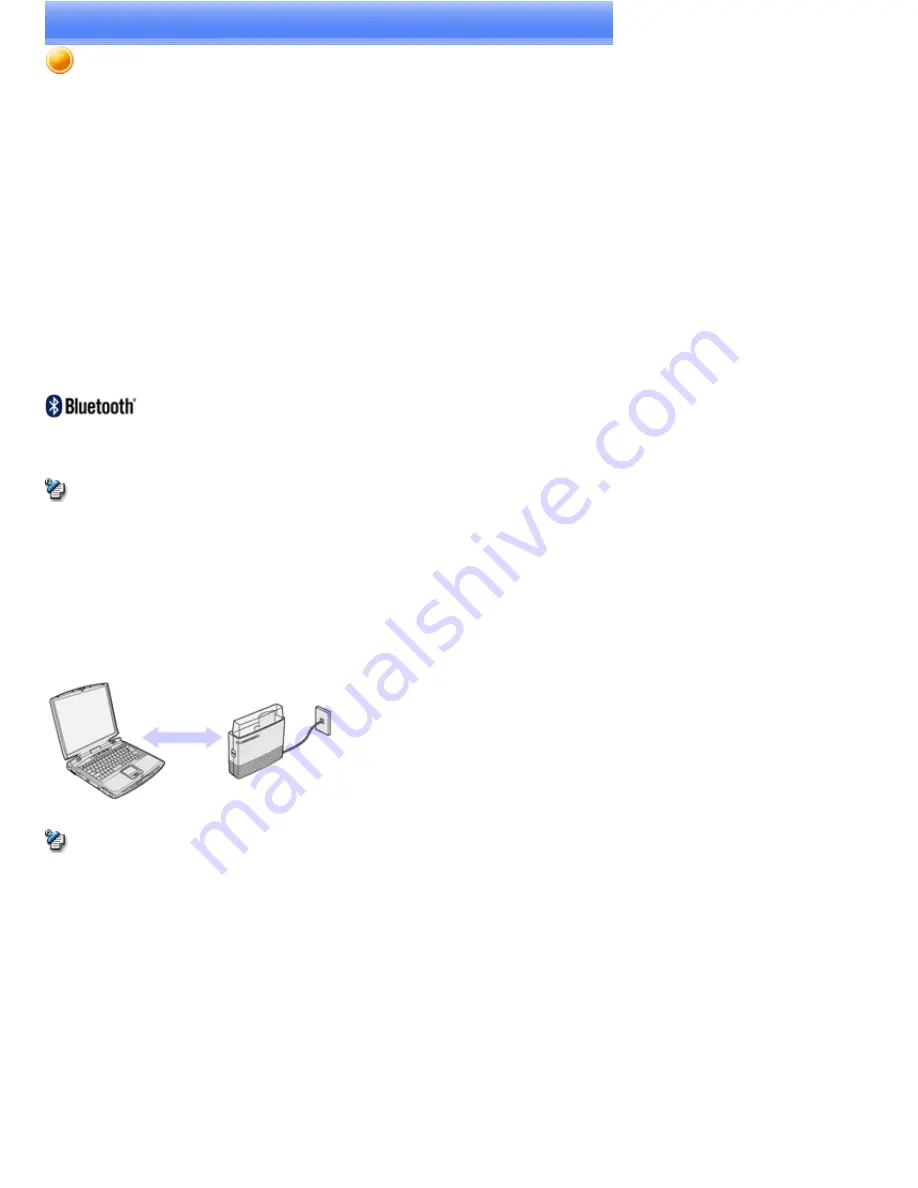
What you need to know about using Bluetooth™™ wireless technology
Bluetooth™ wireless technology exchanges data using radio waves.
The following points are critical in order for Bluetooth devices to be configured and used correctly.
The devices must be Bluetooth™ wireless technology-compatible
The devices must be close enough to be able to communicate
The devices must be in a connectable state
No other radio wave-emitting devices should be operated nearby
The Bluetooth devices must be switched ON
The devices must be Bluetooth™ wireless technology-compatible
The hardware and software used in your PC and other devices must be Bluetooth™ wireless technology compatible.
Bluetooth™ wireless technology compatible products normally bear the following logo:
For further details, please refer to your local retailer or consult the product instruction manual.
Note
A Bluetooth™ wireless technology communication card, adapter, or other similar device (sold separately) needs to be installed in PCs or
PDAs (personal digital assistants) that do not have onboard Bluetooth™ wireless technology.
The Bluetooth™ wireless technology devices must be able to communicate with each other
Devices situated in locations beyond the reach of the radio waves will not recognize each other, which will make communication impossible.
In particular, please ensure that your devices are located close enough so that they can communicate with each other before you initially register
and configure them.
Note
PCs have a communication distance restriction of ten meters. Please refer to the instruction manuals for information on the communication
distance restrictions specific to each device.
Communication interference may occur if any obstructions are located between the devices. Devices may not communicate properly if they
have been located, for example, on the ground and first floors of a residence, despite their being within the acceptable distance.
The devices must be in a connectable state
The devices must recognize each other in order to be connectable for use.
In certain devices, simply turning on the power will not produce a connectable state. Moreover, the energy-saving feature may come into effect
after a certain amount of time, which will prevent the devices from being detected. Please refer to the specific product instruction manual for further
details.
No other radio wave-emitting devices should be operated nearby
Microwave ovens, wireless LANs, and other radio wave-emitting devices located nearby may affect Bluetooth™ wireless technology
communication.
Page 3
Содержание VGN-BX563B - VAIO - Pentium M 1.73 GHz
Страница 10: ...Relatedtopics Exchanging files with PCs and PDAs Page 10 ...
Страница 54: ...Click on the Yes button in the disconnection confirmation dialog boxthat appears Page 54 ...
Страница 67: ...Page 67 ...
Страница 81: ...An image of the received faxwill be displayed Related topic Sending a fax Page 81 ...
Страница 95: ...An image of the received faxwill be displayed Related topic Sending a fax Page 95 ...
Страница 112: ...Page 112 ...
Страница 139: ...Please click on the OK button to close the message and repeat the procedure Page 139 ...
Страница 157: ...Page 157 ...
Страница 197: ...An image of the received faxwill be displayed Related topic Sending a fax Page 197 ...
Страница 218: ...An image of the received faxwill be displayed Related topic Sending a fax Page 218 ...
Страница 223: ...Please click on the OK button to close the message and repeat the procedure Page 223 ...
Страница 231: ...Click on the Yes button in the disconnection confirmation dialog boxthat appears Page 231 ...
Страница 254: ...Page 254 ...
Страница 294: ...Page 294 ...
Страница 301: ...Page 301 ...
Страница 327: ...Page 327 ...
Страница 361: ...Page 361 ...
Страница 366: ...The mouse will be connected Page 366 ...
Страница 370: ...The new icon will appear Page 370 ...
Страница 372: ...Page 372 ...
Страница 378: ...Page 378 ...
Страница 404: ...Page 404 ...
Страница 427: ...Click on the Yes button in the disconnection confirmation dialog boxthat appears Page 427 ...
Страница 440: ...Page 440 ...
Страница 454: ...An image of the received faxwill be displayed Related topic Sending a fax Page 454 ...
Страница 468: ...An image of the received faxwill be displayed Related topic Sending a fax Page 468 ...
Страница 485: ...Page 485 ...
Страница 512: ...Please click on the OK button to close the message and repeat the procedure Page 512 ...
Страница 530: ...Page 530 ...
Страница 570: ...An image of the received faxwill be displayed Related topic Sending a fax Page 570 ...
Страница 591: ...An image of the received faxwill be displayed Related topic Sending a fax Page 591 ...
Страница 596: ...Please click on the OK button to close the message and repeat the procedure Page 596 ...
Страница 604: ...Click on the Yes button in the disconnection confirmation dialog boxthat appears Page 604 ...
Страница 627: ...Page 627 ...
Страница 667: ...Page 667 ...
Страница 674: ...Page 674 ...
Страница 700: ...Page 700 ...
Страница 738: ...Page 738 ...




































