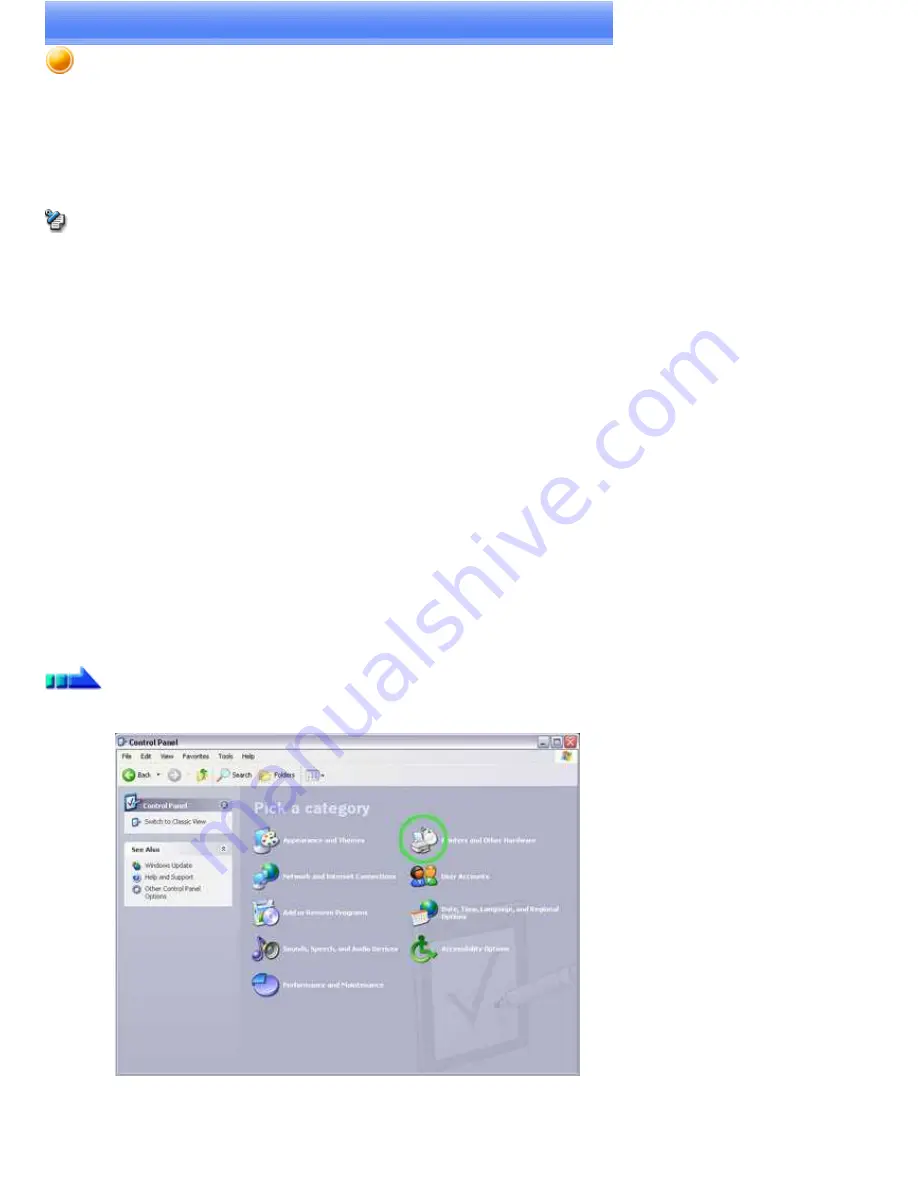
Manually creating a virtual Bluetooth COM port
In order for a PC to connect to and communicate with a Bluetooth
TM
wireless technology device, the Bluetooth
TM
Utility will create a gateway for
data to be exchanged between the respective devices. This gateway is known as a "port" (or "virtual COM port").
Since one virtual COM port will be allocated to each device, trouble-free communication will still be possible even if several devices are being used.
When you use the Bluetooth
TM
Utility, a virtual COM port will be automatically created on set-up; however, virtual COM ports can be created
manually if so needed.
Note
Bluetooth Manager
must be active in order for you to be able to use Bluetooth Local COM.
Clients and servers
When Bluetooth
TM
wireless technology communications are performed, there will always be a "client/server" relationship between the various
devices. A "client" is a device that sends certain requests to another device, while a "server" is a device that provides a service on receipt of such
requests from another device.
For example, when a PC issues a print command to a wireless printer, the PC functions as the client, while the printer functions as the server.
When a PDA or other device attempts to receive files located on a PC by means of file transfer protocol, the PC functions as the server, while the
PDA functions as the client.
Virtual Bluetooth COM ports can be created both for clients and servers.
Bluetooth virtual COM port for a client
Virtual COM port used when your device is the client, and requests are sent to another device.
Bluetooth virtual COM port for a server
Virtual COM port used when your device is the server, and requests are received from another device.
Creating a virtual COM port
Bluetooth virtual COM ports are created according to the procedure below.
Procedure
1.
Click on the [Printers and Other Hardware] icon in the Control Panel
The [Printers and Other Hardware] window appears.
2.
Double-click on the [Bluetooth Local COM] icon
Page 358
Содержание VGN-BX563B - VAIO - Pentium M 1.73 GHz
Страница 10: ...Relatedtopics Exchanging files with PCs and PDAs Page 10 ...
Страница 54: ...Click on the Yes button in the disconnection confirmation dialog boxthat appears Page 54 ...
Страница 67: ...Page 67 ...
Страница 81: ...An image of the received faxwill be displayed Related topic Sending a fax Page 81 ...
Страница 95: ...An image of the received faxwill be displayed Related topic Sending a fax Page 95 ...
Страница 112: ...Page 112 ...
Страница 139: ...Please click on the OK button to close the message and repeat the procedure Page 139 ...
Страница 157: ...Page 157 ...
Страница 197: ...An image of the received faxwill be displayed Related topic Sending a fax Page 197 ...
Страница 218: ...An image of the received faxwill be displayed Related topic Sending a fax Page 218 ...
Страница 223: ...Please click on the OK button to close the message and repeat the procedure Page 223 ...
Страница 231: ...Click on the Yes button in the disconnection confirmation dialog boxthat appears Page 231 ...
Страница 254: ...Page 254 ...
Страница 294: ...Page 294 ...
Страница 301: ...Page 301 ...
Страница 327: ...Page 327 ...
Страница 361: ...Page 361 ...
Страница 366: ...The mouse will be connected Page 366 ...
Страница 370: ...The new icon will appear Page 370 ...
Страница 372: ...Page 372 ...
Страница 378: ...Page 378 ...
Страница 404: ...Page 404 ...
Страница 427: ...Click on the Yes button in the disconnection confirmation dialog boxthat appears Page 427 ...
Страница 440: ...Page 440 ...
Страница 454: ...An image of the received faxwill be displayed Related topic Sending a fax Page 454 ...
Страница 468: ...An image of the received faxwill be displayed Related topic Sending a fax Page 468 ...
Страница 485: ...Page 485 ...
Страница 512: ...Please click on the OK button to close the message and repeat the procedure Page 512 ...
Страница 530: ...Page 530 ...
Страница 570: ...An image of the received faxwill be displayed Related topic Sending a fax Page 570 ...
Страница 591: ...An image of the received faxwill be displayed Related topic Sending a fax Page 591 ...
Страница 596: ...Please click on the OK button to close the message and repeat the procedure Page 596 ...
Страница 604: ...Click on the Yes button in the disconnection confirmation dialog boxthat appears Page 604 ...
Страница 627: ...Page 627 ...
Страница 667: ...Page 667 ...
Страница 674: ...Page 674 ...
Страница 700: ...Page 700 ...
Страница 738: ...Page 738 ...






























