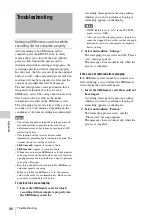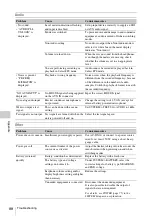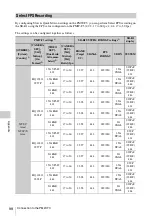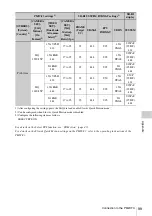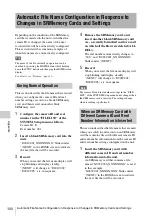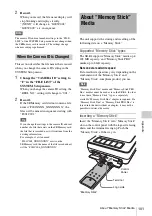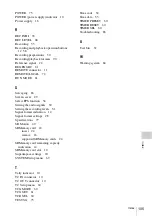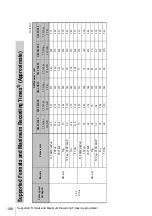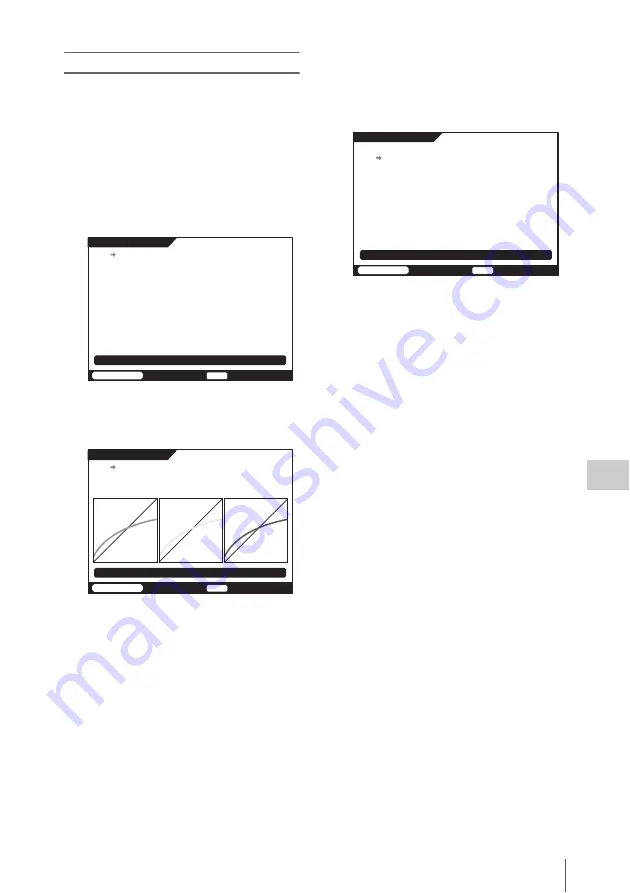
Monitor LUT Function
93
A
ppe
ndix
To check LUT files in the banks
You can check LUT files in the banks, change file
selection, and delete unneeded LUT files from the
banks.
For the procedure to load a LUT file into a bank, see
“To load a LUT file into a bank” (page 92).
1
In the VIDEO Setup menu, select
LUT>LUT STATUS.
The currently selected bank is displayed in
yellow.
2
Press the SELECT/ENTER dial.
A simple I/O curve of the LUT file in the
currently selected bank appear.
To select another LUT file
Rotate the SELECT/ENTER dial to select
another bank, and press the dial with the FUNC
button held down.
The other bank is selected (displayed in yellow).
To delete unneeded LUT files
1
Rotate the SELECT/ENTER dial to
select the bank that contains the LUT
file that you want to delete, and then
press the dial with the FUNC button
held down.
The bank with the file that you want to delete
is selected (displayed in yellow).
2
Press the SELECT/ENTER dial with
the FUNC button held down.
You can delete all of the LUT files in all banks
at once. For the procedure, see “To delete all
LUT files from all banks” (page 94).
BANK0:709ToCineon.lut
BANK1:SlogHG2_Lustre.lut
BANK2:
DEFAULT
BANK3:SlogTo709_Lustre.lut
L U T S t a t u s
SR-R1
TCG
00:00:00:00
S T O P
LUT Status
[ENTER] :SHOW DETAIL
[FUNC]+[ENTER]:BANK CLEAR
L U T S t a t u s
SR-R1
TCG
00:00:00:00
S T O P
Press[FUNC]+[ENTER] to Select.
BANK0:709ToCineon.lut
BANK1:SlogHG2_Lustre.lut
BANK2:
DEFAULT
BANK3:SlogTo709_Lustre.lut
BANK0:709ToCineon.lut
BANK1:SlogHG2_Lustre.lut
BANK2:
DEFAULT
BANK3:SlogTo709_Lustre.lut
L U T S t a t u s
SR-R1
TCG
00:00:00:00
S T O P
LUT Status
[ENTER] :SHOW DETAIL
[FUNC]+[ENTER]:BANK CLEAR