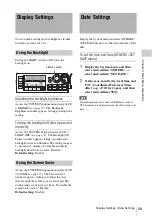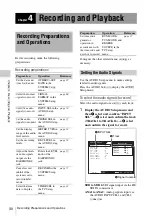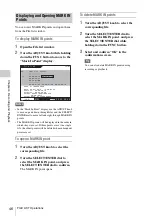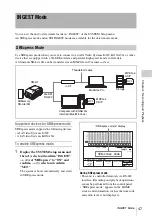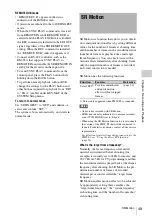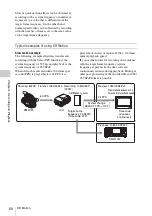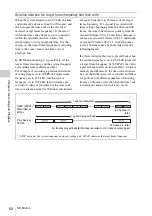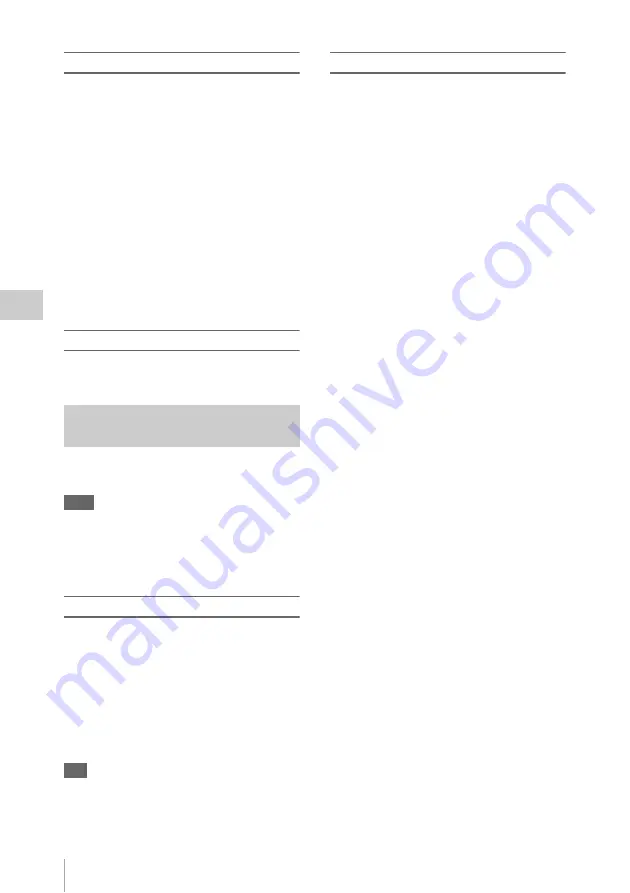
Cuing Files
42
Ch
apt
er 4
Re
co
rdin
g and Pl
ay
bac
k
To open a MARK IN point
Opening the current MARK IN point
Display the HOME screen, and while a valid
MARK IN point set and active, press the PAUSE
button while holding down the FUNC button.
The file opens at the currently active MARK IN
point.
The state in which the file is opened is determined
by the “FUNC MODE” setting of “PB
FUNCTION” in the SYSTEM Setup menu.
Opening a MARK IN point from the File list
window
You can view MARK IN points set in each file
and open them from the File list window.
For details, see “Displaying and Opening MARK IN
Points” (page 46).
To delete a MARK IN point
You can remove MARK IN points set in a file
using FILE LIST operations.
You can enter a time code to cue up in the
currently playing file.
Tips
• If multiple points that correspond with the entered time
code exist in the file or a corresponding point does not
exist, cuing will fail.
• An IN point is active until the SRMemory card is
removed or until MARK IN points are set.
To enter an IN point
Enter the time code in “IN POINT” under “PB
FUNCTION” of the SYSTEM Setup menu.
Information on the IN point is displayed in the
time data indication of the HOME screen as
follows.
• If a valid IN point is set, “IN:XX:XX:XX” is
displayed.
• If a valid MARK IN point or IN point is not set,
“MK: --:--:--:--” is displayed.
Tip
If an IN point is entered while an active MARK IN point
is set, the MARK IN point will be discarded.
To move to an IN point
1
Open the file in which you want to move
to an IN point.
2
Display the HOME screen, and while a
valid IN point is entered, press the
PAUSE button while holding down the
FUNC button.
The open file will be cued up to the IN point.
If the matching point in the time code is
found, that point will be cued up in the PLAY
PAUSE state.
Cue-up will not occur if it is not found.
Cuing via Time Code Entry (IN
Points)