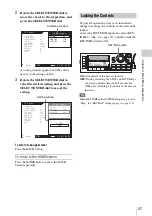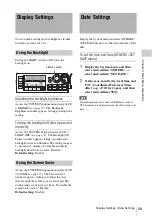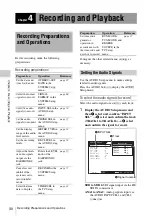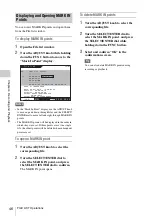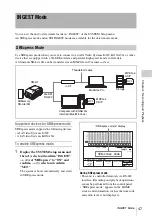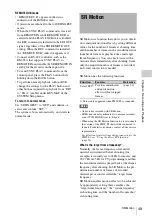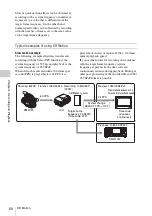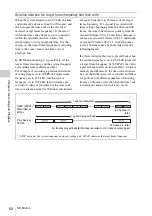Cuing Files
41
Ch
apt
er 4
Re
co
rdin
g and Pl
ay
bac
k
For details, see “Error Messages and Warning
Messages” (page 80).
When a warning/error message is not being
displayed, the information selected in CHAR
> MODE in the TC Setup menu flashes on
the second line.
To change the superimpose position
The superimpose position can be moved to 16
different positions in the horizontal direction (0 to
15) and 24 different positions in the vertical
direction (0 to 23).
Set the position in CHAR > HPOS/VPOS in the
TC Setup menu.
By setting a MARK IN point during recording or
playback, you can immediately cue up to that
point again later.
You can also cue up to a point by entering a time
code (IN point).
You can set a MARK IN point using the control
panel during recording or playback.
Tips
• A MARK IN point is active until the SRMemory card
is removed or until an IN point is entered.
• Up to three MARK IN points can be set in each file. If
you set additional points, the previous points will be
discarded starting with the oldest.
To set a MARK IN point
While the HOME screen is displayed on the
control panel during recording or playback, press
the REC button while holding down the FUNC
button.
Information on MARK IN points is displayed in
the time data indication of the HOME screen as
follows.
• If a valid MARK IN point was set and is
currently active, “MK:XX:XX:XX” is
displayed.
• If an invalid MARK IN point was set and an IN
point has not been set, “MK: --:--:--:--” is
displayed.
Tip
If a MARK IN point is set while an IN point was already
set, the IN point will be discarded.
Cuing Files
MARK IN Function