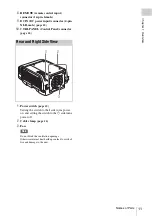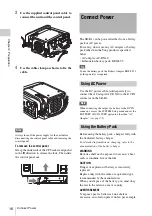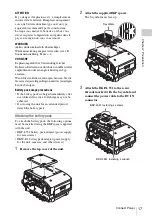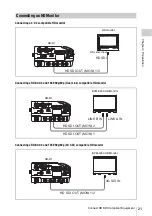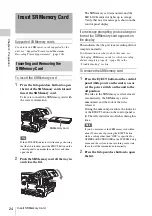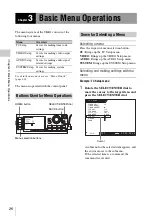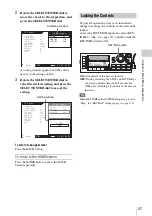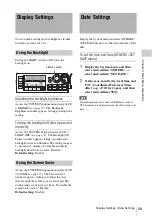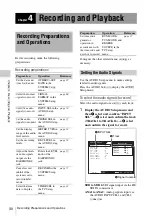Insert SRMemory Card
25
Cha
pte
r 2
P
rep
ar
at
ion
3
Press the EJECT button on the right
side of the slot to remove the
SRMemory card.
Write-protecting the card
In order to prevent inadvertent erasure of
recorded content, you can slide the write-protect
switch to “WP.”
When the card is inserted in the SR-R1 in this
condition, the indication “PROTECT” appears,
and recording is not possible.
To re-enable recording on this card, return the
write-protect switch to the original condition.
SRMemory cards are sold already formatted, so
you can use a newly purchased SRMemory card
right away.
To format an SRMemory card on which data were
recorded, proceed as follows.
Note
Formatting will erase all files and data on the SRMemory
card.
For details on menu operation, see “Basic Menu
Operations” (page 26).
1
Press the SYSTEM button.
The SYSTEM Setup menu appears.
2
Select and confirm “SRMemory”
t
select and confirm “FORMAT”
t
move the cursor to [OK] and confirm
while pressing the FUNC button.
The file system formatting process starts.
When the process is finished, the indication
“Completed” is shown.
3
Return to the HOME screen.
Formatting an SRMemory Card
(File System Format )
Pressing this button causes the SRMemory
card to pop out.
Write-protect switch Slide
fully to the right.