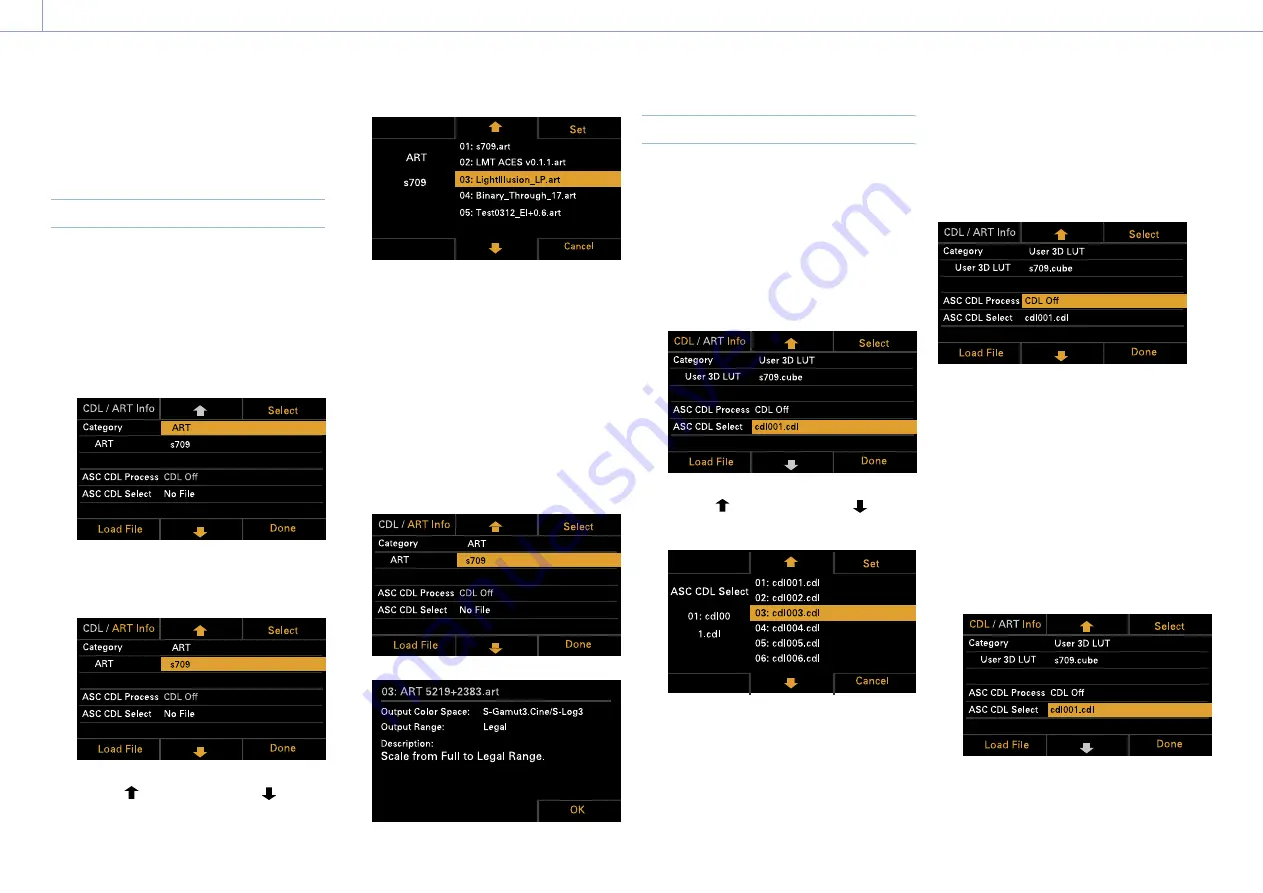
3. Camera Operations: Operations on the Home Screen of the Sub Display
43
5
Press the MENU dial or Set button (ITEM
key 3) to apply the setting.
Changing the ART File
You can change the currently selected ART file.
1
Press the Edit Look button (ITEM key 4) on
the LUT selection screen.
The Look selection screen appears.
2
Move the cursor to Category, and press
the MENU dial or the Select button (ITEM
key 3) to select ART.
3
Move the cursor to ART, and press the
MENU dial or the Select button (ITEM key
3).
4
Use the button (ITEM key 2), button
(ITEM key 5), or MENU dial to change the
ART file.
5
Press the MENU dial or Set button (ITEM
key 3) to apply the setting.
Displaying ART file information
You can display information for the currently
selected ART file.
1
Press the Edit Look button (ITEM key 4) on
the LUT selection screen.
The Look selection screen appears.
2
Move the cursor to ART, and press the
CDL / ART Info button (ITEM key 1).
The ART file information is displayed.
Changing the ASC CDL File
You can change the currently selected ASC
CDL file.
1
Press the Edit Look button (ITEM key 4) on
the LUT selection screen.
The Look selection screen appears.
2
Select ASC CDL Select, and press the
MENU dial or the Select button (ITEM key
3).
3
Use the button (ITEM key 2), button
(ITEM key 5), or MENU dial to change the
ASC CDL file.
[Note]
Files that cannot be applied on the unit are grayed
out.
4
Press the MENU dial or Set button (ITEM
key 3) to apply the setting.
Specifying the ASC CDL file processing
order
You can specify the ASC CDL processing order
using ASC CDL Process on the Look selection
screen.
Displaying ASC CDL file information
You can display information for the currently
selected ASC CDL file.
1
Press the Edit Look button (ITEM key 4) on
the LUT selection screen.
The Look selection screen appears.
2
Move the cursor to ASC CDL Select, and
press the CDL / ART Info button (ITEM key
1).
The ASC CDL file information screen
appears.
You can change the Saturation setting on
the ASC CDL file information screen.






























