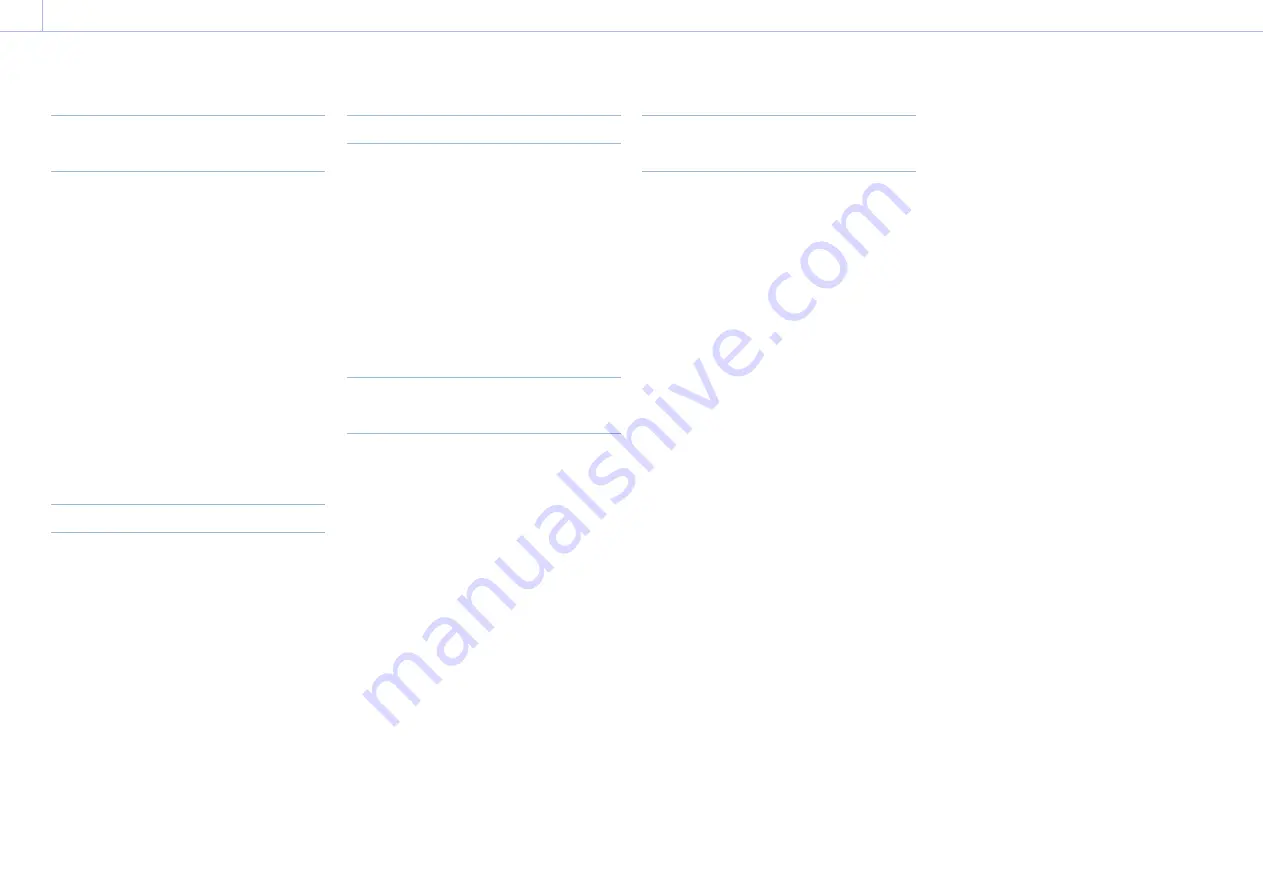
113
6. Saving and Loading User Configuration Data
Scene Files
Saving a Scene File in Internal
Memory
1
Select Project > Scene File > Store Internal
Memory (page 74) in the full menu.
A scene file list screen appears.
If the File ID is set to “Standard”
destination, preconfigured standard
settings are saved.
2
Select a save destination by turning the
MENU dial, then press the MENU dial.
The scene file is saved, overwriting any
existing file, in the selected destination.
3
Select Run on the confirmation screen by
turning the MENU dial, then press the
MENU dial.
Saving a Scene File on an SD Card
1
Select Project > Scene File > Save SD Card
(page 74) in the full menu.
A screen for selecting a scene file save
destination appears.
2
Select a save destination by turning the
MENU dial, then press the MENU dial.
You can save files in rows with a File ID of
“No File.”
Selecting a row with a specified File ID
name will overwrite the selected file.
The File ID is generated automatically, but
you can modify it.
3
Select Run on the confirmation screen by
turning the MENU dial, then press the
MENU dial.
Changing the File ID
1
Select Project > Scene File > File ID
(page 74) in the full menu.
A screen for editing the File ID appears.
2
Select characters and enter the File ID.
3
Select Done by turning the MENU dial,
then press the MENU dial.
The File ID is updated.
Loading a Scene File from Internal
Memory
1
Select Project > Scene File > Recall Internal
Memory (page 74) in the full menu.
A scene file list screen appears.
2
Select the file to load by turning the
MENU dial, then press the MENU dial.
A confirmation screen appears.
3
Select Run by turning the MENU dial, then
press the MENU dial.
[Note]
The MPC-3628 cannot load an MPC-3626 scene file. Also,
the MPC-3626 cannot load an MPC-3628 scene file.
Loading a Scene File from an SD
Card
1
Select Project > Scene File > Load SD Card
(page 74) in the full menu.
A scene file list screen appears.
2
Select the file to load by turning the
MENU dial, then press the MENU dial.
A confirmation screen appears.
3
Select Run by turning the MENU dial, then
press the MENU dial.
[Note]
The MPC-3628 cannot load an MPC-3626 scene file. Also,
the MPC-3626 cannot load an MPC-3628 scene file.






























