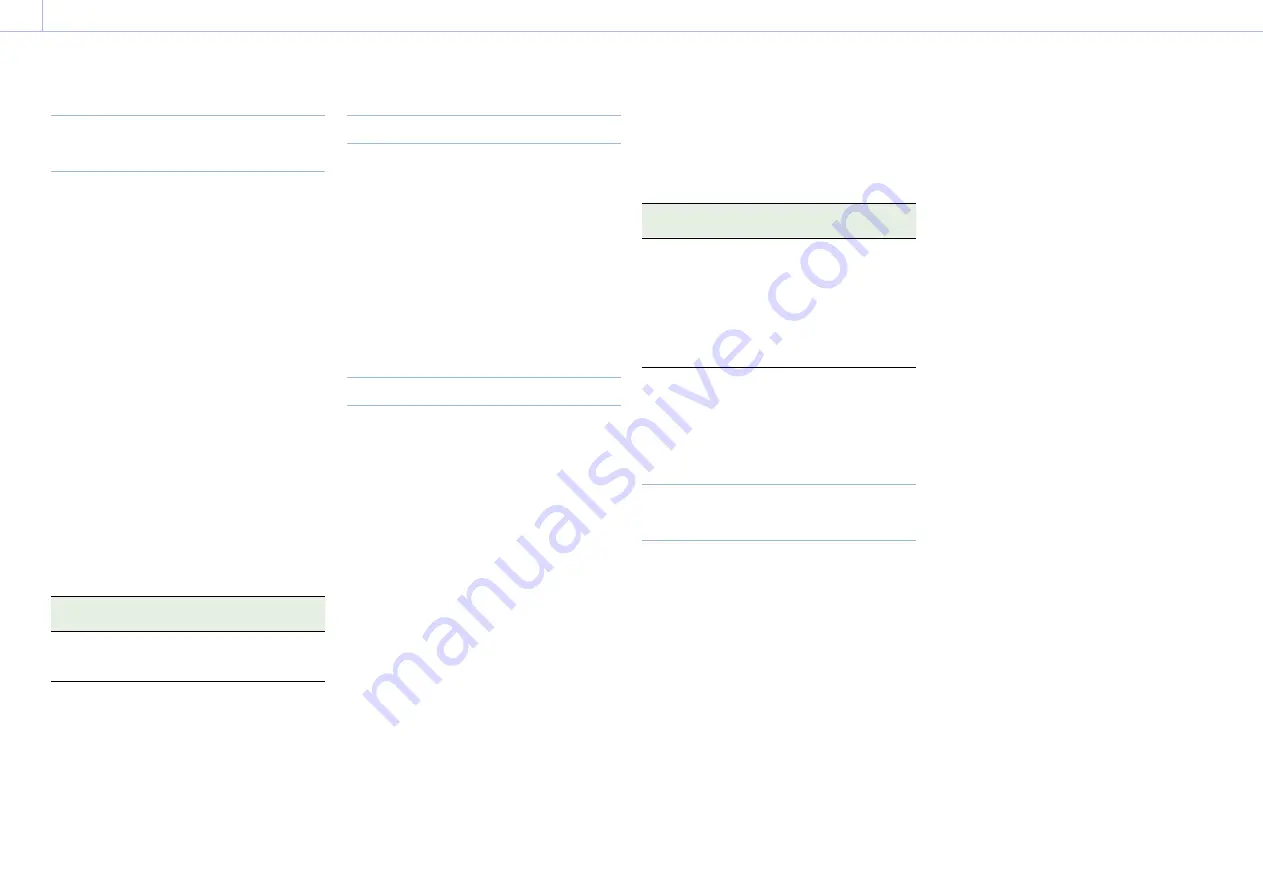
112
6. Saving and Loading User Configuration Data
All Files
Saving Configuration Data as an
All File
1
Select Project > All File(Cam Setup) > Save
SD Card (page 74) in the full menu.
A screen for selecting an All file save
destination appears.
2
Select a save destination by turning the
MENU dial, then press the MENU dial.
You can save files in rows with a File ID of
“No File.”
Selecting a row with a specified File ID
name will overwrite the selected file.
The File ID is generated automatically, but
you can modify it.
3
Select Run on the confirmation screen by
turning the MENU dial, then press the
MENU dial.
If an error message appears
One of the following error messages may
appear during or after operation. In this case,
the file is not saved.
Error
message
Problem
Solution
File Access
NG
No recordable
SD card is
inserted.
Insert a
recordable SD
card.
Changing the File ID
1
Select Project > All File(Cam Setup) > File
ID (page 74) in the full menu.
A screen for editing the File ID appears.
2
Select characters and enter the File ID.
3
Select Done by turning the MENU dial,
then press the MENU dial.
The File ID is updated.
Loading Configuration Data
1
Select Project > All File(Cam Setup) > Load
SD Card (page 74) in the full menu.
An All file list screen appears.
2
Select the file to load by turning the
MENU dial, then press the MENU dial.
A confirmation screen appears.
3
Select Run by turning the MENU dial, then
press the MENU dial.
[Notes]
• When you load a file from an SD card, the data saved
in internal memory is overwritten.
• Do not load a file on a device that is an older version
than the device from which the file was saved. Doing
so could cause a malfunction.
• The unit will reboot automatically after loading
configuration data.
• The MPC-3628 cannot load an MPC-3626 All file. Also,
the MPC-3626 cannot load an MPC-3628 All file.
If a file cannot be loaded
One of the following error messages may
appear during or after operation. In this case,
the file is not loaded.
Error
message
Problem
Solution
File Access
NG
• File loading
terminated
abnormally
• Data in the
corresponding
file on the SD
card is
corrupted
• Try loading
again
• Insert the SD
card again
• Save a valid
file to the SD
card
[Note]
A file saved by a unit with a software option installed
cannot be loaded into a unit without the corresponding
software option installed.
Restoring All Current Settings to
Default Values
1
Select Maintenance > Reset to Default
(page 92) in the full menu.
A confirmation screen appears.
2
Select Run by turning the MENU dial, then
press the MENU dial.
[Note]
The unit will reboot automatically after executing.






























