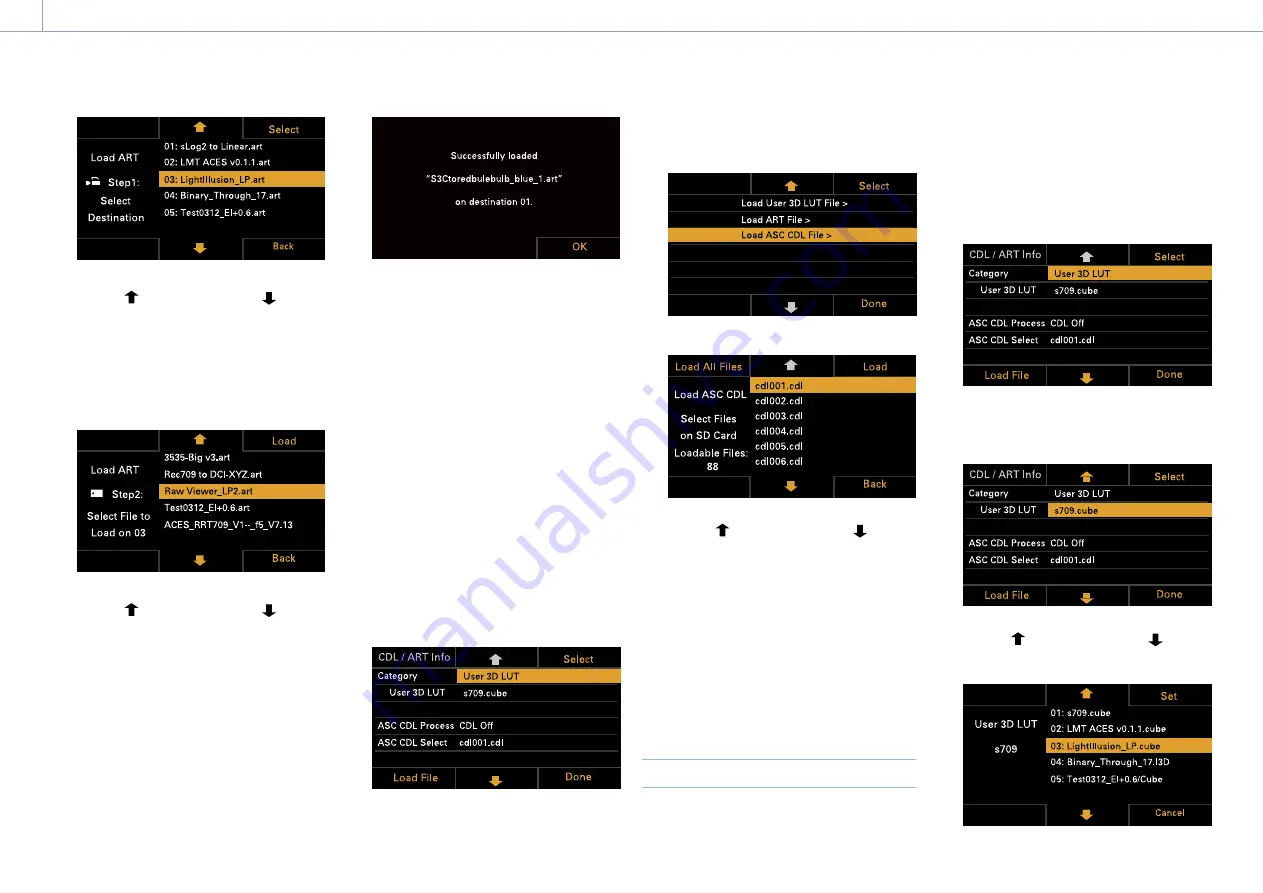
3. Camera Operations: Operations on the Home Screen of the Sub Display
42
6
Use the button (ITEM key 2), button
(ITEM key 5), or MENU dial to select a load
destination number.
7
Press the MENU dial or the Select button
(ITEM key 3).
The file name of the ART file stored on
the SD card is displayed.
8
Use the button (ITEM key 2), button
(ITEM key 5), or MENU dial to select a file.
9
Press the MENU dial or the Load button
(ITEM key 3).
When the file is loaded successfully,
“Successfully loaded” is displayed.
10
Press the OK button (ITEM key 6).
Loading an ASC CDL file
You can load an ASC CDL file stored on an SD
card into the unit.
You can also load an ASC CDL file into the unit
via a network (page 105).
[Note]
Save the ASC CDL file in the following directory on the
SD card (page 110).
PRIVATE\SONY\PRO\CDL\
1
Insert the SD card into the SD card slot
(page 13).
2
Press the Edit Look button (ITEM key 4) on
the LUT selection screen.
The Look selection screen appears.
3
Press the Load File button (ITEM key 4).
A file type selection screen appears.
4
Select Load ASC CDL File, and press the
MENU dial or the Select button (ITEM key
3).
The file name of the ASC CDL file stored
on the SD card is displayed.
5
Use the button (ITEM key 2), button
(ITEM key 5), or MENU dial to select a file.
6
Press the MENU dial or the Load button
(ITEM key 3).
You can press the Load All Files button
(ITEM key 1) to load all files.
When the file is loaded successfully,
“Successfully loaded” is displayed.
7
Press the OK button (ITEM key 6).
Changing the User 3D LUT File
You can change the currently selected User 3D
LUT file.
1
Press the Edit Look button (ITEM key 4) on
the LUT selection screen.
The Look selection screen appears.
2
Move the cursor to Category, and press
the MENU dial or the Select button (ITEM
key 3) to select User 3D LUT.
3
Move the cursor to User 3D LUT, and
press the MENU dial or the Select button
(ITEM key 3).
4
Use the button (ITEM key 2), button
(ITEM key 5), or MENU dial to change the
User 3D LUT file.






























