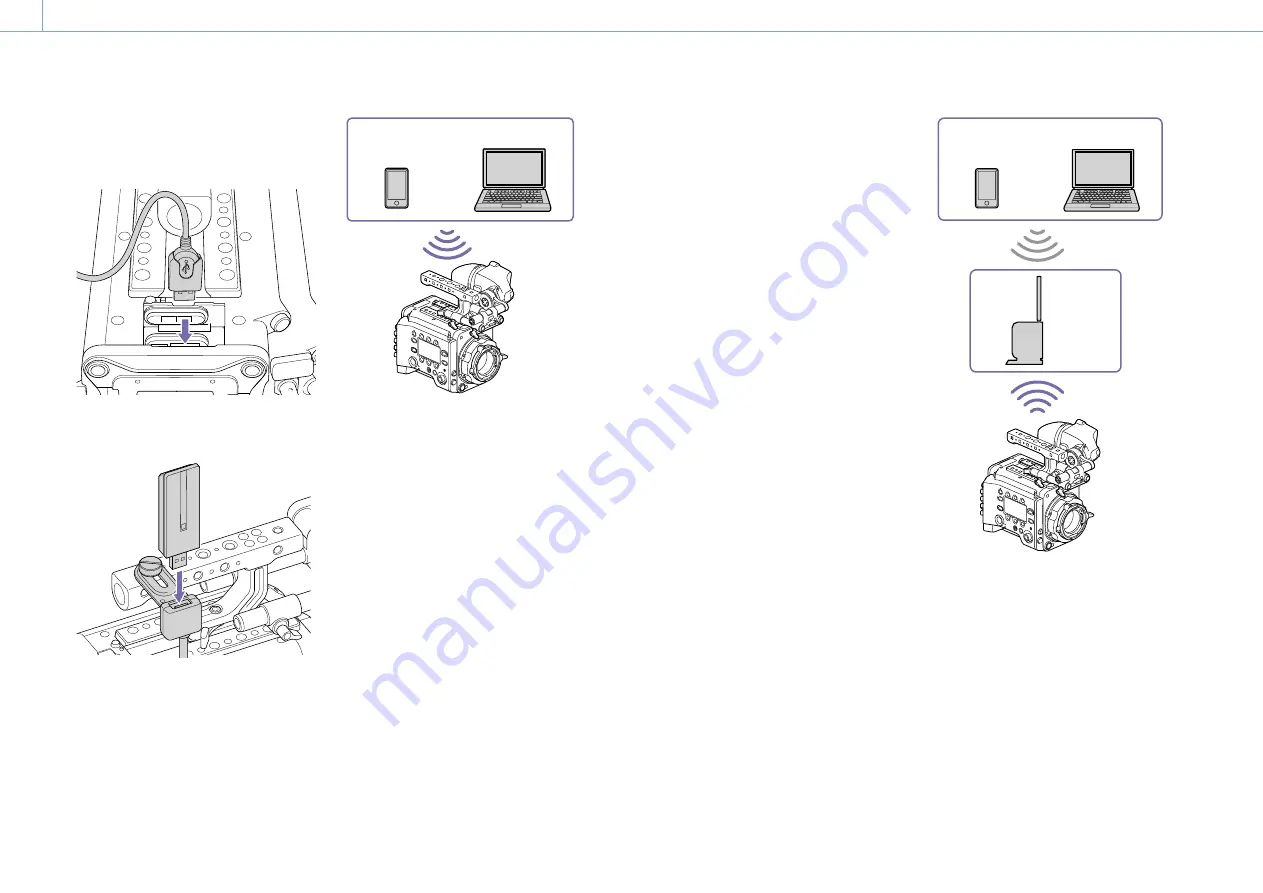
4. Network: Network Setup and Operations
101
3
Open the cover of the external device
connector block, and insert the USB
connector of the USB extension adaptor
into the external device connector.
4
Insert the CBK-WA02 into the USB
connector of the USB extension adaptor.
Connecting in access point mode
The unit can connect to devices that are set up
as an access point via wireless LAN.
Smartphone/
Tablet
Computer
Connecting using WPS-equipped devices
Devices that support WPS can be connected
using WPS.
1
Set Technical > Network > Setting
(page 87) in the full menu to Wireless.
[Note]
Grayed out and cannot be changed if a password is
not configured using Technical > Authentication >
Password (page 87) in the full menu.
2
Set Technical > Network > Wireless >
Network Mode (page 88) in the full
menu to Access Point.
3
Select Technical > Network > Wireless >
WPS (page 88) in the full menu.
4
Select Run by turning the MENU dial, then
press the MENU dial.
5
Open the device Network Settings or
Wi-Fi Settings, and turn Wi-Fi on.
6
Press the WPS push button in the device
Network Settings or Wi-Fi Settings
preferences.
[Note]
The steps will vary depending on the device used.
Connecting using SSID and password on the
device
Connect by entering the SSID and password
on the device.
1
Set Technical > Network > Setting
(page 87) in the full menu to Wireless.
[Note]
Grayed out and cannot be changed if a password is
not configured using Technical > Authentication >
Password (page 87) in the full menu.
2
Set Technical > Network > Wireless >
Network Mode (page 88) in the full
menu to Access Point.
3
Open the device Network Settings or
Wi-Fi Settings, and turn Wi-Fi on.
4
Select the unit’s SSID from the Wi-Fi
network SSID list, then enter a password
to connect.
For the unit’s SSID and password, see
Technical > Network > Wireless > SSID and
Password (page 88) in the full menu.
[Note]
The steps will vary depending on the device used.
Connecting in station mode
The unit can connect to existing wireless LAN
access points as a client.
The device connects via the access point.
Smartphone/
Tablet
Computer
Access
point
Connecting to an access point using WPS
If an access point supports the WPS function,
you can connect using a basic setting.
1
Turn the access point on.
2
Turn the unit on.
3
Set Technical > Network > Setting
(page 87) in the full menu to Wireless.
[Note]
Grayed out and cannot be changed if a password is
not configured using Technical > Authentication >
Password (page 87) in the full menu.






























