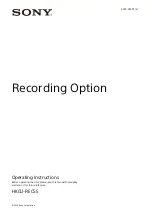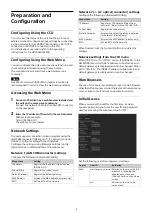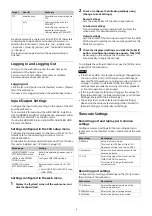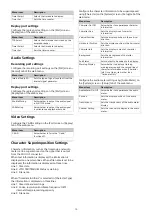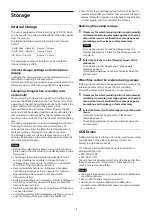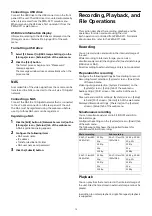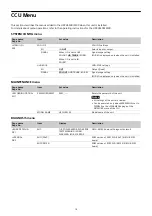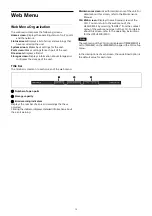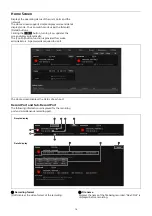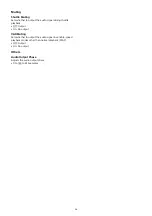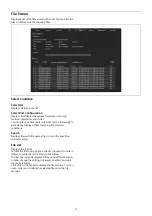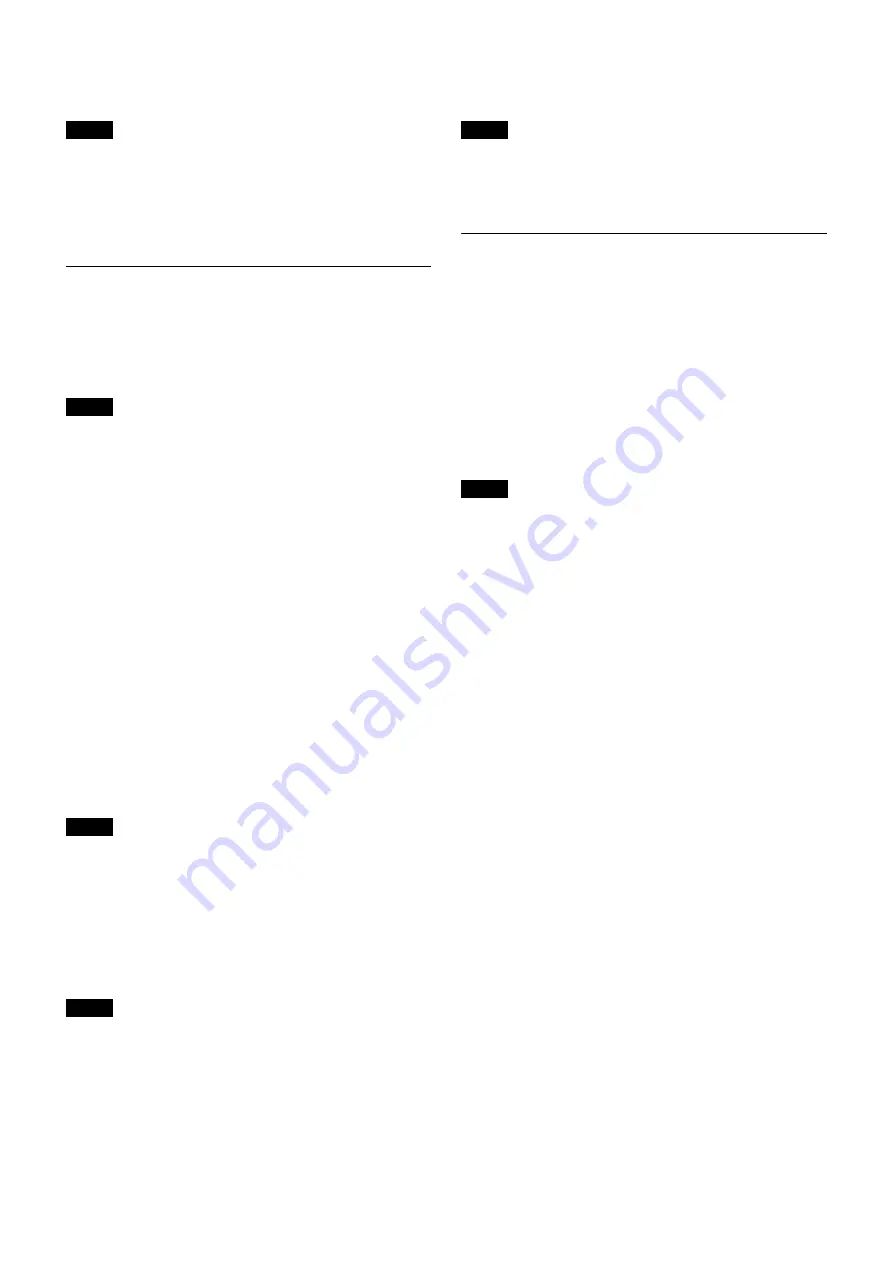
13
To set repeated playback, set [Continuous Mode] to [Single
File Repeat] on the [Port] screen > [Replay] tab of the web
menu.
• Up-converted output is not supported during playback of
an HD recorded file. The output from the UHD-SDI
connectors is a gray screen.
• Files with the video format selected using [Video Format]
in [Record Settings] and [Sub-Record Settings] are
available for playback.
File Operations
You can perform operations on files stored in the internal
storage of the unit or files stored on a USB drive connected
to the unit from PWA-RCT1.
You can also perform operations on files stored in the
internal storage of the unit using the web menu.
Operations on files stored on a NAS are not supported using
the web menu or PWA-RCT1.
Operations using the web menu
This section describes the operations on files using the web
menu.
For details about operations from PWA-RCT1, refer to the
PWA-RCT1 Help.
File list display
A list of the files in internal storage is displayed on the [File]
screen of the web menu. You can filter the files to display
only the required files.
Click a file in the file list to display the file monitor.
Information relating to the selected file is displayed in the
file monitor. You can open, rename, or delete a file using
the file monitor.
Opening a file
1
Click a file in the file list to display the file monitor.
2
Click the [Open] button.
Files cannot be opened while the unit is recording.
Renaming a file
1
Click a file in the file list to display the file monitor.
2
Enter a new file name in the [Rename] field.
3
Click the [Rename] button.
Files cannot be renamed while the unit is recording.
Deleting a file
1
Click a file in the file list to display the file monitor.
2
Click the [Delete] button.
To delete multiple files, place a check mark in the
checkboxes for the files you want to delete, and then click
the [Delete] button.
• Files cannot be deleted while the unit is recording.
• Files cannot be deleted during playback or transfer when
[File Delete Mode] is set to “Inhibit” on the [System]
screen > [Setup] tab of the web menu.
File Transfer
Files recorded to internal storage and files being recorded
to internal storage can be transferred to external storage. In
addition to normal file transfer, the following file transfer
modes are supported.
•
Auto transfer
When auto transfer of files being recorded is enabled,
files are transferred in parallel while recording. If
recording is stopped during file transfer, the content up
to the point recording stopped is transferred.
•
Partial transfer
Specify In and Out points to transfer a portion of a file.
During recording, playback, or file transfer operation, the
operation will stop if the CCU format, HDR MODE, or COLOR
SPACE is changed.
Notes
Note
Note
Note
Notes
Note