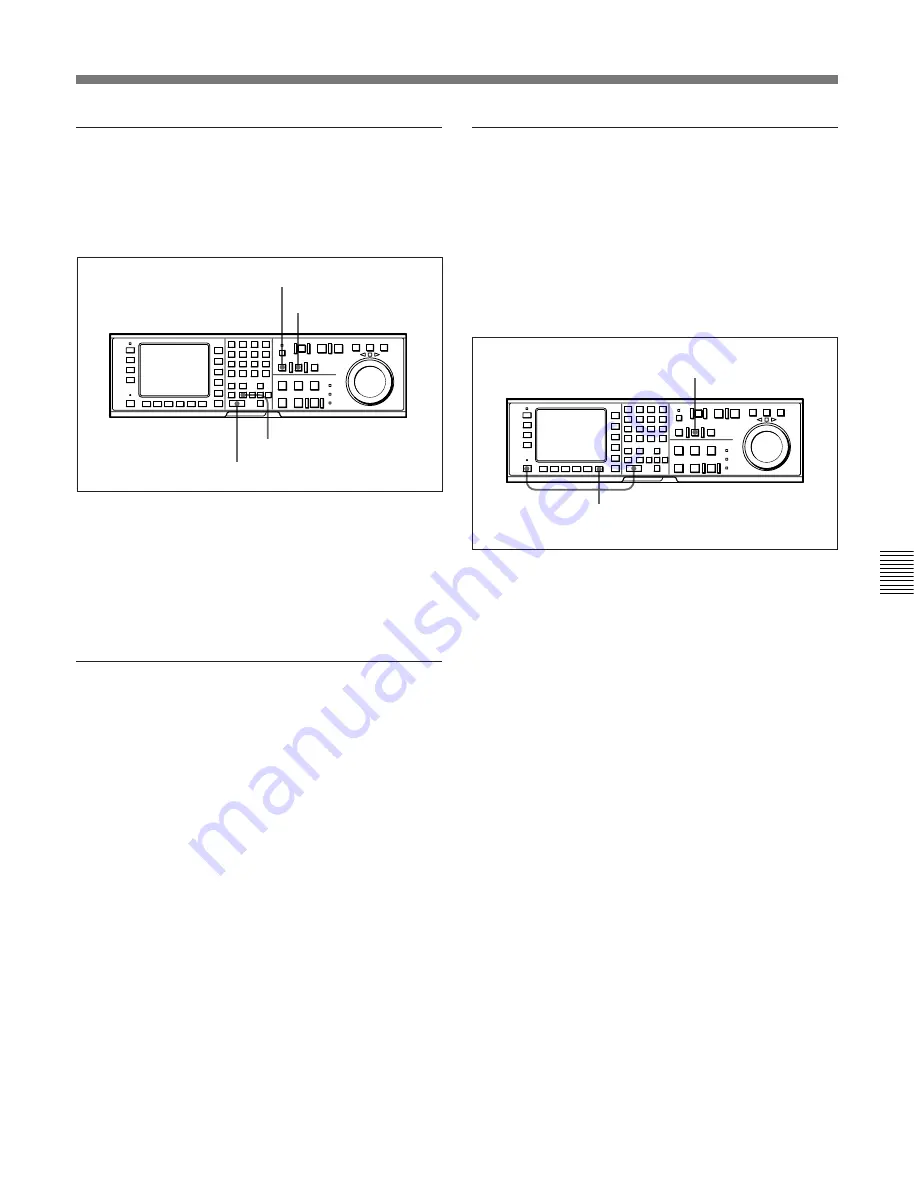
Chapter 6
Editing
6-13
Chapter 6 Editing
Performing automatic editing
Press the AUTO EDIT button to perform automatic
editing.
The AUTO EDIT button lights up during automatic
editing, then turns off when it ends.
Performing automatic editing
To stop automatic editing
Press the OUT button while holding down the ENTRY
button.
The point where the buttons are pressed is treated as an
OUT point and editing stops.
To confirm the results of the editing
Press the REVIEW button to confirm the edit results.
When the preview ends, the tape rewinds to the OUT
point, then stops.
Modifying edit points for automatic editing
later
After you perform automatic editing, the time data of
IN, OUT, AUDIO IN or AUDIO OUT points remain
stored in memory. The stored data can be later used to
modify edit points or to execute automatic editing
again.
Follow the procedure below to modify edit points after
executing automatic editing.
Modifying edit points for automatic editing later
1
In HOME menu, press the ALT button, and then
the
[F10]
(LAST EDIT) button.
The edit points used in the last automatic edit are
restored.
2
Modify the edit points.
For details on modifying edit points, refer to “6-1-8
Modifying Edit Points” on page 6-9.
3
Press the AUTO EDIT button.
The VTR performs automatic editing.
OUT button
ENTRY button
PREVIEW button
AUTO EDIT button
1
3
Содержание DVW-500/1
Страница 18: ...1 1 Features Chapter 1 Overview 1 6 Chapter 1 Overview ...
Страница 86: ...4 7 SET UP Menu 4 44 Chapter 4 Menu Settings Chapter 4 Menu Settings ...
Страница 100: ...5 14 Chapter 5 Recording Playback 5 4 Playback Chapter 5 Recording Playback ...
Страница 120: ...6 2 Advanced Automatic Editing 6 20 Chapter 6 Editing Chapter 6 Editing ...











































