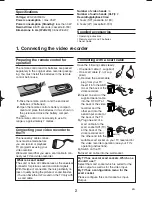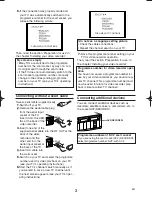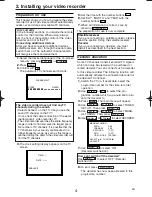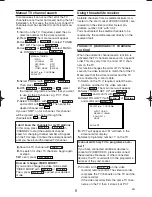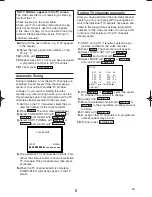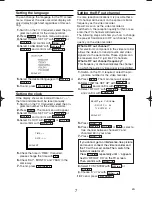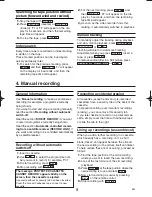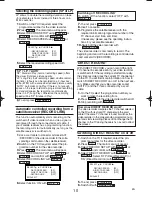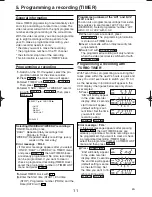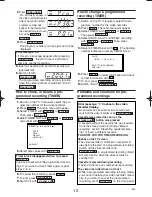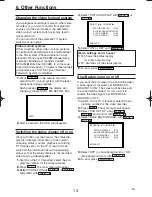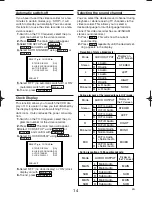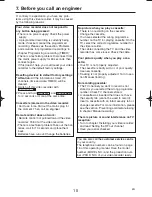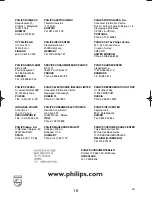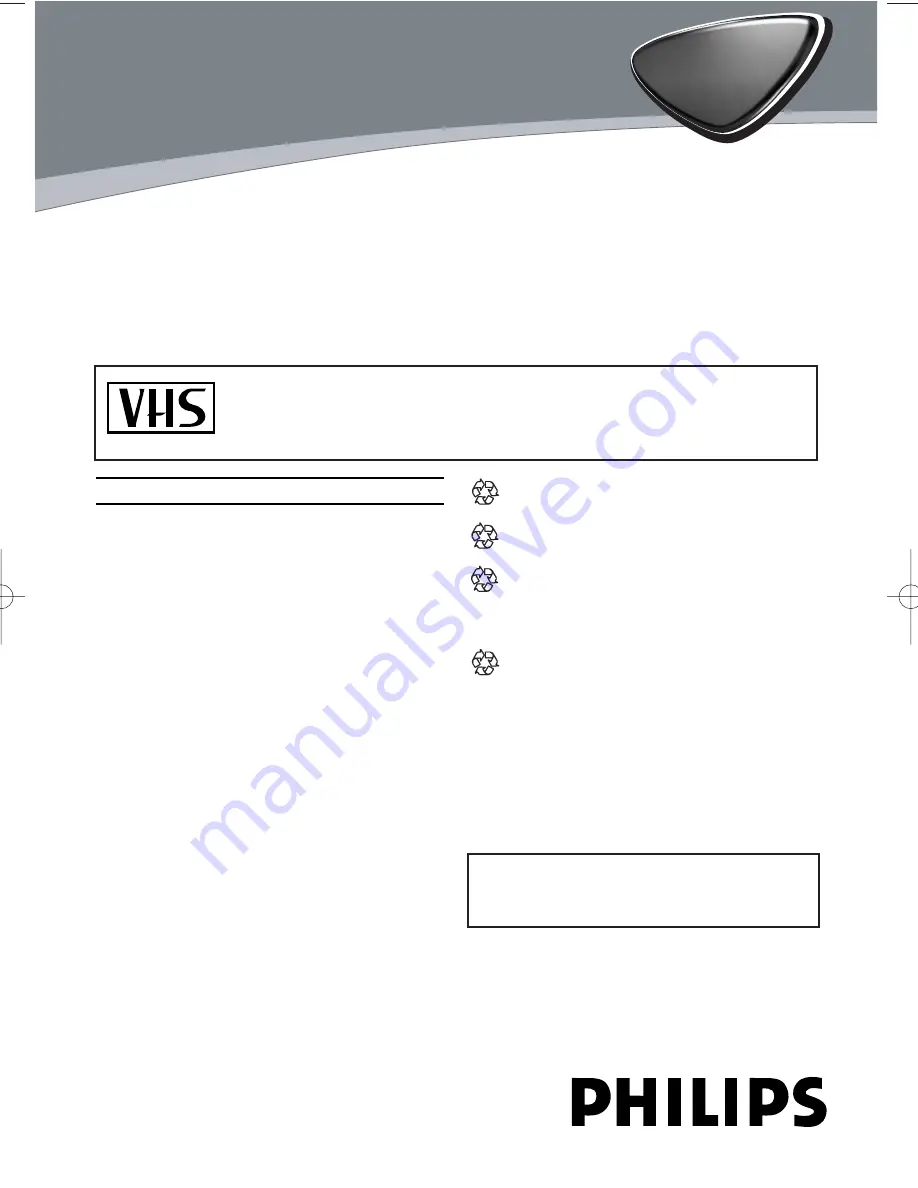
This video recorder is used for the recording and playback of VHS videocassettes.
Cassettes with the VHS-C label (VHS cassettes for camcorders) may only be used
with a suitable adapter.
We hope you enjoy your new video recorder.
EN
Thank you
for buying a Philips video recorder. This video recorder is one of the most sophisticated
and easy-to-use video recorders (VCR) on the market. Please take the time to read this operating
manual before using your video recorder. It contains important information and notes regarding opera-
tion. The video recorder should
not be turned on immediately after transportation
from a cold to a
hot area or vice versa, or in conditions of extreme humidity. Wait at least
three hours
after transport-
ing the device. The video recorder needs this time in order to become acclimatised to its new environ-
ment (temperature, air humidity, etc.).
VR550/58
0VMN03924
HG474ED*****
PAL
Important notes regarding operation
Danger: High voltage!
Do not remove the top cover as there is
a risk of an electrical shock!
To reduce the risk of fire or electric shock, do
not expose this device to rain or moisture.
The video recorder does not contain any
components that can be repaired by the
customer. Please leave all maintenance
work for qualified personnel.
As soon as the video recorder is connected
to the power supply, there are some compo-
nents that are in constant operation. To
switch off the video recorder completely you
must disconnect it from the power supply.
Make sure that air can circulate freely
through the ventilation slots on the video
recorder. Do not place the device on an
unsteady base.
Make sure that no objects or liquids enter
the video recorder. Do not place vases or
the like on the video recorder. If liquid is
spilt into it, immediately disconnect the
video recorder from the power supply and
call After-sales Service for advice.
Do not place any combustible objects on
the device (candles, etc.).
Make sure that children do not place any
foreign objects within the openings or venti-
lation slots.
These operating instructions have been
printed on non-polluting paper.
Deposit old batteries at the appropriate col-
lection points.
Please make use of the facilities available in
your country for disposing of the packaging
of the video recorder in a way that helps to
protect the environment.
This electronic device contains many mate-
rials that can be recycled. Please enquire
about the possibilities for recycling your old
device.
So that you can identify your machine for service
questions or in the event of theft, enter the serial
number here. The serial number (PROD. NO.) is
printed on the type plate fixed at the back of the
device.
This product complies with the requirements of
Directive 73/23/EEC +89/336/EEC +93/68 EEC.
MODEL NO.
VR550/58
PROD. NO.
...........................
!
!
!
!
"
"
"
1
"
HG474ED(EN).qx3 03.12.22 9:58 PM Page 1