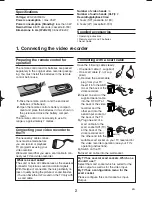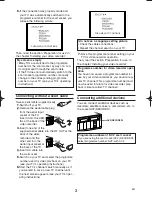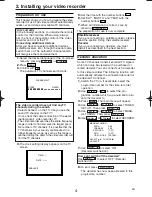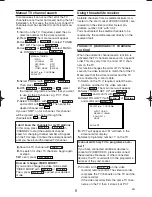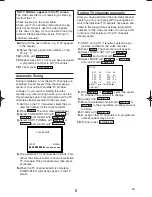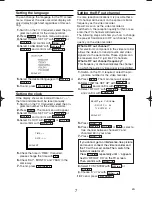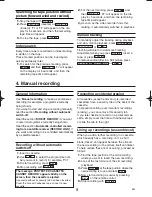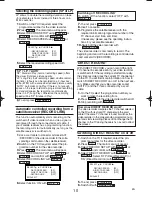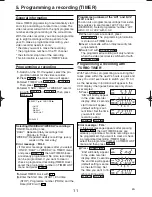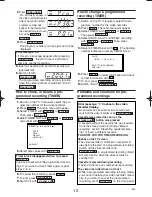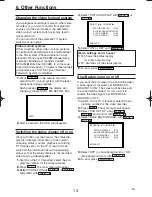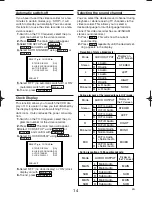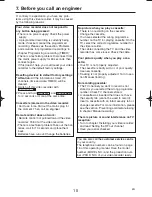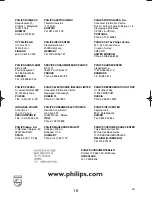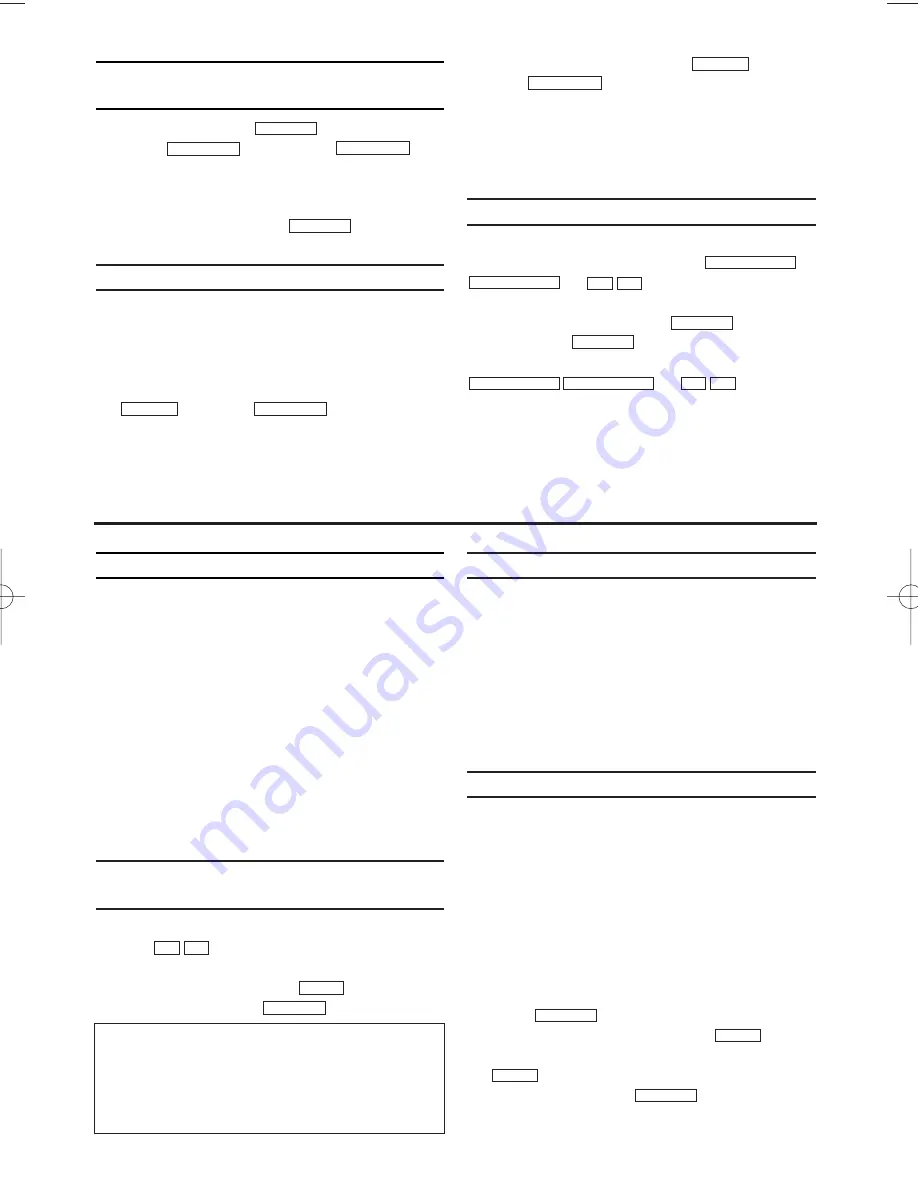
General information
Use
'Manual recording'
to make a spontaneous
recording (for example, a programme currently
being shown).
If you want to start and stop a recording manually,
read the section
'Recording without automatic
switch-off'
.
Read the section
'DIRECT RECORD'
if you want
to record a programme currently being shown.
Read the section
'Automatic controlled record-
ing from a satellite receiver (RECORD LINK)'
, if
you want a recording to be controlled automatically
by a satellite receiver.
Recording without automatic
switch-off
1.
1.
Insert a cassette.
2.
2.
Use
to select the programme num-
ber you want to record, for example, 'P01'.
3.
3.
To start recording, press
.
4.
4.
Stop recording with
.
Preventing accidental erasing
All cassettes (except rental and pre-recorded
cassettes) have a security tab on the back of the
cassette.
To prevent recording over important recordings
(erasing), you can remove this security tab.
If you later decide to record on a protected cas-
sette, simply cover the hole with adhesive tape
or slide the tab to the right.
Lining up recordings (assemble cut)
When you add a further recording to a cassette,
which already has a recording on it, a short
blank (flicker) can appear between the old and
the new recording or the picture itself can flicker.
To help reduce these from occurring, proceed as
follows:
1.
1.
Find the tape position of the old recording
where you want to insert the new recording.
2.
2.
Look at the last minute of the old recording
(playback).
3.
3.
Press
at the tape position where the
new recording is to go and press
.
4.
4.
Now start recording as usual by pressing
on the remote control.
5.
5.
Stop recording with
.
STOP
C
-
L
REC
I
REC
I
STILL
2
2
STOP
C
-
L
REC
I
P–
P+
EN
4. Manual recording
Searching for tape position without
picture (forward wind and rewind)
1.
1.
Stop the tape with
.
2.
2.
Press (reverse)
or
(forward). 'Fr' or 'FF' will appear on the dis-
play for 5 seconds, and then, the remaining
tape time will appear.
3.
3.
To stop the tape, press
.
Index search
Every time a tape is recorded an index marking
is written on the tape.
These marked positions can be found again
quickly and easily later.
1.
1.
To search for the previous marking, press
and then
. 'Fr' will appear
on the display for 5 seconds, and then, the
remaining tape time will appear.
2.
2.
For the next marking, press
and
then
. 'FF' will appear on the dis-
play for 5 seconds, and then, the remaining
tape time will appear.
3.
3.
As soon as the video recorder finds this
marking, it automatically switches to playback.
Manual tracking
To manually adjust the tracking during playback
and slow motion playback, press
or .
Tracking will return to Automatic Tracking
Adjustment when you press
, insert a
tape, or press
.
To remove vertical jitter in a Still picture, press
or .
P–
P+
PROGRAMME-
PR
PLAY
B
-
K
STOP
C
-
L
P–
P+
PROGRAMME-
PR
FWD
1
-
B
INDEX
3
3
REW
0
-
s
INDEX
3
3
STOP
C
-
L
FWD
1
-
B
REW
0
-
s
STOP
C
-
L
9
The message 'PROTECTED CASSETTE
CANNOT RECORD' appears briefly on the
screen, then the cassette is ejected.
A cassette without its security tab had been inserted.
Cover the hole with adhesive tape or insert a new
cassette.
HG474ED(EN).qx3 03.12.22 9:58 PM Page 9