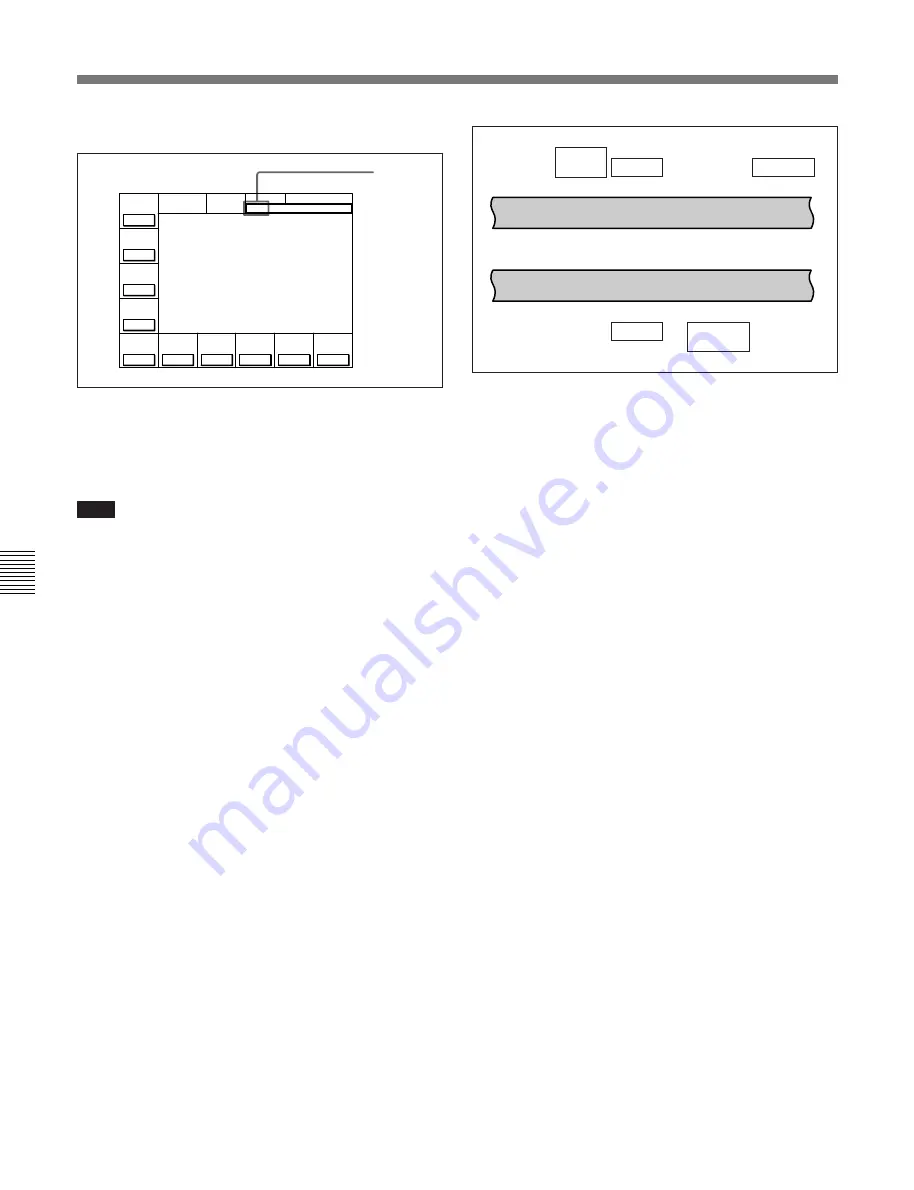
6-1 Basic Automatic Editing
6-6
Chapter 6
Editing
Chapter 6 Editing
4
Press the SET button to set the input data.
5
Press the IN (OUT, AUDIO IN or AUDIO OUT)
button.
The time data for the IN (OUT, AUDIO IN or
AUDIO OUT) point appears in the menu display.
Note
During split editing, if you set six or more points for
the recorder and player VTRs, the time data for the
edit points flash, indicating that editing is impossible.
Delete all unnecessary edit points by pressing the IN,
OUT, AUDIO IN, or AUDIO OUT button while
holding down the CLR button.
For details, refer to “Deleting edit points” on page 6-9.
About automatic split edit point setting
Split editing requires a total of eight edit points: four
edit points for video editing (IN and OUT points for
both the recorder and player VTRs) and four edit
points for audio editing (AUDIO IN and OUT points
for both the recorder and player VTRs). However, as
soon as you set five edit points, the VTR automatically
sets the remaining three points. For example, if you
set three edit points for video (or audio) and two for
audio (or video), the remaining three points are
automatically set, regardless of whether these points
are for the recorder or player.
In the following example, the points enclosed in a box
have been set manually and the AUDIO OUT point for
the recorder VTR, and the AUDIO IN and OUT points
for the player VTR have been set automatically.
Note that whether set manually or automatically, all
edit points can be changed or deleted at any time.
Automatic split edit point setting
You can select audio cut-in, crossfade, and fade in/out
in edits, as well as their duration, by VTR SETUP
menu.
For details, refer to the menu items in the 300 range in the
VTR SETUP menu.
When the AUDIO IN point is not set for insert
editing of audio only
As long as the AUDIO OUT point is set, the VTR is
ready for preview or editing. If the AUDIO IN point
has not been set, the current tape address is
automatically set as the AUDIO IN point.
Using a VTR without the split editing function
If the player VTR does not support the separate setting
of edit points for video and audio, you can set AUDIO
IN and AUDIO OUT points on the recorder and three
video edit points to enable split editing.
$
$
4
4
$
$
4
4
Recorder VTR
Player VTR
AUDIO
IN point
OUT point
AUDIO
IN point
IN point
IN point
OUT point
AUDIO
OUT point
AUDIO
OUT point
Å I N 0 0 : 0 0 : 0 0 : 0 0 Å O U T 0 0 : 0 0 : 0 0 : 0 0
L O C K
D O L B Y
N R
P R E
R E Å D
o f f
C H . C O N D
G R E E N
DIGITÅL
S E T 0 1 0 0 3 0 0 0
H O M E
T C R P L Å Y 4 F D F 1
I N 0 0 : 0 0 : 0 0 : 0 0 O U T 0 0 : 0 0 : 0 0 : 0 0
01
Ó
04
µ
58
ß
00
ƒ
C O N F I
o f f
Å S S E M -
B L E
o f f
I N S
T C
o f f
I N S
V I D E O
o f f
I N S
Å - C H 1
o f f
I N S
Å - C H 2
o f f
I N S
Å - C H 3
o f f
I N S
Å - C H 4
o f f
I N S
C U E
o f f
Å I N 0 0 : 0 0 : 0 0 : 0 0 Å O U T 0 0 : 0 0 : 0 0 : 0 0
P L Å Y E R
I N 0 0 : 0 0 : 0 0 : 0 0 O U T 0 0 : 0 0 : 0 0 : 0 0
01
Ó
04
µ
58
ß
00
ƒ
SET is
displayed.
Содержание DVW-500/1
Страница 18: ...1 1 Features Chapter 1 Overview 1 6 Chapter 1 Overview ...
Страница 86: ...4 7 SET UP Menu 4 44 Chapter 4 Menu Settings Chapter 4 Menu Settings ...
Страница 100: ...5 14 Chapter 5 Recording Playback 5 4 Playback Chapter 5 Recording Playback ...
Страница 120: ...6 2 Advanced Automatic Editing 6 20 Chapter 6 Editing Chapter 6 Editing ...






























