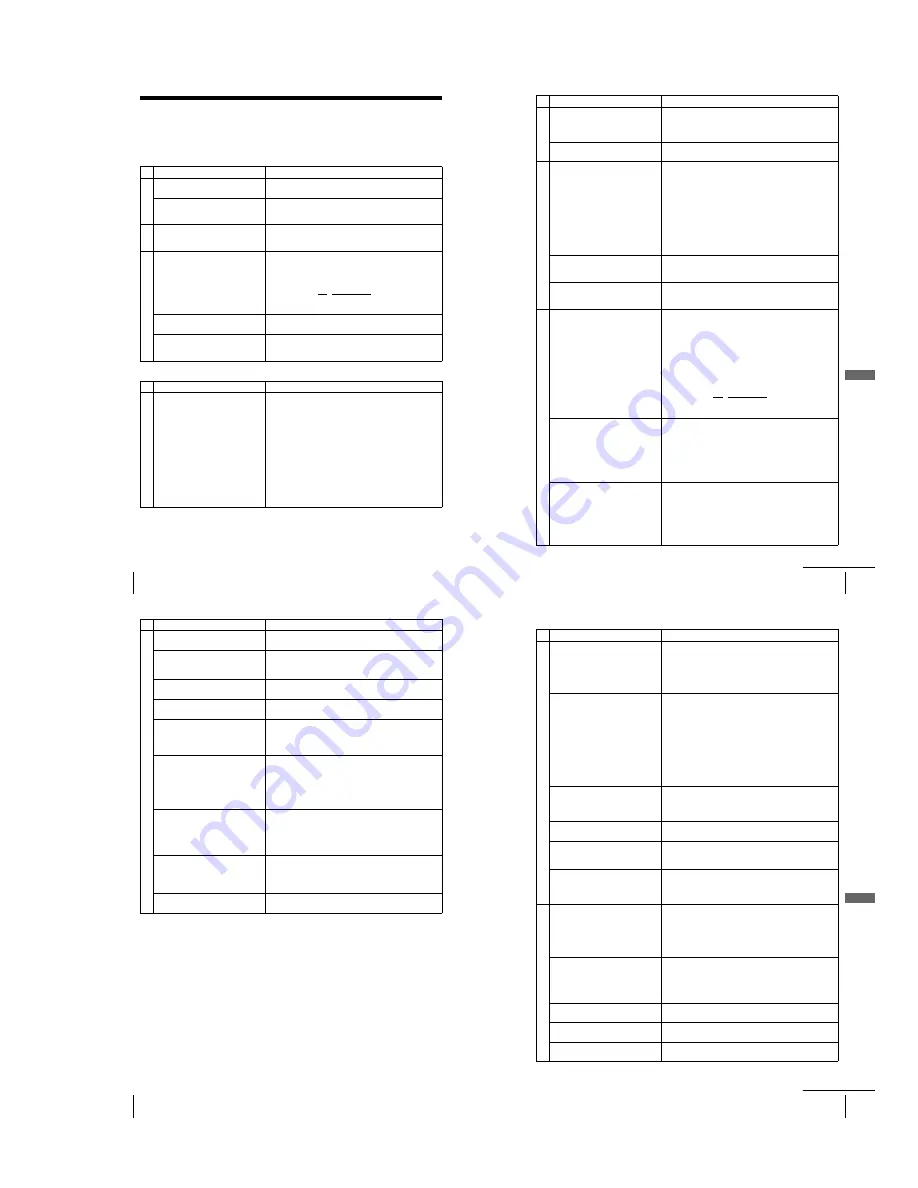
1-27
112
Troubleshooting
Troubleshooting
If you have any questions or problems not covered below, please consult your nearest Sony
service facility.
General Troubleshooting
DVD Troubleshooting
Symptom
Remedy
Po
w
er
The
?/1
(on/standby) switch does
not function.
• Connect the mains lead to the mains securely.
The power is turned on but the DVD-
VCR does not operate.
• Moisture condensation has occurred. Turn the power off,
unplug the mains lead and leave the DVD-VCR to dry for
over three hours.
Cloc
k
The clock has stopped and “--:--”
appears in the display window.
• The clock stops if the DVD-VCR is disconnected from
the mains. Reset the clock (and timer).
Ot
he
rs
The remote commander does not
function.
• Make sure you are pointing the remote commander at the
remote sensor on the DVD-VCR.
• Replace all the batteries in the remote commander with
new ones if they are weak.
• Make sure the TV / DVD·VIDEO switch is set correctly.
• Select correctly VIDEO or DVD with the SELECT DVD/
VIDEO button.
The tracking meter does not appear
on the screen.
• The recording condition of the tape is very poor and
tracking cannot be adjusted.
You cannot control other TVs.
• Set your TV’s code number. The code number may
change when you replace the batteries of the remote
commander.
Symptom
Remedy
Pi
ctur
e
There is no picture/picture noise
appears.
• Re-connect the connecting cord securely.
• The connecting cords are damaged.
• Check the connection to your TV (page 11) and switch
the input selector on your TV so that the signal from the
player appears on the TV screen.
• The disc is dirty or flawed.
• If the picture output from your player goes through your
VCR to get to your TV or if you are connected to a
combination TV/VIDEO player, the copy-protection
signal applied to some DVD programmes could affect
picture quality. If you still experience problems even
when you connect your player directly to your TV, please
try connecting your player to your TV’s S VIDEO input
(page 61).
113
Troubleshooting
Ad
d
itiona
l In
fo
rm
ation
Pi
ct
ur
e
Even though you set the aspect ratio
in “Type TV” of the “REGLAGE DE
L’ECLAN” menu the picture does
not fill the screen.
• The aspect ratio of the disc is fixed on your DVD.
There is no picture from your VCR
connected to the LINE IN jacks.
• The DVD player must be in standby mode to view
pictures from your VCR.
So
und
There is no sound.
• Re-connect the connecting cord securely.
• The connecting cord is damaged.
• The player is connected to the wrong input jack on the
amplifier (receiver) (page 59).
• The amplifier (receiver) input is not correctly set.
• The player is in pause mode or in Slow-motion Play
mode.
• The player is in fast forward or fast reverse mode.
• If the audio signal does not come through the DIGITAL
AUDIO OUT (OPTICAL or COAXIAL) jack, check the
audio settings (page 62).
Sound is noisy.
• When playing a CD with DTS sound tracks, noise will
come from the OUT AUDIO L/R jacks (page 33) or
DIGITAL OUT (OPTICAL or COAXIAL) jack.
The sound volume is low.
• The sound volume is low on some DVDs. The sound
volume may improve if you set “Audio DRC” to “TV”
(page 64).
Op
erati
o
n
The disc does not play.
• The disc is turned over.
• Insert the disc with the playback side facing down on the
disc tray.
• The disc is skewed.
• The player cannot play certain discs (page 6).
• The region code on the DVD does not match the player.
• Moisture has condensed inside the player.
• The player cannot play CD-Rs, CD-RWs, DVD-Rs or
DVD-RWs that are not finalized (page 7).
• Make sure the TV / DVD·VIDEO switch is set correctly.
• Select correctly VIDEO or DVD with SELECT DVD/
VIDEO button.
The MP3 audio track cannot be
played (page 85).
• The DATA CD is not recorded in the MP3 format that
conforms to ISO9660 Level 1/Level 2 or Joliet.
• The MP3 audio track does not have the extension “.MP3”.
• The data is not formatted in MP3 even though it has the
extension “.MP3”.
• The data is not MPEG1 Audio Layer 3 data.
• The player cannot play audio tracks in MP3PRO format.
The JPEG image file cannot be
played.
• The DATA CD is not recorded in JPEG format that
conforms to ISO9660 Level 1/Level 2 or Joliet.
• The JPEG image file does not have the extension “.JPG”
or “.JPEG”.
• The data is not formatted in JPEG even though it has the
extension “.JPG” or “.JPEG”.
• Length or width of the image is more than 4720 dots.
Symptom
Remedy
continued
114
Troubleshooting
Op
erati
o
n
The title of the MP3 audio album or
track is not correctly displayed.
• The player can only display numbers and alphabet. Other
characters are displayed as asterisks.
The disc does not start playing from
the beginning.
• Programme play, shuffle play, or repeat play, has been
selected (pages 78, 80, 81).
• Resume play has taken effect (page 32).
The player starts playing the disc
automatically.
• The disc features an auto playback function.
Playback stops automatically.
• While playing discs with an auto pause signal, the player
stops playback at the auto pause signal.
You cannot perform some functions
such as stop, search, slow-motion
play, repeat play, shuffle play, or
programme play.
• Depending on the disc, you may not be able to do some
operations. See the operating manual that comes with the
disc.
The language for the sound track
cannot be changed.
• Try using the DVD’s menu instead of the direct selection
button on the remote (page 73).
• Multilingual tracks are not recorded on the DVD being
played.
• The DVD prohibits the changing of the language for the
sound track.
The subtitle language cannot be
changed or turned off.
• Try using the DVD’s menu instead of the direct selection
button on the remote (page 73).
• Multilingual subtitles are not recorded on the DVD being
played.
• The DVD prohibits the changing of the subtitles.
The angles cannot be changed.
• Try using the DVD’s menu instead of the direct selection
button on the remote (page 73).
• Multi-angles are not recorded on the DVD being played.
• The DVD prohibits changing of the angles.
The player does not operate properly. • When static electricity, etc., causes the player to operate
abnormally, unplug the player.
Symptom
Remedy
115
Troubleshooting
Ad
d
itiona
l In
fo
rm
ation
VCR Troubleshooting
Symptom
Remedy
Pl
ay
ba
ck
The playback picture does not appear
on the TV screen.
• Make sure the TV is set to the channel for the VCR. If
you are using a monitor, set it to video input.
• If the VCR is connected to the TV with the PERITEL
cable, make sure the VCR indicator is lit in the display
window. Use the TV/VIDEO button on the remote
commander to light up the VCR indicator.
The picture is not clear.
• Adjust the tracking with the TR/– buttons.
• The video heads are dirty (see the last page of
Troubleshooting). Clean the video heads using a Sony
video head cleaning cassette. If a Sony cleaning cassette
is not available in your area, have the heads cleaned at
your nearest Sony service facility (a standard service
charge will be required). Do not use a commercially
available liquid type cleaning cassette other than Sony’s,
as it may damage the video heads.
• The video heads may have to be replaced. Consult your
local Sony service facility for more information.
The picture has no colour
• The “Syst. Couleur” option in the “REGLAGES
UTILISATEUR” menu is set to the wrong position. Set
the option to conform to the system that the tape was
recorded in.
The picture rolls vertically during
picture search.
• Adjust the vertical hold control on the TV or monitor.
The picture has no sound.
• The tape is defective.
• If you made A/V connections, check the audio cord
connection.
The sound from a tape recorded with
the VCR is not in stereo or the
STEREO indicator in the display
window is flashing.
• Adjust the tracking.
• The video heads are dirty. Clean the video heads using a
Sony video head cleaning cassette as explained above.
Reco
rd
in
g
No TV programme appears on the
TV screen.
• Make sure the TV is set to the video channel. If you are
using a monitor, set it to video input.
• Select the correct source with the INPUT SELECT
button. Select a programme position when recording TV
programmes; select a line input when recording from
other equipment.
TV reception is poor.
• Make sure the aerial cable is connected securely.
• Adjust the TV aerial.
• Make sure “SYS. (L/L’ or B/G)” in the “RECHERCHE
MANUELLE” menu is set to the same system in your
local area.
The tape starts playing as soon as it is
inserted.
• The safety tab has been removed. To record on this tape,
cover the tab hole.
The tape is ejected when you press
z
REC.
• The safety tab has been removed. To record on this tape,
cover the tab hole.
Nothing happens when you press
z
REC.
• Make sure the tape is not at its end.
continued
Содержание D910B
Страница 68: ...3 4E MEMO ...
Страница 70: ...4 3 4 4 4 1 VCR MAIN COMPONENT SIDE ...
Страница 71: ...4 6 4 5 CONDUCTOR SIDE ...
Страница 72: ...4 7 4 8 4 2 DVD MAIN COMPONENT SIDE ...
Страница 73: ...CONDUCTOR SIDE 4 9 4 10 ...
Страница 74: ...4 12 4 11 4 3 S M P S COMPONENT SIDE CONDUCTOR SIDE ...
Страница 76: ...4 16E MEMO ...
Страница 79: ...5 1 S M P S 5 6 5 5 ...
Страница 80: ...5 2 POWER DRIVE 5 7 5 8 ...
Страница 81: ...5 3 OSD VPS PDS 5 10 5 9 ...
Страница 82: ...5 4 A2 NICAM 5 11 5 12 ...
Страница 83: ...5 5 AUDIO VIDEO 5 14 5 13 ...
Страница 84: ...5 6 Hi Fi 5 15 5 16 ...
Страница 85: ...5 7 INPUT OUTPUT 5 18 5 17 ...
Страница 86: ...5 8 TM 5 19 5 20 ...
Страница 87: ...5 9 SYSCON 5 21 5 22 ...
Страница 88: ...5 10 LOGIC FUNCTION 5 23 5 24 ...
Страница 89: ...5 11 SECAM SLV D950B D910B D910R Only 5 25 5 26 ...
Страница 90: ...5 12 DVD MAIN MICOM AV DECODER 5 27 5 28 ...
Страница 91: ...5 13 DVD SERVO 5 29 5 30 ...
Страница 92: ...5 32E 5 31 5 14 DVD AUDIO VIDEO ...
Страница 96: ...6 4 6 2 DVD ADJUSTMENT 6 2 1 Location of Test Point Fig 6 5 Location of test Point DVD Main PCB Bottom Side ...
Страница 106: ...6 14E MEMO ...
















































