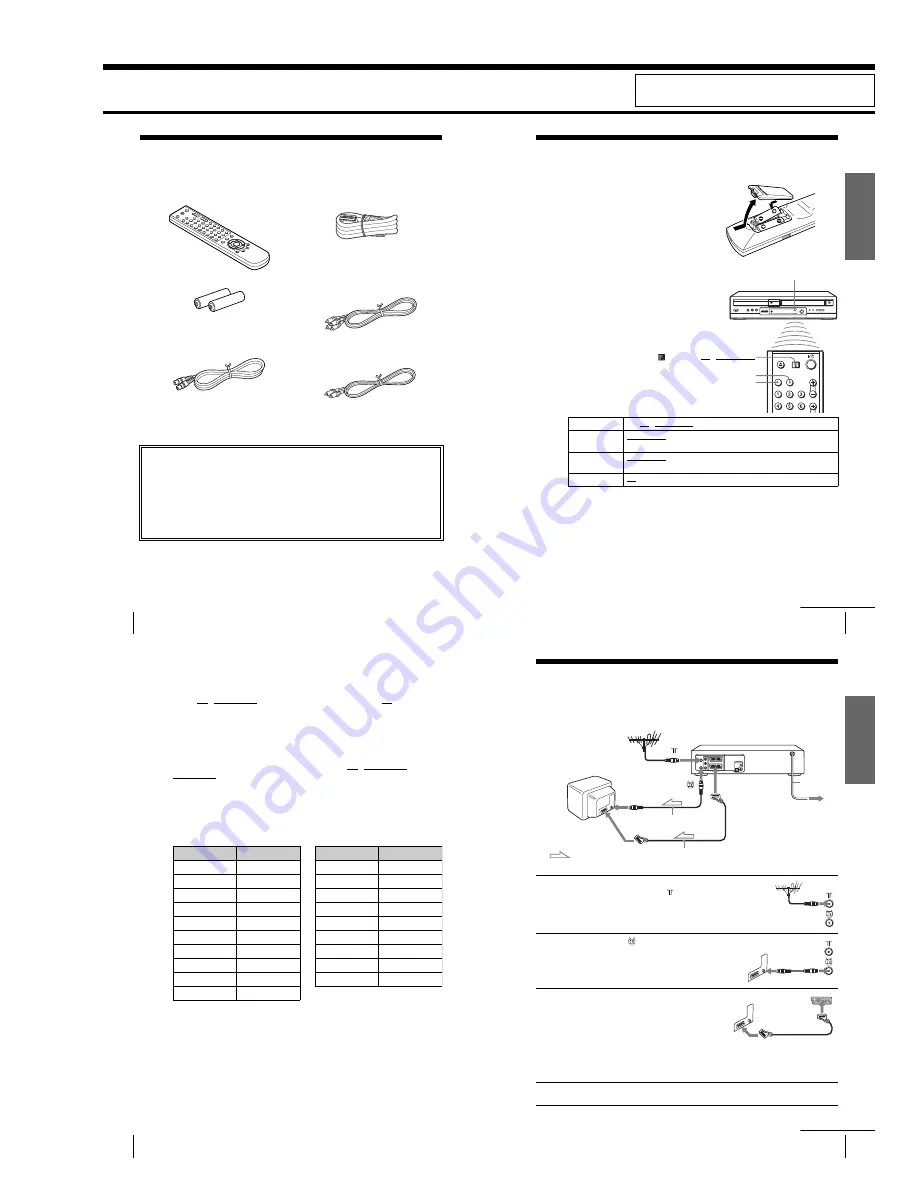
1-1
8
Unpacking
Getting Started
Step 1 : Unpacking
Check that you have received the following items with the DVD-VCR:
• Remote commander
• PERITEL cable
• R6 (size AA) batteries
• Audio cord
(pinplug ×2
y
pinplug ×2)
• Aerial cable
• Video cord
(pinplug ×1
y
pinplug ×1)
Check your model name
The instructions in this manual are for the 2 models: SLV-D950B and SLV-D910B. Check
your model name by looking at the rear panel of your DVD-VCR.
SLV-D950B is the model used for illustration purposes. Any difference in operation is
clearly indicated in the text, for example, “SLV-D950B only”.
Getti
ng Sta
rted
9
Setting up the remote commander
Step 2 : Setting up the remote commander
Notes
• With normal use, the batteries should last about three to six months.
• If you do not use the remote commander for an extended period of time, remove the batteries
to avoid possible damage from battery leakage.
• Do not use a new battery with an old one.
• Do not use different types of batteries.
• Do not leave the remote commander in an extremely hot or humid place.
• Do not drop any foreign object into the remote casing, particularly when replacing the batteries.
• Do not expose the remote sensor to direct light from the sun or lighting apparatus. Doing so
may cause a malfunction.
Inserting the batteries
Insert two size AA (R6) batteries
by matching the + and – on the
batteries to the diagram inside the
battery compartment.
Insert the negative (–) end first,
then push in and down until the
positive (+) end clicks into
position.
Using the remote
commander
You can use this remote
commander to operate this DVD-
VCR and a Sony TV. Buttons on
the remote commander marked
with a dot (•) can be used to
operate your Sony TV.
If the TV does not have the
symbol near the remote sensor, this
remote commander will not
operate the TV.
To operate
Set TV / DVD·VIDEO to
the DVD player
DVD·VIDEO, then press SELECT DVD and point at the remote sensor at
the DVD-VCR
the VCR
DVD·VIDEO, then press SELECT VIDEO and point at the remote sensor
at the DVD-VCR
your TV
TV and point at the remote sensor at your TV
TV / DVD·VIDEO
Remote sensor
SELECT VIDEO
SELECT DVD
continued
10
Setting up the remote commander
Controlling other TVs with the remote commander
The remote commander is preprogrammed to control non-Sony TVs. If your TV is
listed in the following table, set the appropriate manufacturer’s code number.
Now you can use the
?/1
, VOL +/–, PROG +/–, MUTING
∗
, TV/VIDEO, 0-9 and
-/--
∗
buttons to control your TV. You can also use the buttons marked with a dot (•)
to control a Sony TV. To control the DVD-VCR, reset TV / DVD·VIDEO to
DVD·VIDEO.
∗
for Sony TV only
Code numbers of controllable TVs
If more than one code number is listed, try entering them one at a time until you find
the one that works with your TV.
Notes
• If you enter a new code number, the code number previously entered will be erased.
• If the TV uses a different remote control system from the one programmed to work with the
DVD-VCR, you cannot control your TV with the remote commander.
• When you replace the batteries of the remote commander, the code number may change. Set
the appropriate code number every time you replace the batteries.
1
Set TV / DVD·VIDEO at the top of the remote commander to TV.
2
Hold down
?/1
, and enter your TV’s code number using the number buttons.
Then release
?/1
.
Manufacturer
Code number
Sony
01, 02
Akai
68
Ferguson
52
Grundig
10, 11
Hitachi
24
JVC
33
Loewe
45
Mivar
09, 70
NEC
66
Nokia
15, 16, 69
Panasonic
17, 49
Philips
06, 07, 08
Saba
12, 13
Samsung
22, 23
Sanyo
25
Sharp
29
Telefunken
36
Thomson
43
Toshiba
38
Manufacturer
Code number
Getti
ng Sta
rted
11
Connecting the DVD-VCR
Step 3 : Connecting the DVD-VCR
Note that “Advanced Hookups” (page 59) explains additional hookup methods that
will optimize the picture and sound for a true “hometheatre” experience.
1
Disconnect the aerial cable from your
TV and connect it to on the rear
panel of the DVD-VCR.
2
Connect of the DVD-VCR and the
aerial input of your TV using the
supplied aerial cable.
3
Connect LINE-1 (EURO AV) on the
DVD-VCR and the PERITEL
connector on the TV with the supplied
PERITEL cable.
This connection improves picture and
sound quality. Whenever you want to
watch the DVD-VCR picture, press
TV/VIDEO to display the VCR
indicator in the display window.
4
Connect the mains lead to the mains.
Mains
lead
LINE-1
(EURO AV)
ANTENNE
ENTREE
PERITEL
to mains
Aerial cable (supplied)
: Signal flow
PERITEL cable (supplied)
continued
1. GENERAL
SLV-D910AZ/D910B/D910E/D910N/D910R/
D950B/D950E/D950GI
This section is extracted from SLV-D910B/D950B
instruction manual. (3-084-916-E2)
Содержание D910B
Страница 68: ...3 4E MEMO ...
Страница 70: ...4 3 4 4 4 1 VCR MAIN COMPONENT SIDE ...
Страница 71: ...4 6 4 5 CONDUCTOR SIDE ...
Страница 72: ...4 7 4 8 4 2 DVD MAIN COMPONENT SIDE ...
Страница 73: ...CONDUCTOR SIDE 4 9 4 10 ...
Страница 74: ...4 12 4 11 4 3 S M P S COMPONENT SIDE CONDUCTOR SIDE ...
Страница 76: ...4 16E MEMO ...
Страница 79: ...5 1 S M P S 5 6 5 5 ...
Страница 80: ...5 2 POWER DRIVE 5 7 5 8 ...
Страница 81: ...5 3 OSD VPS PDS 5 10 5 9 ...
Страница 82: ...5 4 A2 NICAM 5 11 5 12 ...
Страница 83: ...5 5 AUDIO VIDEO 5 14 5 13 ...
Страница 84: ...5 6 Hi Fi 5 15 5 16 ...
Страница 85: ...5 7 INPUT OUTPUT 5 18 5 17 ...
Страница 86: ...5 8 TM 5 19 5 20 ...
Страница 87: ...5 9 SYSCON 5 21 5 22 ...
Страница 88: ...5 10 LOGIC FUNCTION 5 23 5 24 ...
Страница 89: ...5 11 SECAM SLV D950B D910B D910R Only 5 25 5 26 ...
Страница 90: ...5 12 DVD MAIN MICOM AV DECODER 5 27 5 28 ...
Страница 91: ...5 13 DVD SERVO 5 29 5 30 ...
Страница 92: ...5 32E 5 31 5 14 DVD AUDIO VIDEO ...
Страница 96: ...6 4 6 2 DVD ADJUSTMENT 6 2 1 Location of Test Point Fig 6 5 Location of test Point DVD Main PCB Bottom Side ...
Страница 106: ...6 14E MEMO ...


























