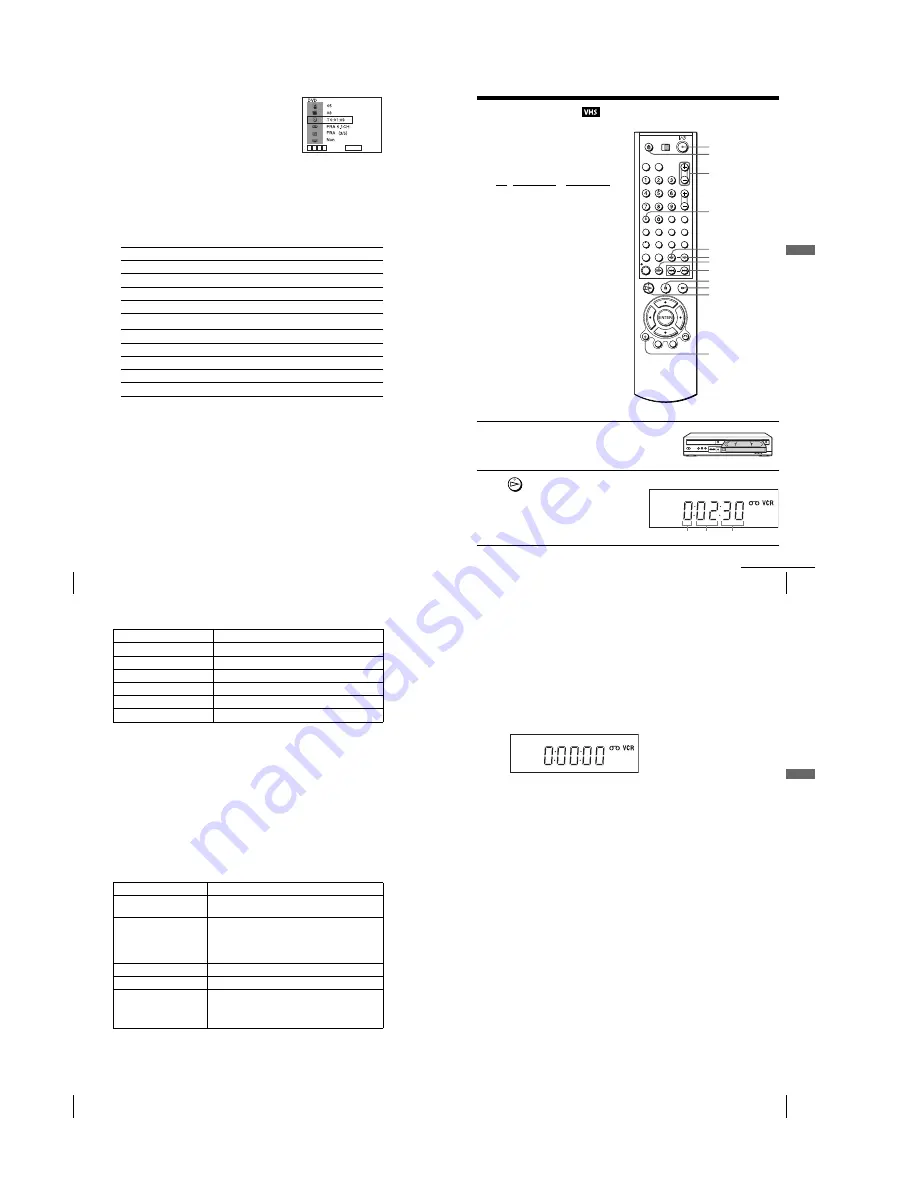
1-8
36
Guide to the on-screen display
To playback from the desired title/track counter
position
Tip
• You can change the counter position information (playing time or remaining time) using
B/b
(DVD and CD only).
DVD
CD
Notes
• The display may not change as operated depending on the disc.
• The display window continue indicating the playing time even when the counter position
information on the on-screen display is being changed.
1
Press
V/v
to select the counter position icon.
2
Enter the desired elapsed playing time of the current
title/track using the number buttons.
3
Press ENTER to start playback.
4
Press DISPLAY or
O
RETURN to turn off the
menu.
Indication
Counter information
T
∗
:
∗∗
:
∗∗
Elapsed playing time of the current title
T–
∗
:
∗∗
:
∗∗
Remaining time of the current title
C
∗
:
∗∗
:
∗∗
Elapsed playing time of the current chapter
C–
∗
:
∗∗
:
∗∗
Remaining time of the current chapter
Indication
Counter information
T
∗
:
∗∗
:
∗∗
Elapsed playing time of the current track
T–
∗
:
∗∗
:
∗∗
Remaining time of the current track
D
∗
:
∗∗
:
∗∗
Elapsed playing time of the disc
D–
∗
:
∗∗
:
∗∗
Remaining time of the disc
v
V
b
B
ENTER
-
~
9
37
Playing a tape
Ba
sic
O
p
er
at
ions
Playing a tape
Before you start...
• Turn on the DVD-VCR and your TV.
• Set your TV to the video channel so that
the signal from the player appears on the
TV screen.
• Set TV / DVD·VIDEO to DVD·VIDEO,
then press SELECT VIDEO to control the
VCR (page 9).
1
Insert a tape.
The VCR starts playing automatically if
you insert a tape with its safety tab
removed.
2
Press
H
.
The display window shows the
playback time.
When the tape reaches the end,
it will rewind automatically.
Z
DISPLAY
H
C
STEP
X
M
SLOW
y
x
m
?/1
TR/–
CLEAR
./>
SHUTTLE
Hour Minute Second
continued
38
Playing a tape
Additional tasks
* If you pause the VCR for more than 5 minutes, the VCR will automatically resume play.
To play a recently watched scene
You can immediately rewind and playback the scene you want to watch again.
To skip playback
You can skip a scene that you do not want to watch (such as a commercial) and restart
playback.
During playback, press
C
STEP. The VCR skips the tape 30 seconds on the
counter each time the button is pressed (up to four times) and playback is resumed.
To turn off the power while rewinding (Rewind Shut Off)
Press
?/1
while the tape is rewinding. The power will turn off, but the tape will keep
rewinding until it reaches the end.
To play/search at various speeds
*
1
“REW” flashes in the display window.
*
2
“FF” flashes in the display window.
To
Press
Stop play
x
Pause play
∗
X
Resume play after pause
X
or
H
Fast-forward the tape
M
during stop
Rewind the tape
m
during stop
Eject the tape
Z
Playback options
Operation
View the picture during fast-
forward or rewind
During fast-forward, hold down
M
. During rewind, hold
down
m
.
Play at high speed
• During playback, briefly press
M
or
m
. The tape
continues to play at 5 times normal speed.
• During playback, hold down
M
or
m
. The tape
continues to play at 5 times normal speed. When you
release the button, normal playback resumes.
Play in slow motion
During pause, press
M
SLOW
y
.
Play frame by frame
During pause, press
C
STEP.
Play at various speeds
(Shuttle play)
During playback, press
.
or
>
. You can change the
playback speed as follows.
REVIEW*
1
y
–
×
2
y
–
×
1
y
–SLOW
y
STILL
y
SLOW
y
PLAY
y
×
2
y
CUE*
1
39
Playing a tape
Ba
sic
O
p
er
at
ions
To resume normal playback
Press
H
.
To set the colour system
If the playback picture has no colour, or streaks appear during palyback, set the “Syst.
Couleur” option in the “REGLAGES UTILISATEUR” menu to conform to the
system that the tape was recorded in (see page 110) (Normally set the option to
“Auto”).
To use the time counter
Press CLEAR at the point on the tape that you want to find later. The counter in the
display window resets to “0:00:00”.
To display the counter on the TV screen, press DISPLAY during normal playback.
Tip
• Adjust the picture using the TR/– buttons if:
– Streaks appear while playing in slow motion.
– Bands appear at the top or bottom while pausing.
– The picture shakes during pause.
Notes
• Tapes recorded in the LP mode on other VCRs can be played back on this VCR but the
picture quality cannot be guaranteed.
• The counter resets to “0:00:00” whenever a tape is reinserted.
• The counter stops counting when it comes to a portion with no recording.
• Depending on your TV, the following may occur while playing an NTSC-recorded tape:
– The picture becomes black and white.
– The picture shakes.
– No picture appears on the TV screen.
– Black streaks appear horizontally on the TV screen.
– The colour density increases or decreases.
• When 10 hours have passed, the counter in the display window returns to “0:00:00” and the
count starts over again.
• The sound is muted during playback at various speeds.
• The picture may show noise when playing at high speed in reverse.
• While playing a tape, you can display the setup menu, but the remote commander’s function
switches to DVD automatically. Press SET UP to exit the menu.
• Stop disc playback while playing back a video.
• The picture returns to normal playback from slow motion in reverse in 30 seconds.
Содержание D910B
Страница 68: ...3 4E MEMO ...
Страница 70: ...4 3 4 4 4 1 VCR MAIN COMPONENT SIDE ...
Страница 71: ...4 6 4 5 CONDUCTOR SIDE ...
Страница 72: ...4 7 4 8 4 2 DVD MAIN COMPONENT SIDE ...
Страница 73: ...CONDUCTOR SIDE 4 9 4 10 ...
Страница 74: ...4 12 4 11 4 3 S M P S COMPONENT SIDE CONDUCTOR SIDE ...
Страница 76: ...4 16E MEMO ...
Страница 79: ...5 1 S M P S 5 6 5 5 ...
Страница 80: ...5 2 POWER DRIVE 5 7 5 8 ...
Страница 81: ...5 3 OSD VPS PDS 5 10 5 9 ...
Страница 82: ...5 4 A2 NICAM 5 11 5 12 ...
Страница 83: ...5 5 AUDIO VIDEO 5 14 5 13 ...
Страница 84: ...5 6 Hi Fi 5 15 5 16 ...
Страница 85: ...5 7 INPUT OUTPUT 5 18 5 17 ...
Страница 86: ...5 8 TM 5 19 5 20 ...
Страница 87: ...5 9 SYSCON 5 21 5 22 ...
Страница 88: ...5 10 LOGIC FUNCTION 5 23 5 24 ...
Страница 89: ...5 11 SECAM SLV D950B D910B D910R Only 5 25 5 26 ...
Страница 90: ...5 12 DVD MAIN MICOM AV DECODER 5 27 5 28 ...
Страница 91: ...5 13 DVD SERVO 5 29 5 30 ...
Страница 92: ...5 32E 5 31 5 14 DVD AUDIO VIDEO ...
Страница 96: ...6 4 6 2 DVD ADJUSTMENT 6 2 1 Location of Test Point Fig 6 5 Location of test Point DVD Main PCB Bottom Side ...
Страница 106: ...6 14E MEMO ...






























