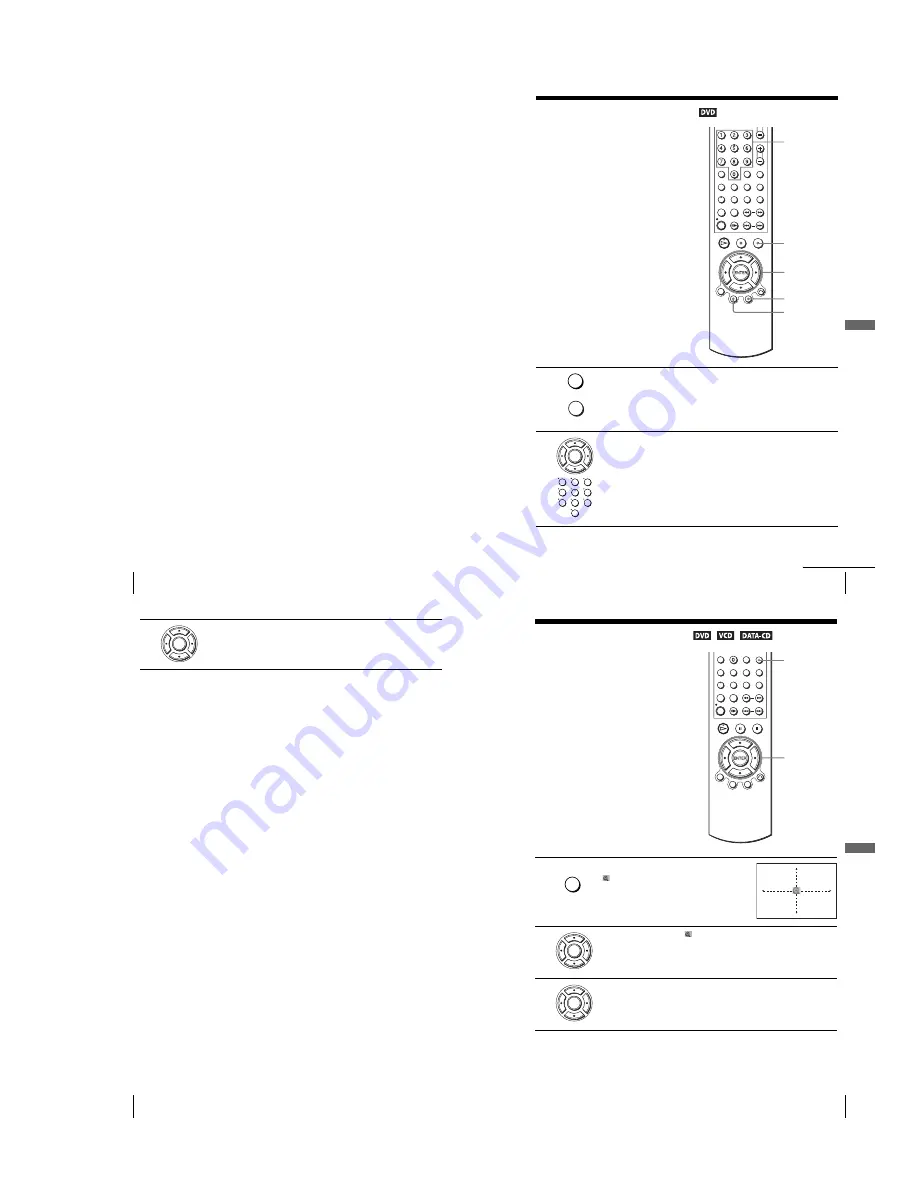
1-17
72
Parental Control (limiting playback by children)
To change the password
To turn off the Parental Control function
Set “Utiliser le Code” to “Non” in step 3 on page 71.
To play a disc for which Parental Control is set
If you forget your password
Notes
• When you play DVDs which do not have the Parental Control function, playback cannot be
limited on this player.
• All the ratings higher than the level you select will be blocked.
• Write your password down and keep it in a safe place in case you forget it.
1
Select “Modif. Code Secret” in step 4 on page 71.
The display for entering a new password appears.
2
Enter a new 4-digit password using the number buttons.
The display for confirming the password appears.
3
Re-enter the new password.
1
Insert the disc, then press
H
.
The display for entering your password appears.
2
Enter your 4-digit password using the number buttons.
The player starts playback.
1
Remove the disc and turn off the DVD-VCR
.
2
Turn on the DVD-VCR again with no disc in the unit.
3
Hold down
m
and
M
on the front panel simultaneously for 5 seconds.
“Reset OK” appears on the screen.
4
Turn off the DVD-VCR.
The password is cleared.
5
To create a new password, follow step 3 on page 71.
73
Using the DVD’s menu
DV
D Ad
diti
onal
O
p
eratio
ns
DVD Additional Operations
Using the DVD’s menu
A DVD is divided into long sections of a
picture or a music feature called “titles”.
When you play a DVD which contains
several titles, you can select the title you
want using the TOP MENU button.
When you play DVDs that allow you to
select items such as the language for the
subtitles and the language for the sound,
select these items using the MENU button.
1
Press TOP MENU or MENU.
The disc’s menu appears on the TV screen.
The contents of the menu vary from disc to disc.
2
Press
V/v/B/b
to select the item you want to play or change.
You can also use the number buttons to select the item.
Number
buttons
V/v/B/b
ENTER
MENU
TOP
MENU
x
TOP MENU
MENU
ENTER
1
2
3
4
5
6
7
8
9
0
continued
74
Using the DVD’s menu
To turn off the DVD’s menu
Press
x
.
Note
• Depending on the DVD, you may not be able to use the TOP MENU button.
3
Press ENTER.
ENTER
75
Zooming into a scene
DV
D Ad
diti
onal
O
p
eratio
ns
Zooming into a scene
Notes
• You cannot use 4
×
magnification when you play VIDEO CDs.
• The zoom function may not work depending on the DVD.
You can zoom into a scene during playback
or still mode.
To zoom into a JPEG image, see “Playing
JPEG image files” on page 89.
1
Press ZOOM.
“
” appears.
2
Press
V/v/B/b
to move “
” to the position where you want to zoom in.
3
Press ENTER repeatedly to change the magnification.
Each time you press the button, the magnification changes as shown below.
2
×
t
4
×
t
2
×
t
normal magnification
ZOOM
V/v/B/b
ENTER
MUTING/
ZOOM
ENTER
ENTER
Содержание D910B
Страница 68: ...3 4E MEMO ...
Страница 70: ...4 3 4 4 4 1 VCR MAIN COMPONENT SIDE ...
Страница 71: ...4 6 4 5 CONDUCTOR SIDE ...
Страница 72: ...4 7 4 8 4 2 DVD MAIN COMPONENT SIDE ...
Страница 73: ...CONDUCTOR SIDE 4 9 4 10 ...
Страница 74: ...4 12 4 11 4 3 S M P S COMPONENT SIDE CONDUCTOR SIDE ...
Страница 76: ...4 16E MEMO ...
Страница 79: ...5 1 S M P S 5 6 5 5 ...
Страница 80: ...5 2 POWER DRIVE 5 7 5 8 ...
Страница 81: ...5 3 OSD VPS PDS 5 10 5 9 ...
Страница 82: ...5 4 A2 NICAM 5 11 5 12 ...
Страница 83: ...5 5 AUDIO VIDEO 5 14 5 13 ...
Страница 84: ...5 6 Hi Fi 5 15 5 16 ...
Страница 85: ...5 7 INPUT OUTPUT 5 18 5 17 ...
Страница 86: ...5 8 TM 5 19 5 20 ...
Страница 87: ...5 9 SYSCON 5 21 5 22 ...
Страница 88: ...5 10 LOGIC FUNCTION 5 23 5 24 ...
Страница 89: ...5 11 SECAM SLV D950B D910B D910R Only 5 25 5 26 ...
Страница 90: ...5 12 DVD MAIN MICOM AV DECODER 5 27 5 28 ...
Страница 91: ...5 13 DVD SERVO 5 29 5 30 ...
Страница 92: ...5 32E 5 31 5 14 DVD AUDIO VIDEO ...
Страница 96: ...6 4 6 2 DVD ADJUSTMENT 6 2 1 Location of Test Point Fig 6 5 Location of test Point DVD Main PCB Bottom Side ...
Страница 106: ...6 14E MEMO ...






























