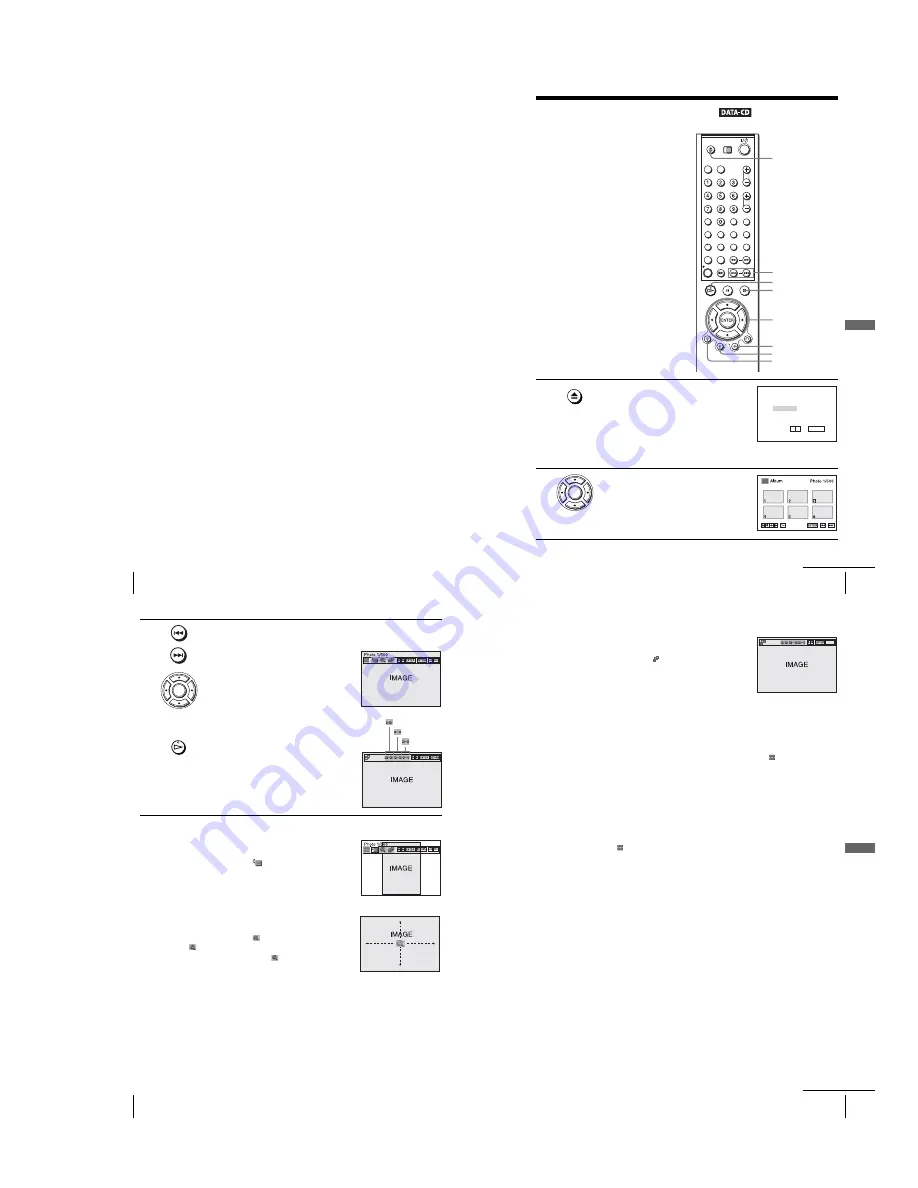
1-21
88
Playing an MP3 audio track
Tips
• If you add numbers (01, 02, 03, etc.) to the front of the track file names, the tracks will be
played in that order.
• A disc with many trees takes longer to start playback. Some discs with many trees cannot be
played back.
Notes
• Depending on the software you use to create the DATA CD, the playback order may differ
from the illustration above.
• The playback order above may not be applicable if there are more than a total of 200 albums
and tracks in the DATA CD.
• The player can recognize up to 100 albums (the player will count just albums, including
albums that do not contain MP3 audio tracks). The player will not play any albums beyond
the first 100 albums. Of the first 100 albums, the player will play no more than a combined
total of 200 albums and tracks.
89
Playing JPEG image files
DV
D Ad
diti
onal
O
p
eratio
ns
Playing JPEG image files
You can play JPEG image files on DATA
CDs (CD-ROMs/CD-Rs/CD-RWs).
1
Press
Z
and place a DATA CD on the disc tray,
then press
Z
to close the tray.
When you load a DATA CD which contains
MP3 audio tracks and JPEG image files,
“Sélectionnez le type de media” menu appears.
If you load a DATA CD which contains only
JPEG image files, the “Album” display
appears. Then you can skip step 2.
2
Press
V/v
to select “JPEG”, then press
ENTER.
The “Album” display will appears.
If you do not press ENTER after selecting a
media type, the selected media will be
automatically played.
V/v/B/b
ENTER
H
Z
TOP MENU
./>
DISPLAY
x
MENU
Sélectionnez le type de media
2 JPEG
1 MP3
ENTER
v
V
ENTER
SLIDE SHOW
continued
90
Playing JPEG image files
To rotate an image
To zoom in an image
3
Press
./>
to select the next/previous album page, then press
V/v/
B/b
to select an image in the “Album” display.
To display the selected image
1
Press ENTER.
The selected image number appears in the
display window.
2
To display the next/previous image, press
./>
.
To play the Slide show
1
Press
H
.
You can also play the Slide show using the
menu on the selected image.
For details, see “To enjoy the Slide show”
on page 91.
2
Press
B/b
to select the desired playing
speed on the “Intervalle” menu, then press
ENTER.
Slide show starts from the selected image.
1
Press
V/v/B/b
to select an image in the “Album”
display, then press ENTER.
2
Press
B/b
to select “
”, then press ENTER.
Each time you press ENTER, the image turns
clockwise by 90°.
1
Press
V/v/B/b
to select an image in the “Album”
display, then press ENTER.
2
Press
B/b
to select “
”, then press ENTER.
“
” appears.
3
Press
V/v/B/b
to move “
” to the position where
you want to zoom in.
4
Press ENTER repeatedly to change the
magnification. Each time you press ENTER, the
magnification changes as shown below.
2
×
t
normal magnification
ENTER
Intervalle
: Fast
: Normal
: Slow
91
Playing JPEG image files
DV
D Ad
diti
onal
O
p
eratio
ns
To enjoy the Slide show
To turn on/off the menu in the single image display
Press DISPLAY in the single image display.
To return to the “Album” display
Press DISPLAY to turn on the menu and press
B
/
b
to select “
”, then press
ENTER. You can also use MENU button to return to the “Album” display. Press
.
repeatedly to return to the first “Album” page.
To return to the “Sélectionnez le type de media” menu
Press
x
twice, then press TOP MENU.
Notes
• Slide show can play in only one direction.
• You cannot rotate or zoom in the image during Slide show.
• If you select “
” in the rotated image display, the images in the “Album” display will also
be rotated. Correct the rotation in the single image display.
About JPEG image files
You can play JPEG image files on CD-ROMs, CD-Rs, or CD-RWs. However, the
discs must be recorded according to ISO9660 level 1, level 2, or Joliet format for the
player to recognize the files.
You can also play discs recorded in Multi Session.
See the instructions of the CD-R/RW device or recording software (not supplied) for
details on the recording format.
To play a Multi Session CD
This player can play Multi Session CDs when an JPEG image file is located in the
first session. Any subsequent JPEG image files, recorded in the later sessions, can
also be played back. When audio tracks and images in music CD format or video CD
format are recorded in the first session, only the first session will be played back.
1
Press
V
/
v
/
B
/
b
to select an image in the “Album”
display, then press ENTER.
2
Press
B
/
b
to select “
”, then press ENTER.
The “Intervalle” menu appears.
3
Press
B
/
b
to select the desired playing speed, then
press ENTER.
Slide show starts.
RETURN
Intervalle
continued
Содержание D910B
Страница 68: ...3 4E MEMO ...
Страница 70: ...4 3 4 4 4 1 VCR MAIN COMPONENT SIDE ...
Страница 71: ...4 6 4 5 CONDUCTOR SIDE ...
Страница 72: ...4 7 4 8 4 2 DVD MAIN COMPONENT SIDE ...
Страница 73: ...CONDUCTOR SIDE 4 9 4 10 ...
Страница 74: ...4 12 4 11 4 3 S M P S COMPONENT SIDE CONDUCTOR SIDE ...
Страница 76: ...4 16E MEMO ...
Страница 79: ...5 1 S M P S 5 6 5 5 ...
Страница 80: ...5 2 POWER DRIVE 5 7 5 8 ...
Страница 81: ...5 3 OSD VPS PDS 5 10 5 9 ...
Страница 82: ...5 4 A2 NICAM 5 11 5 12 ...
Страница 83: ...5 5 AUDIO VIDEO 5 14 5 13 ...
Страница 84: ...5 6 Hi Fi 5 15 5 16 ...
Страница 85: ...5 7 INPUT OUTPUT 5 18 5 17 ...
Страница 86: ...5 8 TM 5 19 5 20 ...
Страница 87: ...5 9 SYSCON 5 21 5 22 ...
Страница 88: ...5 10 LOGIC FUNCTION 5 23 5 24 ...
Страница 89: ...5 11 SECAM SLV D950B D910B D910R Only 5 25 5 26 ...
Страница 90: ...5 12 DVD MAIN MICOM AV DECODER 5 27 5 28 ...
Страница 91: ...5 13 DVD SERVO 5 29 5 30 ...
Страница 92: ...5 32E 5 31 5 14 DVD AUDIO VIDEO ...
Страница 96: ...6 4 6 2 DVD ADJUSTMENT 6 2 1 Location of Test Point Fig 6 5 Location of test Point DVD Main PCB Bottom Side ...
Страница 106: ...6 14E MEMO ...






























