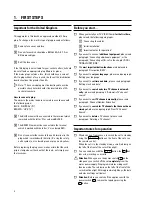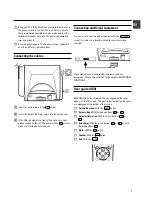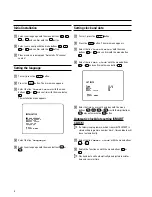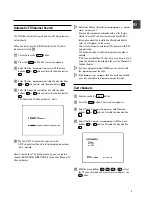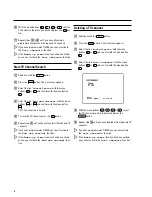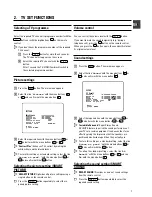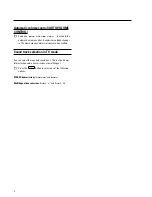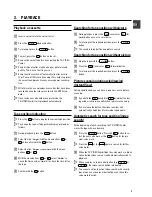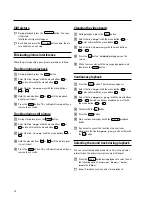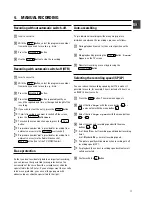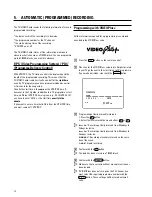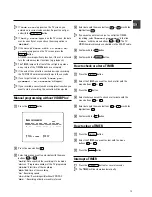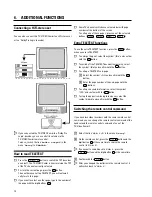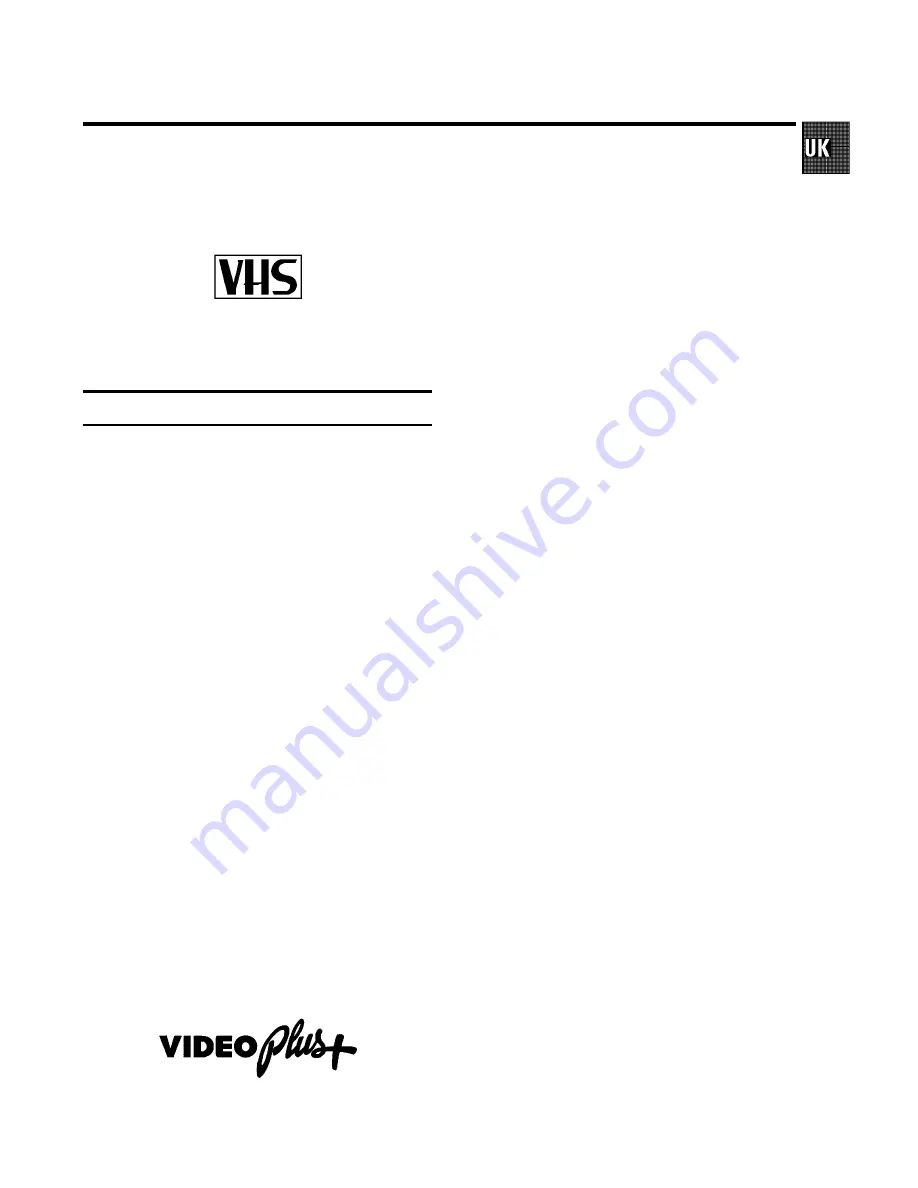
Congratulations
on the purchase of one of the most sophisti-
cated and simple-to-use television/video recorder combina-
tions (TV-VIDEO Combi) on the market. With this TV-VIDEO
Combi you can record and play VHS-standard cassettes.
Please take the time to read this operating manual before
using your TV-VIDEO Combi.
Safety instructions and other notes
A
Danger: high voltage!
Do not open. The set does not contain any components that can
be repaired by the customer. When the appliance is connected
to the power supply there are some components that are
constantly operational. To switch off the set completely you
must disconnect it from the power supply.
B
This power pack is designed for a power supply of
220-240V/50Hz.
B
Ensure that air can circulate freely through the ventilation slots
on the set.
B
Ensure that no objects or liquids enter the set. If liquid is spilt
into it, disconnect the set immediately from the power supply
and call the After-sales Service for advice.
B
The set should not be used immediately after transportation
from a cold to a hot area or vice versa, or in conditions of
extreme humidity.
After unpacking the set, it should be allowed to acclimatize for
at least three hours before installation.
C
These operating instructions have been printed on nonpolluting
paper.
C
Deposit old batteries at the relevant collection points.
C
Please make use of the facilities available in your country for
disposing of the packaging of the set in a way that helps to
protect the environment.
C
This electronic equipment contains many materials that can be
recycled. Please inquire about the possibilities for recycling
your old set.
D
VI and PlusCode are trademarks of Gemstar Develop-
ment Corpoation. The VI system is manufactured
under licence from Gemstar Development Corporation.
1.
FIRST STEPS
2
. . . . . . . . . . . . . . . . . . . . . . . . . . . . . . . . . . . . .
Connecting the cables
3
. . . . . . . . . . . . . . . . . . . . . . . . . . . . .
Connecting additional equipment
3
. . . . . . . . . . . . . . . . . . .
User guide (OSD)
3
. . . . . . . . . . . . . . . . . . . . . . . . . . . . . . . . . .
Initial installation
4
. . . . . . . . . . . . . . . . . . . . . . . . . . . . . . . . . .
Setting clock and date
4
. . . . . . . . . . . . . . . . . . . . . . . . . . . . .
Automatic TV Channel Search
5
. . . . . . . . . . . . . . . . . . . . . .
Sort channels
5
. . . . . . . . . . . . . . . . . . . . . . . . . . . . . . . . . . . . .
New TV Channel Search
6
. . . . . . . . . . . . . . . . . . . . . . . . . . .
2.
TV SET FUNCTIONS
7
. . . . . . . . . . . . . . . . . . . . . . . . . . . . . . .
Selecting the picture setting (SMART PICTURE)
7
. . . . . . .
Selecting the sound setting (SMART SOUND)
7
. . . . . . . . .
Automatic volume control (AUTO VOLUME CON-
TROL)
8
. . . . . . . . . . . . . . . . . . . . . . . . . . . . . . . . . . . . . . . . . . . .
Sound track selection in TV mode
8
. . . . . . . . . . . . . . . . . . .
3.
PLAYBACK
9
. . . . . . . . . . . . . . . . . . . . . . . . . . . . . . . . . . . . . . .
Playback a cassette
9
. . . . . . . . . . . . . . . . . . . . . . . . . . . . . . .
Tape position indication
9
. . . . . . . . . . . . . . . . . . . . . . . . . . . .
Searching for tape position
9
. . . . . . . . . . . . . . . . . . . . . . . . .
Still picture
10
. . . . . . . . . . . . . . . . . . . . . . . . . . . . . . . . . . . . . .
Eliminating picture interference
10
. . . . . . . . . . . . . . . . . . . .
Continuous playback
10
. . . . . . . . . . . . . . . . . . . . . . . . . . . . .
Selecting the sound track during playback
10
. . . . . . . . . .
4.
MANUAL RECORDING
11
. . . . . . . . . . . . . . . . . . . . . . . . . . . .
Recording with/without automatic switch-off.
11
. . . . . . .
Auto-assembling
11
. . . . . . . . . . . . . . . . . . . . . . . . . . . . . . . . .
Selecting the recording speed (SP/LP)
11
. . . . . . . . . . . . . .
5.
AUTOMATIC (PROGRAMMED) RECORDING
12
. . . . . . . . .
’VPS’ (Video Programming System) / ’PDC’ (Pro-
gramme Delivery Control)
12
. . . . . . . . . . . . . . . . . . . . . . . . .
Programming with ’VI’
12
. . . . . . . . . . . . . . . . . . .
Manual programming without ’VIDEOPlus’
13
. . . . . . . . . .
How to clear a TIMER
13
. . . . . . . . . . . . . . . . . . . . . . . . . . . .
Interrupt a TIMER
13
. . . . . . . . . . . . . . . . . . . . . . . . . . . . . . . .
6.
ADDITIONAL FUNCTIONS
14
. . . . . . . . . . . . . . . . . . . . . . . . .
Connecting a HiFi-stereo set
14
. . . . . . . . . . . . . . . . . . . . . . .
How to read TELETEXT
14
. . . . . . . . . . . . . . . . . . . . . . . . . . . .
Switching the remote control command
14
. . . . . . . . . . . . .
On Screen Display (OSD)
15
. . . . . . . . . . . . . . . . . . . . . . . . . .
Sound playback without picture
15
. . . . . . . . . . . . . . . . . . . .
Switch off function (SLEEP TIMER)
15
. . . . . . . . . . . . . . . . .
Switch on function (WAKE-UP TIMER)
15
. . . . . . . . . . . . . .
Child lock
15
. . . . . . . . . . . . . . . . . . . . . . . . . . . . . . . . . . . . . . .
Manual TV Channel Settings
16
. . . . . . . . . . . . . . . . . . . . . . .
Before you call an engineer
17
. . . . . . . . . . . . . . . . . . . . . . .
OPERATING INSTRUCTIONS PHILIPS 21PV688/05, 21PV620/07
1