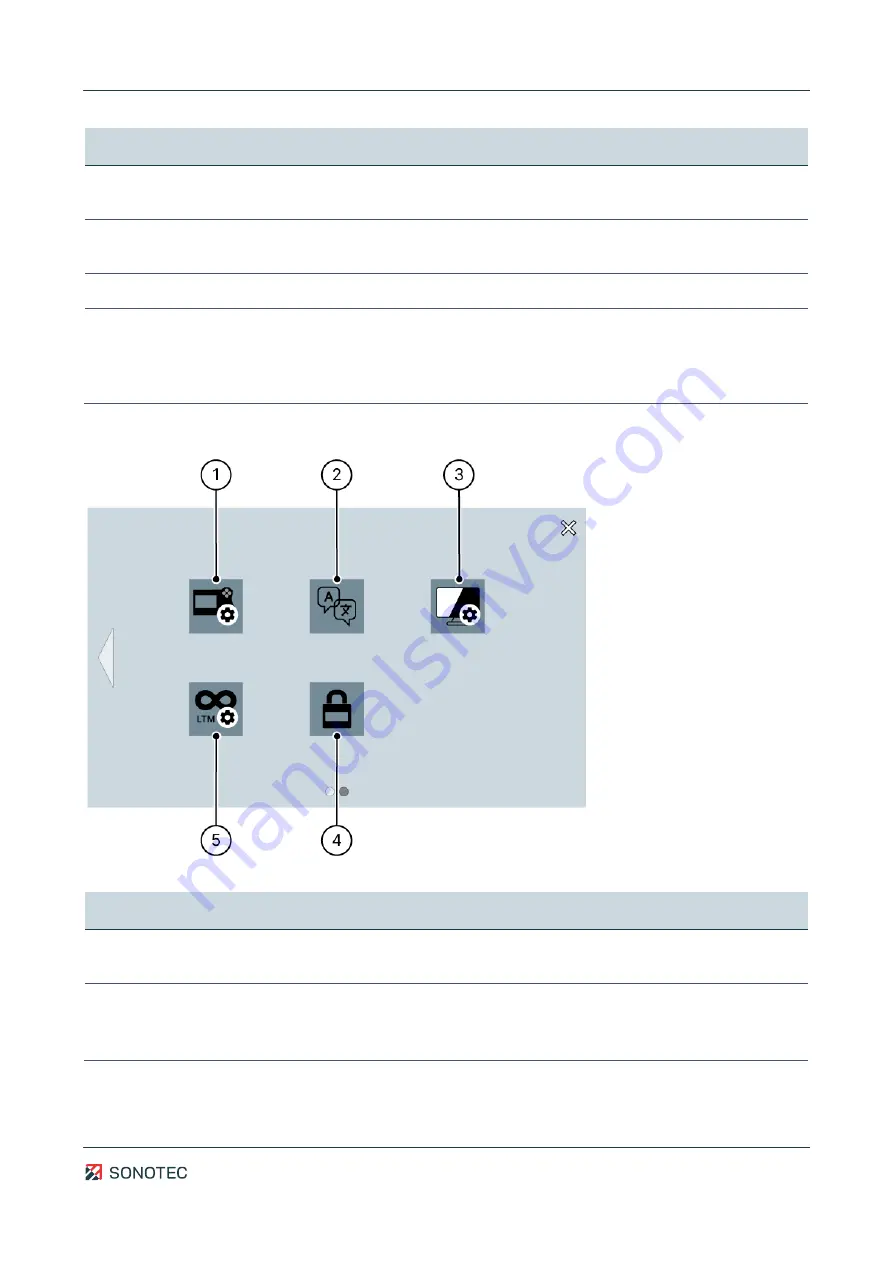
Operating Manual | 3 Description of the device
SONASCREEN
17 / 89
Revision: 1.0 | 2022-03-04
No. Type
Description/function
3
Support information
and update
Opens a screen with the manufacturer's contact information and a
software button for updating the device software.
4
Trigger
Opens a screen for setting the trigger for automatic recording of
measurements.
5
Profile management
Opens a screen for user profile management.
6
Saving options
Opens a screen with the following options:
•
Setting a saving location for recorded measurements
•
Activation/deactivation of screenshot comments
•
Activation/deactivation of measurement series
Section 2
Figure 6: "Configuration" screen (section 2)
No. Type
Description/function
1
Customization of
function keys
Opens a screen for determining predefined functions for each function
key.
2
Language
Opens a screen for customizing:
•
user interface language
•
layout of the virtual keyboard
















































