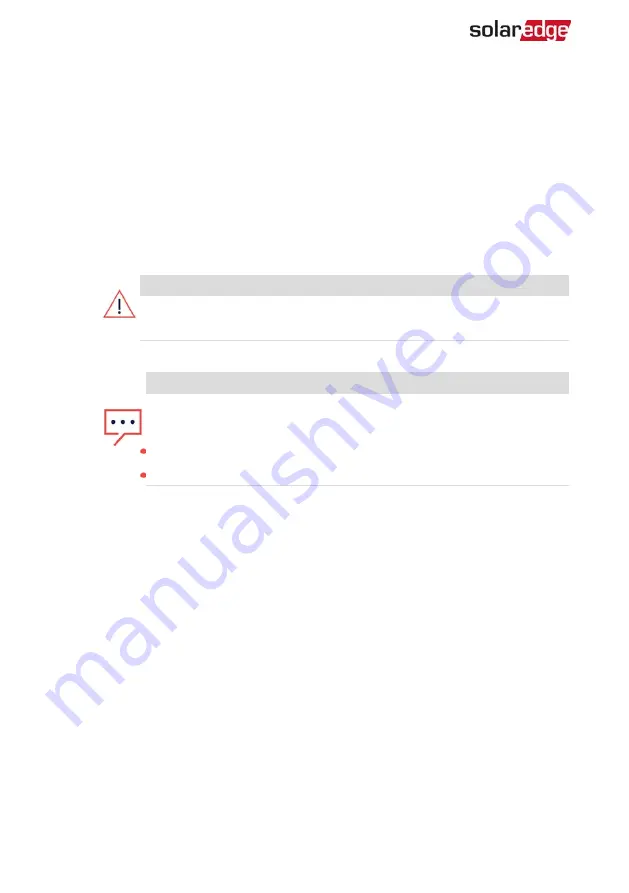
8. Connect the cable RJ45 connector to the RJ45 port of the Ethernet switch or router.
You can connect more than one inverter to the same switch/router or to different
switches/routers, as needed. Each inverter sends its monitored data independently
to the SolarEdge monitoring platform.
9. The inverter is configured by default to LAN.
a. Make sure the ON/OFF/P switch is OFF.
b. Turn ON the AC to the inverter by turning ON the circuit breaker on the main
distribution panel.
c. Turn ON the Safety Unit.
WARNING!
ELECTRICAL SHOCK HAZARD. Do not touch uninsulated wires when the
inverter cover is removed.
d. Configure the connection as described in Communication on page 53.
NOTE
If your network has a firewall, you may need to configure it to enable
the connection to the following address:
Destination Address: prodssl.solaredge.com
TCP Port: 443 (for incoming and outgoing data)
10. Verify the connection, as described in
Verifying the Connection on page 66.
Verifying the Connection
After connecting and configuring a communication option, perform the following
steps to check that the connection to the Monitoring platform has been successfully
established.
1.
Commission the inverter as describe in
"Activating, Commissioning and Configuring
.
2. Access SetApp and
select
Status
from the
Configuring
screen
.
3. In the Summary section, under
Server Comm.
, make sure
S_OK
is displayed
together with the selected communication option.
4. Scroll down to the
Communication
section and check that the communication
options are as required.
Single Phase Energy Hub Inverter with Prism Technology MAN-01-00842-1.3
66
Verifying the Connection
Содержание RESU10H Prime Series
Страница 81: ......





























