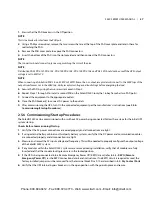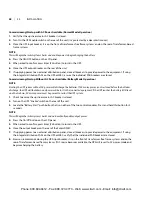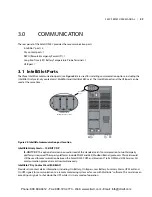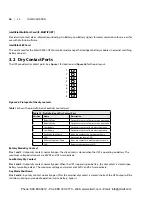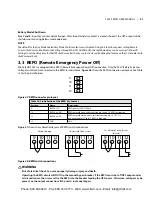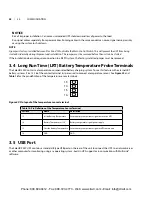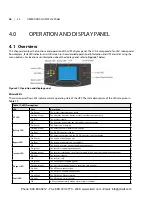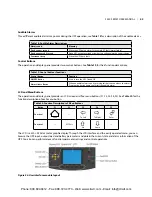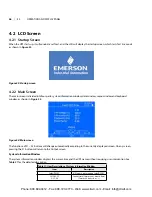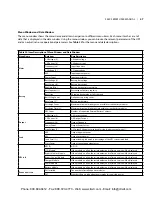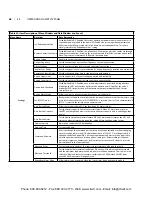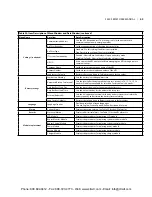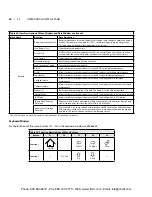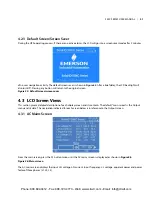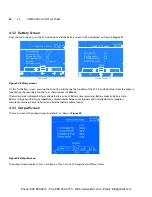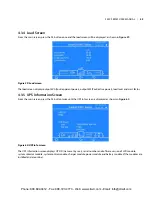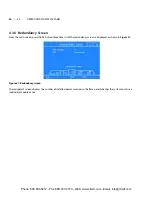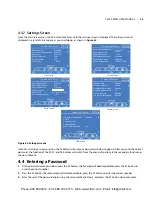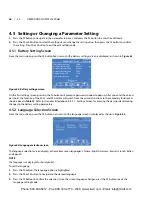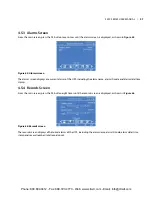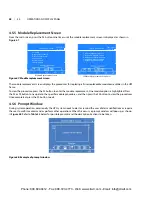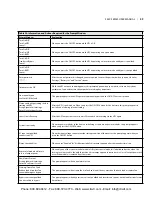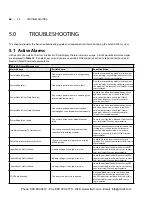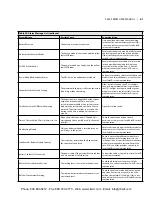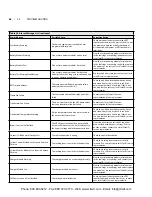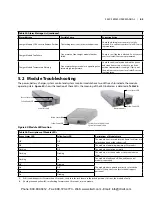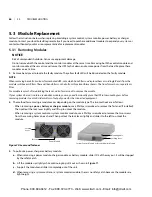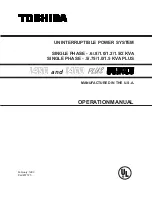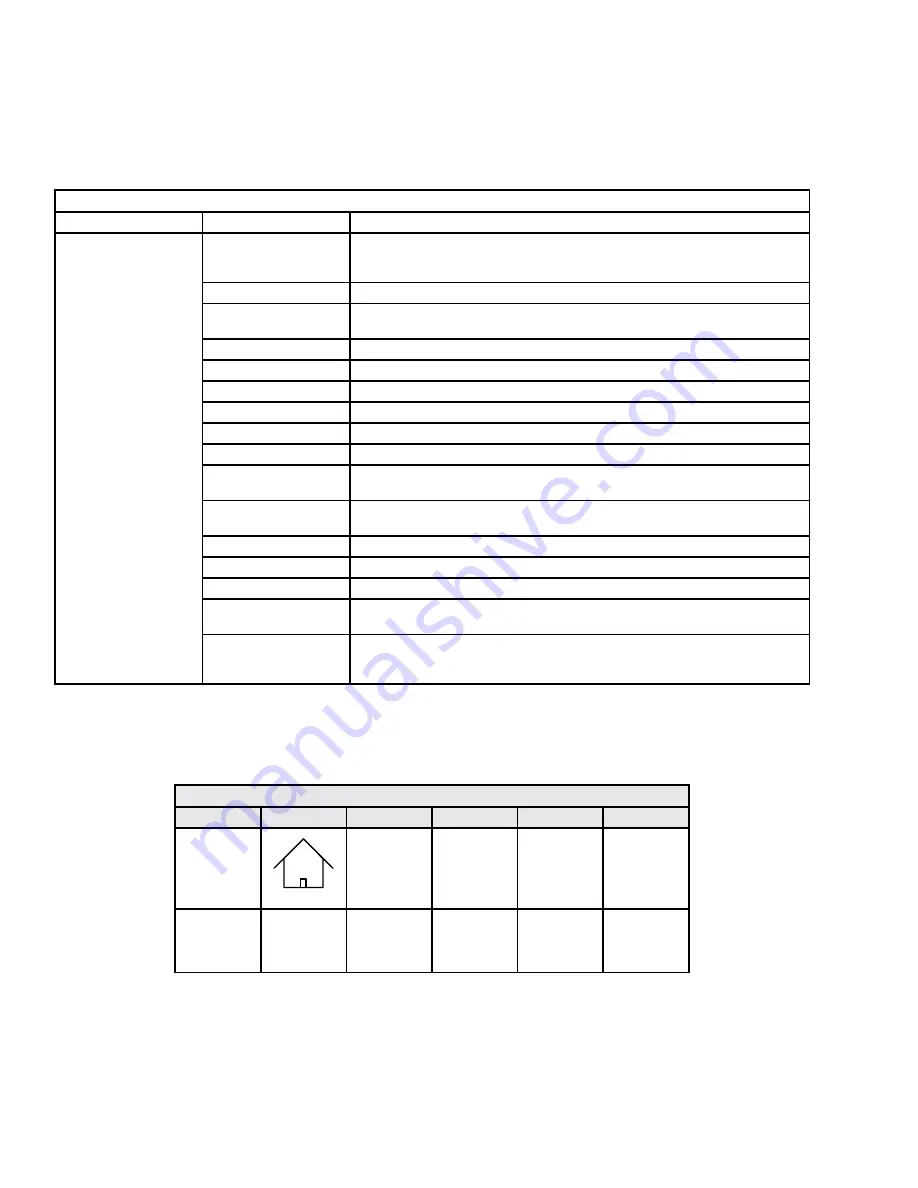
Keyboard Window
For the functions of the menu buttons (F1 ~ F5) in the keyboard window, see
Table 23
Table 22: Item Description of Menu Window and Data Window
(continued)
Menu Name
Data Item
Data Description
Service
Battery Maintenance Test
Battery maintenance test allows battery to discharge some voltage to obtain the battery
activity� The loads must be within 0% ~ 90%, the battery capacity must be larger than
70%, and there is no battery fault and alarm in the system�
Stop Battery Test
Stops battery maintenance test
System Test
A UPS self-test, used to test whether the LEDs are normal� When you start this function, 5
seconds later, the screen will prompt a window to display the system self-test result�
Stop Testing
Stops system test manually
Freshening Charge
Boost charges the battery by force, manually
Stop Freshening Charge
Stops freshening charge manually
UPS ID
Allows customer service personnel to set the UPS ID, to facilitate maintenance
Site ID
Allows customer service personnel to set the UPS address, to facilitate maintenance
Tag Number
Allows customer service personnel to set the UPS tag, to facilitate maintenance
Company Name
Allows customer service personnel to set the UPS company name, to facilitate
maintenance
Contact Number
Allows customer service personnel to set the UPS company contact number, to facilitate
maintenance
Frame S/N
Reset this when replacing the LCD board� The frame S/N is labeled on the frame�
Normal Mode
Allows customer service personnel to set the UPS operating mode to normal online mode
ECO Mode
Allows customer service personnel to set the UPS operating mode to ECO mode
Enable Max Discharge
Protection
By default, the UPS has a maximum discharge time to protect the batteries from a deep,
slow discharge� After this time, the UPS will turn Off its output�
Disable Max Discharge
Protection
If this variable is set, there will be no time limit and the UPS will stay on battery until the
EOD setpoint is reached� This may cause damage to some battery types and should only
be used for DC sources that do not have slow discharge issues�
The Service screen is only for customer service personnel; it is not open to the user�
Table 23: Function Descriptions of Menu Buttons
Button
F1
F2
F3
F4
F5
Function 1
HOME
—
To Left
To Right
Enter
Function 2
—
ESC Exit
Up
Down
—
50 | 4�0
OPERATION AND DISPLAY PANEL
Phone: 800.894.0412 - Fax: 888.723.4773 - Web: www.clrwtr.com - Email: [email protected]