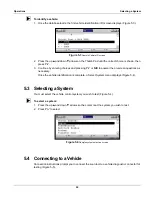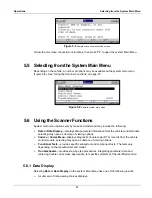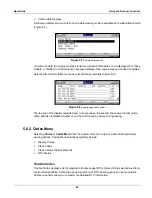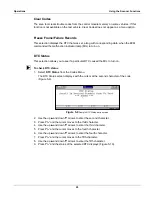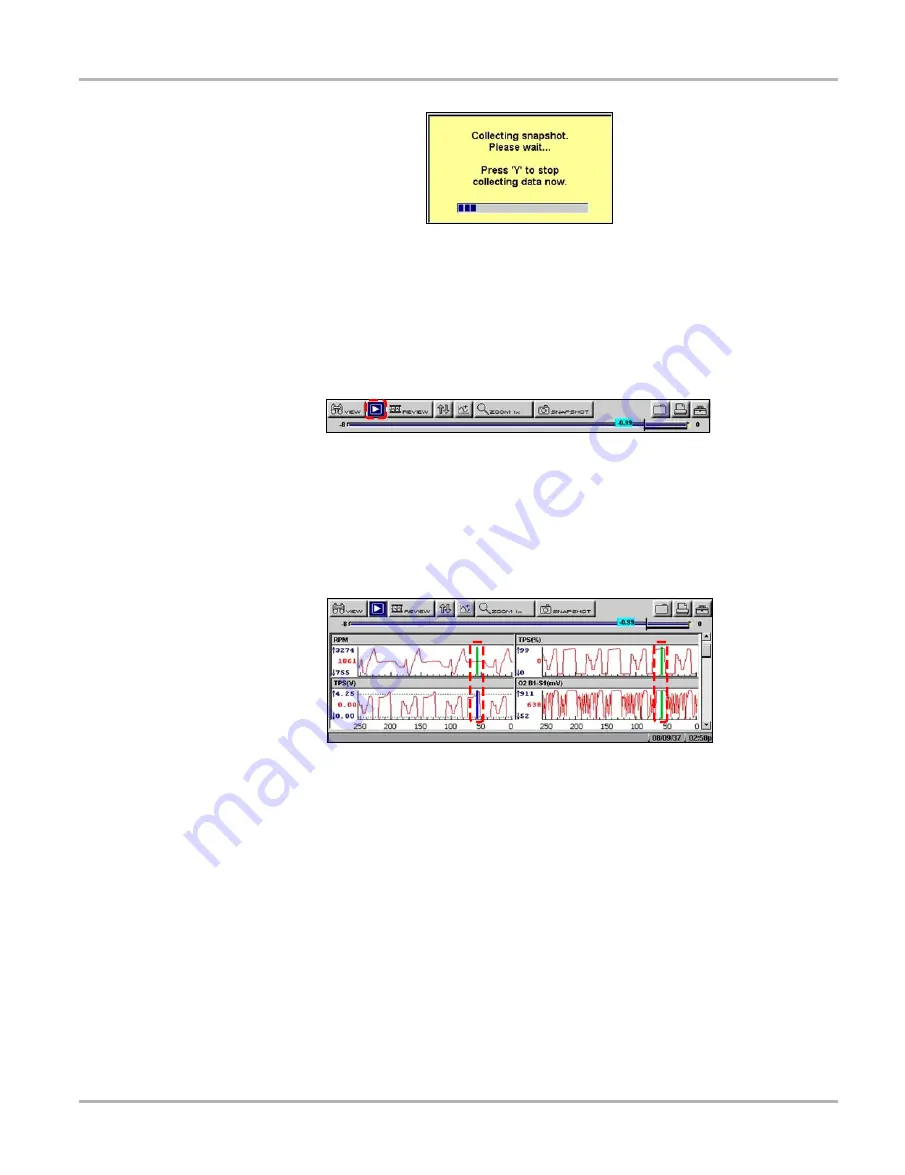
40
Operations
Viewing Data Graphically
Figure 5-28
Sample collecting snapshot dialog box
The amount of data collected is specified by the
% After Trigger
setting, found in
Utilities > Tool
Setup > Save Data
. You can manually stop the snapshot by pressing
Y/
a
at any time during the
data collection.
Once data collection is finished, graphing on-screen stops and the Pause button automatically
changes to the Play button (Figure 5-29).
Figure 5-29
Sample paused upper toolbar—Play button
Once data collection is finished, graphing on-screen stops and the Pause button automatically
changes to the Play button. A vertical line now appears on each of the data graphs to indicate the
triggering point. The trigger line on the parameter that triggered the snapshot is a different color
than those on the other graphs (Figure 5-30). This makes it easy to determine which parameter
caused the trigger.
Figure 5-30
Sample trigger detection line
z
To restart graphing:
•
Select the
Play
button (Figure 5-29).
z
To clear trigger levels:
1.
Select a parameter.
The parameter menu displays.
2.
Select a
Clear
option.
–
Clear Trigger Levels
—removes the trigger settings from the selected parameter only.
–
Clear All Trigger Levels
—removes the trigger settings from all of the parameters with
trigger settings.
z
To disarm PID Triggering:
•
Select
SNAPSHOT > PID Trigger
.
Содержание Solus
Страница 1: ...User Manual August 2009 EAZ0007E76F Rev A ...
Страница 87: ...80 Index ...