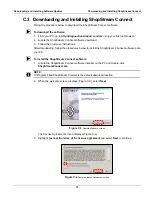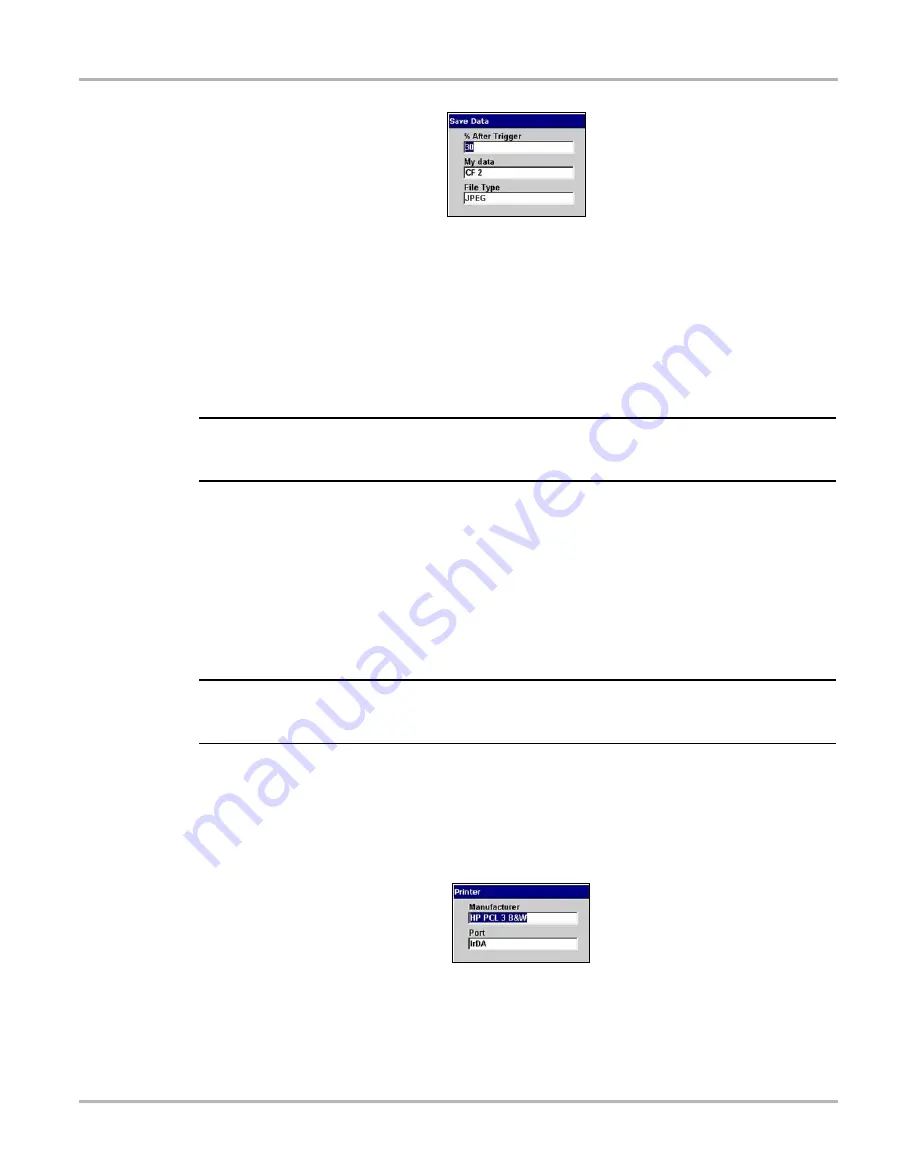
57
Operations
Utilities
Figure 5-60
Sample Save Data dialog box
2.
Select from the drop-down lists as necessary:
–
% After Trigger
determines how much new data is collected. At the default setting (30%),
30 percent of the saved file will be newly collected data and 70 percent will be retrieved
from data stored in the buffer.
–
My data
determines which CF card slot will be used to store saved data.
The drop-down list closes automatically once a selection is made.
3.
Press
N/X
to close the Save Data dialog box.
NOTE:
i
The Save Data dialog box can also be accessed from the Setup menu on the saved data
management screen.
Printer
Select
Printer
to check the printer compatibility status.
Your scan tool supports infrared (IR) printing to PCL 3 (Printer Command Language Level 3)
printers, such as the Hewlett-Packard (HP) PCL 3 standard, which supports some HP deskjet and
inkjet printers (color and black & white). Contact the Hewlett-Packard Development Company to
see if your printer supports the PCL 3 standard.
NOTE:
i
There are several aftermarket IR print adapters that will extend the printer compatibility of your
scan tool.
z
To check the printer compatibility status:
1.
Select
Utilities > Tool Setup > Printer
.
The Printer dialog box displays.
2.
Select from the drop-down lists as necessary (Figure 5-61).
Figure 5-61
Sample Printer dialog box
3.
Press
N/X
to close the Printer dialog box.
Содержание Solus
Страница 1: ...User Manual August 2009 EAZ0007E76F Rev A ...
Страница 87: ...80 Index ...