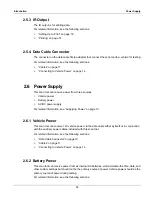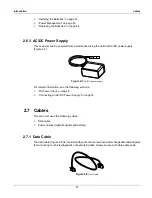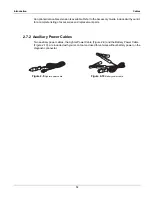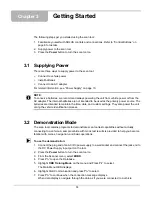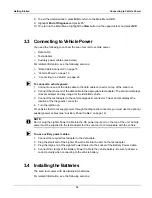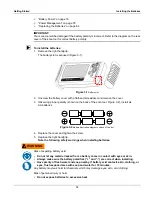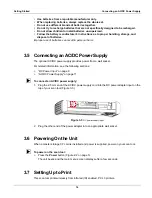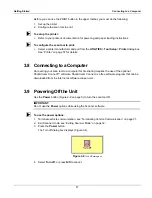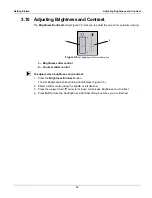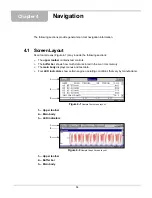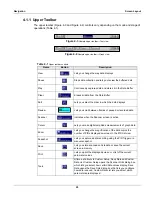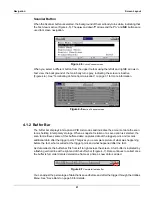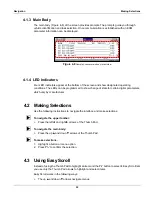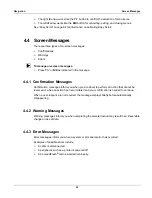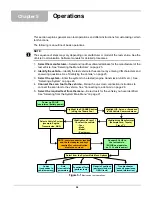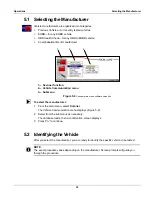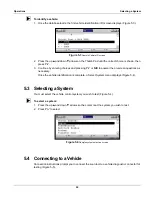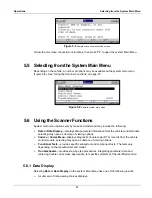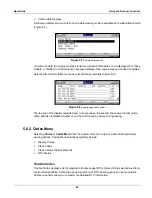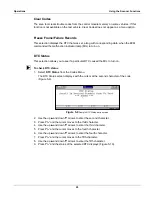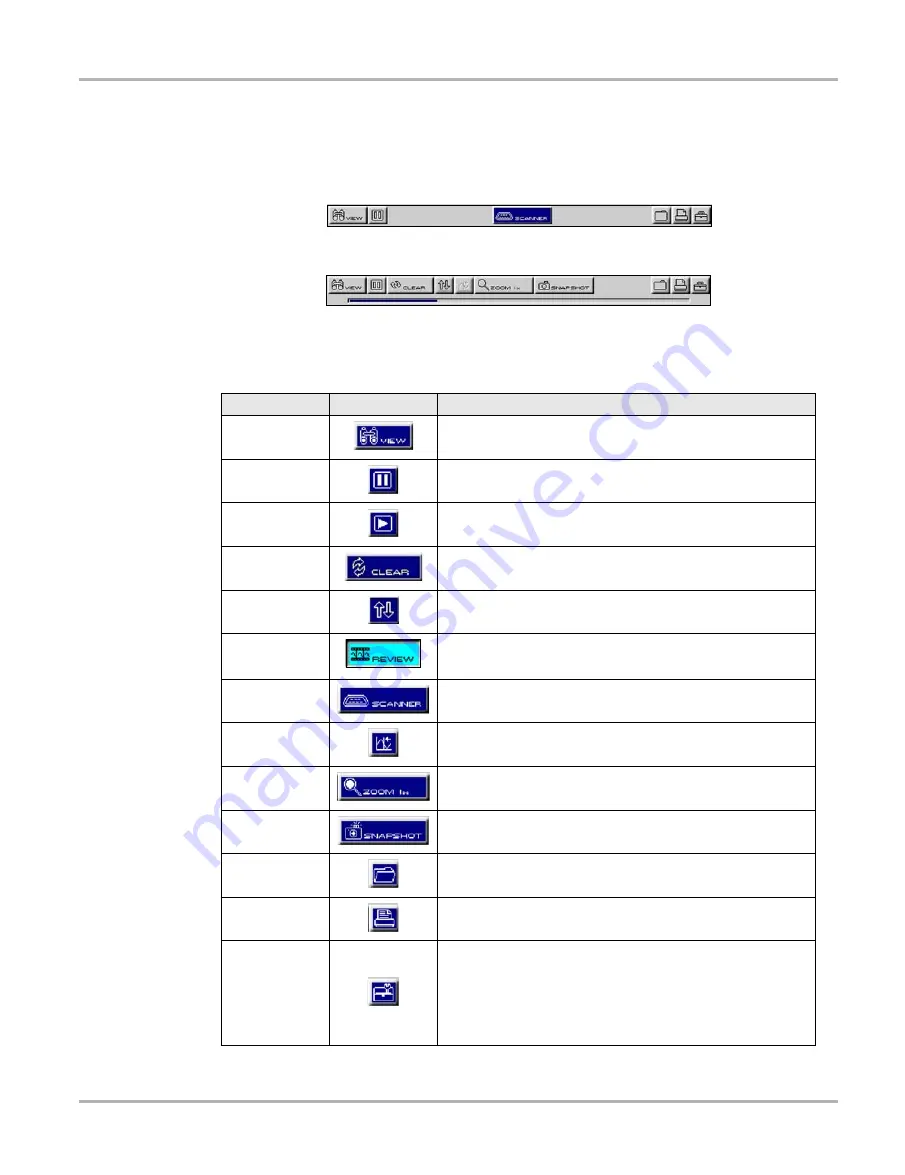
20
Navigation
Screen Layout
4.1.1 Upper Toolbar
The upper toolbar (Figure 4-3 and Figure 4-4) controls vary depending on the mode and stage of
operations (Table 4-1).
Figure 4-3
Sample upper toolbar—Text view
Figure 4-4
Sample upper toolbar—Graph view
Table 4-1
Upper toolbar controls
Name
Button
Description
View
Lets you change the way data displays
Pause
Stops data collection and lets you review the buffered data
Play
Continuously captures data and stores it in the Data Buffer
Clear
Erases all data from the Data Buffer
Sort
Lets you select the order in which the data displays
Review
Lets you scroll between frames of paused or recorded data
Scanner
Indicates when the Scanner screen is active
Cursor
Lets you make digital amplitude measurements of graph data
Zoom
Lets you change the magnification of the data or pick the
number of PIDs displayed on-screen in the PID List view
Snapshot
Lets you capture a data recording using the PID Trigger or a
manual snapshot
Save
Lets you store scanned vehicle data or save the current
screen in memory
Lets you print the displayed screen or a list of the current
parameter values
Tools
Offers a shortcuts to Custom Setup, Save Data and Custom
Data List. Custom Setup opens the Scanner Units dialog box,
which lets you select how certain data values display. Save
Data opens the Save Data dialog box that lets you configure
how data is saved. Custom Data List lets you select which
parameters are displayed.
Содержание Solus
Страница 1: ...User Manual August 2009 EAZ0007E76F Rev A ...
Страница 87: ...80 Index ...