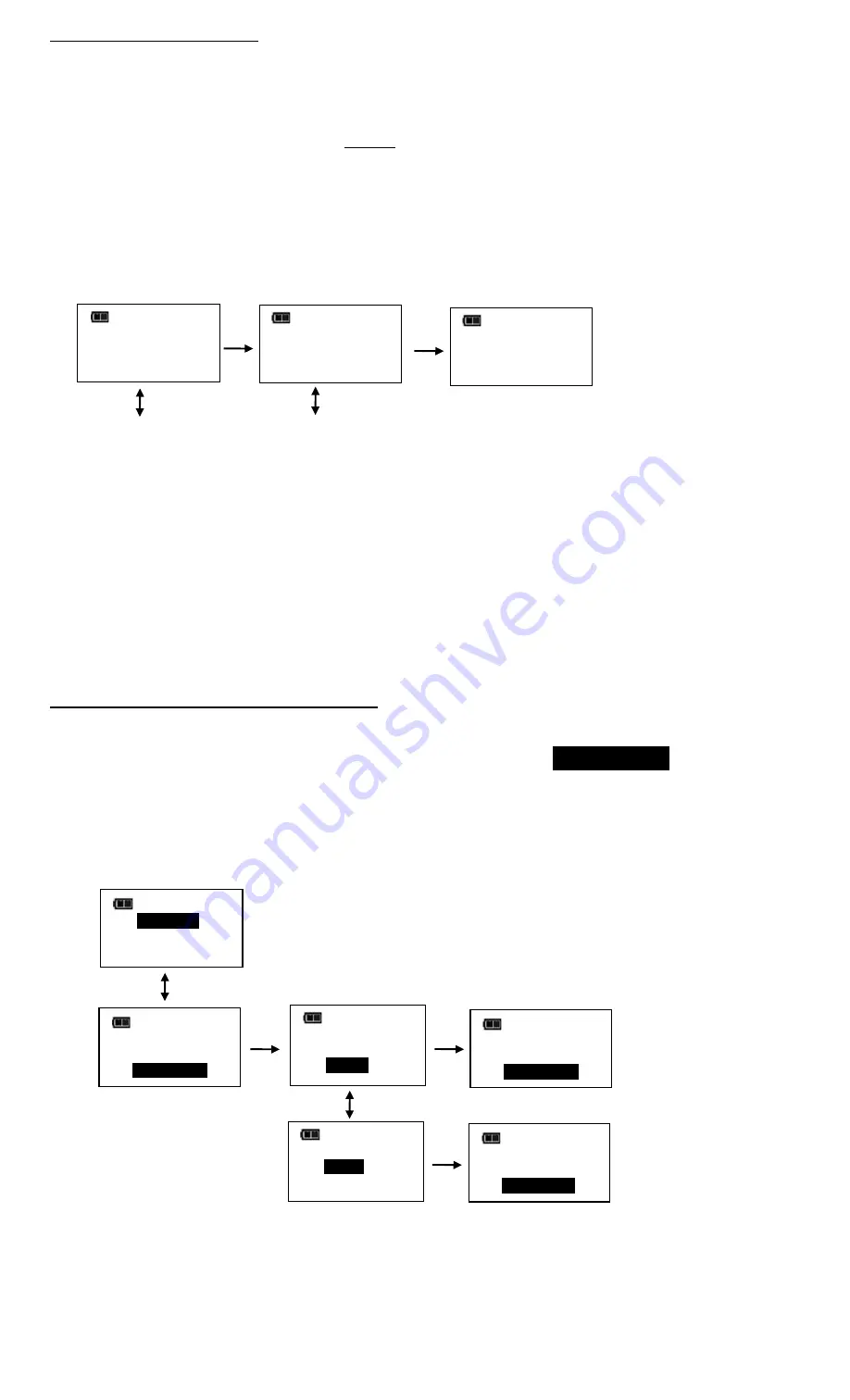
Torque THEN Angle Mode
Torque THEN Angle mode is setup by first setting a target torque and units then a target angle before selecting
Torque THEN Angle mode. In Torque THEN Angle mode, when applied torque reaches target torque, wrench
automatically switches to angle mode for angle measurement. Progress lights indicate applied torque progress
while torque is measured and angle when angle is measured. If torque is below target torque when angle
reaches target angle, green progress lights will not turn on and if angle exceeds maximum angle, red progress
lights turn on indicating a potential problem with fastener.
1.
From target torque screen, use UP/DOWN buttons to set target torque and UNITS button to select torque
measurement units then press ENTER button.
2.
Angle target screen is displayed. Use UP/DOWN buttons to set target angle then press ENTER button.
3.
Torque THEN Angle mode screen is displayed.
4.
Apply torque until target is reached then rotate wrench to target angle.
Note: UNITS button can be used to select torque units while on Torque THEN Angle screen.
Note: Torque cycle is not recorded in memory unless both torque and angle reach targets.
Note: Red progress lights turn on if torque exceeds 110% of wrench full scale or if angle exceeds
plus tolerance while in manual mode.
Note: Torque THEN Angle Presets are entered by pressing and holding Units button while on
Torque THEN Angle screen. MAXIMUM TORQUE defaults to full range plus 10%. Refer to
"Adding a Torque Preset" and "Adding an Angle Preset" in Basic section for parameter
entry.
Enable/Disable Torque AND Angle Mode
This function will allow user to enable or disable Torque AND Mode.
1.
From Mode Setup menu, use UP/DOWN buttons to highlight
AND DISABLED
(factory default)
selection then press ENTER button.
2.
TQ AND ANGLE enable/disable screen is displayed.
3.
Use UP/DOWN buttons to select ENABLE or DISABLE selection.
4.
Press ENTER button to accept selection and exit to Mode Setup menu.
Note: Menu selection indicates current configuration (ENABLED or DISABLED).
EXIT
TQ-% SETUP
TQ+% SETUP
ANG-% SETUP
UP/DOWN buttons
ANG-% SETUP
ANG+% SETUP
THEN DISABLED
AND DISABLED
TQ AND ANGLE
ENABLE
DISABLE
ENTER
button
UP/DOWN buttons
TQ AND ANGLE
ENABLE
DISABLE
ENTER
button
ENTER
button
ANG-% SETUP
ANG+% SETUP
THEN DISABLED
AND ENABLED
ANG-% SETUP
ANG+% SETUP
THEN DISABLED
AND DISABLED
ENTER
button
00
45°
00
TQ: 100.0 FT-LB
THEN AN: 45°
UP/DOWN buttons
UP/DOWN buttons
00
100.0
FT-LB
ENTER
button
Torque THEN Angle Screen
Содержание ControlTech CTLNK1R240
Страница 1: ...ControlTech LINK Wireless ELECTRONIC TORQUE ANGLE WRENCH 20 3104 SO REV B 21 11 ...
Страница 33: ...This page intentionally left blank ...
Страница 34: ......
Страница 35: ......





























