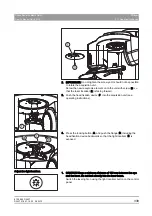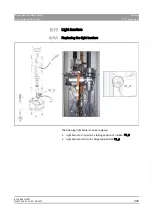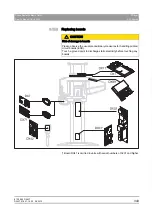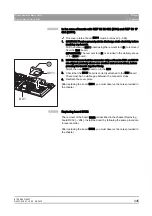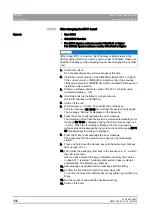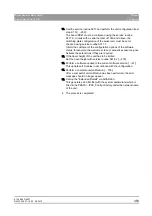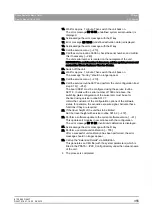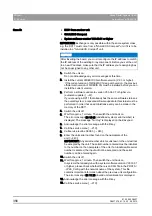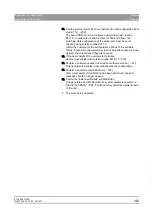61 25 665 D3437
D3437
.
076.01.15
.
02 06.2012
345
Sirona Dental Systems GmbH
9
Repair
Service Manual GALILEOS
9.12
Boards
båÖäáëÜ
9.12.2.2.2
In the case of boards with REF 62 82 052 (DX1) and REF 63 17
056 (DX11)
In the case of boards with REF 62 82 052 (DX1) and REF 63 17 056 (DX11)
✔
The cover plate of board DX11 must be removed [ → 344].
1. CAUTION! Touch a ground point to discharge static electricity before
touching any boards.
Pull the defective DX11 board using the removal tool (D) to remove it
from the DX1 board.
IMPORTANT: The removal tool (D) is included in the delivery scope
of the DX11 board.
2. NOTICE! Ensure that the connector strips of boards DX1 and DX11
are aligned precisely above one another and are not offset, before
pressing the boards together firmly.
Attach the new DX11 board on to the DX1.
3. Check that the DX11 board is correctly attached to the DX1 board.
There must be no visible gap between the connector strips.
4. Reattach the cover plate.
Replacing DX11: GALILEOS
After replacing the board DX11, you must observe the notes provided in
the chapter .
9.12.2.3
Replacing board DX32
Replacing board DX32
The removal of the board DX32 is described in the chapter Removing
board DX32 [ → 294] . Install the board by following the same procedure
in reverse order.
Replacing DX32: GALILEOS
After replacing the board DX32, you must observe the notes provided in
the chapter .
DX1
DX11
D
Содержание galileos
Страница 1: ...MSKOMNO d ifiblp kÉï ë çÑW båÖäáëÜ pÉêîáÅÉ j åì ä GALILEOS Service Manual ...
Страница 2: ......
Страница 387: ......