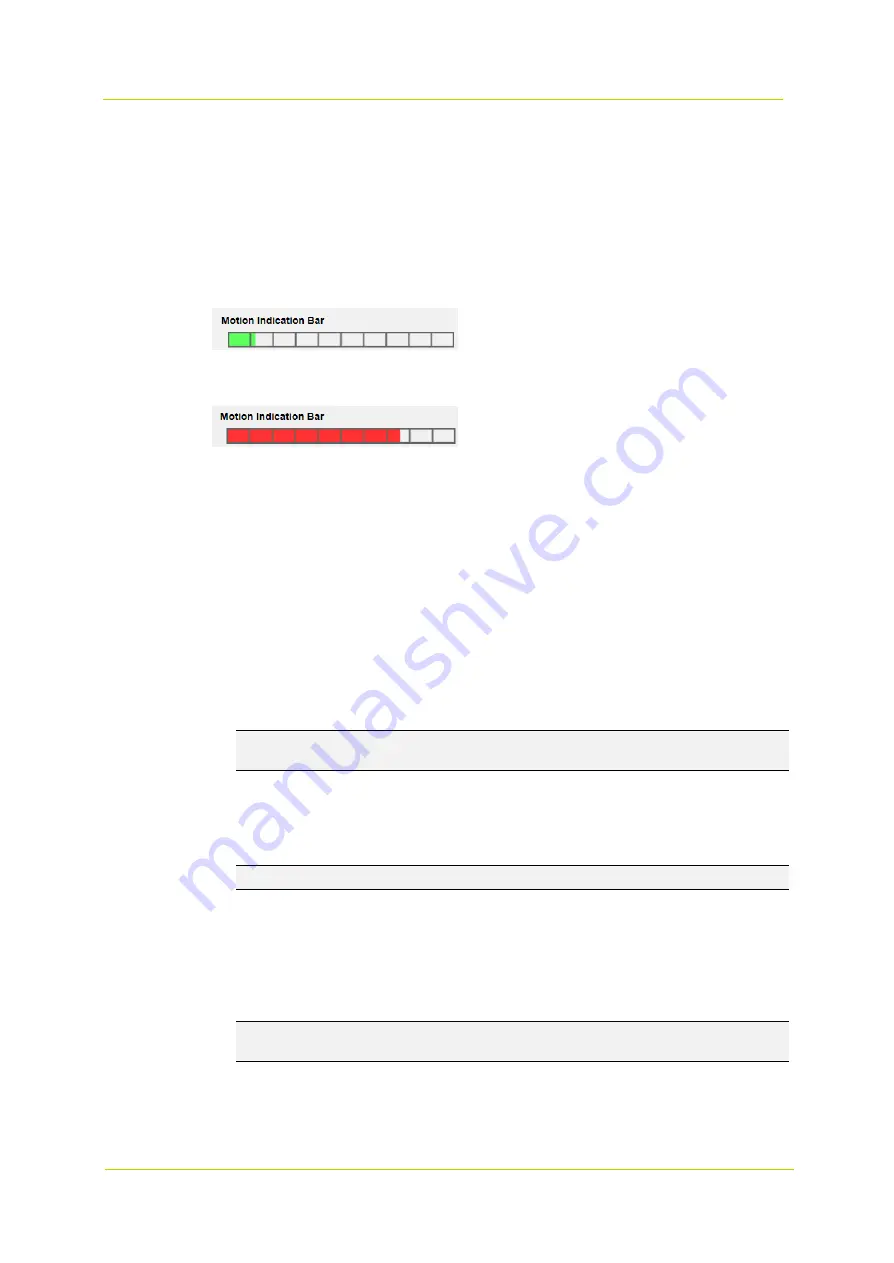
PD900 Series
Page 26
Time interval (sec) [0-7200]
Denotes the interval between each detected motion. The default interval is 10.
Motion Indication Bar
When the Motion Detection function is activated and motion is detected, the signals will be displayed on the motion
indication bar. The motion indication bar will turn green or red when motion is detected in the detection region.
Green indicates that motion is detected, but the motion does not exceed the threshold of the detection level and
sensitivity level. No alarms will be triggered.
Red indicates that the motion detected exceeds the threshold of the detection level and the sensitivity level. The
alarm will be triggered.
Triggered Action (Multi-option)
You can specify alarm actions to be taken when motion is detected. Available options are:
Enable Alarm Output ½ (high/low)
Check this item and select the predefined type of alarm output to enable alarm relay output when motion is
detected.
Send Alarm Message by FTP/E-Mail
Select this item to send an alarm message by FTP and/or E-mail when motion is detected.
Upload Image by FTP
Select this item to assign an FTP site and configure various parameters. When motion is detected, event images
will be uploaded to the assigned FTP site. Note that to implement this function, one of the streams
must
be set
as MJPEG; otherwise, this function will be grayed out and cannot be accessed.
The Pre-trigger buffer function allows you to check what caused the trigger. The Pre-trigger buffer frame rate
can be pre-determined. The Post-trigger buffer serves to upload a certain amount of images after the motion
event has occurred.
Note:
The Pre-trigger buffer generally ranges from 1 to 20 frames. However, if the frame rate of MJPEG on the
Streaming page (Video Configuration) is set to 6 or smaller, the range will change accordingly.
Check the
Continue image upload
box to upload the triggered images during a certain period of time or keep
uploading until the trigger is off. Select
Upload for __sec
and enter the duration (1 sec. to 99999 sec.) in the
blank space. The triggered images will be uploaded to FTP when the motion event occurs. Select
Upload during
the trigger active
to continue uploading the images to FTP during the trigger active until the event stops. Set the
Image frequency as the upload frame rate. Enter a value between 1 and 15 (frames per second).
Note:
Make sure FTP configuration has been completed. See section 3.2.6
for more details.
Upload Image by E-Mail
Select this option to assign an E-mail address and configure various parameters. When the alarm is triggered,
event images will be sent to the assigned E-mail address. Note that to implement this function, one of the
streams
must
be set as MJPEG; otherwise, this function will be grayed out and cannot be accessed.
The Pre-trigger buffer function allows you to check what caused the trigger. The Pre-trigger buffer frame rate
can be pre-determined. The Post-trigger buffer serves to upload a certain amount of images after the alarm
input has been triggered.
Note:
The Pre-trigger buffer generally ranges from 1 to 20 frames. However, if the frame rate of MJPEG on the
Streaming page (Video Configuration) is set to 6 or smaller, the range will change accordingly.
Check the box
Continue image upload
to upload the triggered images during a certain period of time or keep
uploading until the trigger is off. Select
Upload for __sec
and enter the duration in the blank space (1 sec. to
99999 sec.). The images of the duration will be uploaded and sent via E-mail when the alarm input is triggered.
Select
Upload while the trigger is active
to continue uploading images via E-mail during the trigger active until
Содержание PD900 Series
Страница 1: ...User Manual PD900 Series PTZ Dome Camera...
Страница 6: ...PD900 Series Page 6...
Страница 8: ...PD900 Series Page 8...
Страница 54: ...PD900 Series Page 54...
Страница 56: ...PD900 Series Page 56...
Страница 58: ...PD900 Series Page 58...
Страница 60: ...PD900 Series Page 60...
Страница 62: ...PD900 Series Page 62...
















































