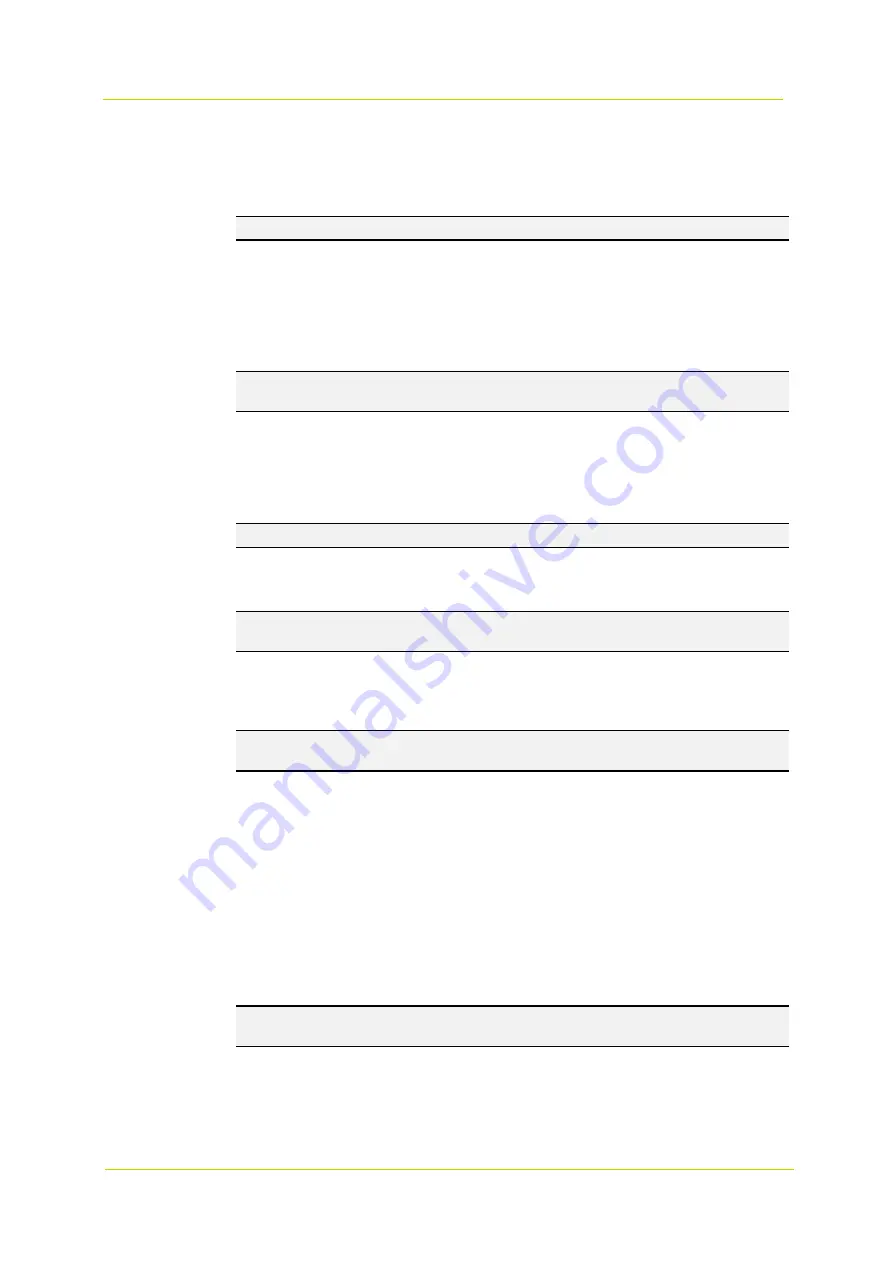
PD900 Series
Page 30
blank space. The images of the duration will be uploaded to FTP when the alarm input is triggered. Select
Upload during the trigger active
to continue uploading the image to FTP during the trigger active until the alarm
is released. Set the Image frequency as the upload frame rate. Enter a value between 1 and 15 (frames per
second).
Note:
Make sure that FTP configuration has been completed. See section 3.2.6
for more details.
Upload Image by E-Mail
Select this option to assign an E-mail address and configure various parameters. When the alarm is triggered,
event images will be sent to the assigned E-mail address. Note that to implement this function, one of the
streams
must
be set as MJPEG; otherwise, this function will be grayed out and cannot be accessed.
The Pre-trigger buffer function allows you to check what happened to cause the trigger. The Pre-trigger buffer
frame rate can be pre-determined. The Post-trigger buffer serves to upload a certain amount of images after
alarm input is triggered.
Note:
The Pre-trigger buffer generally ranges from 1 to 20 frames. However, if the frame rate of MJPEG on the
Streaming page (Video Configuration) is set to 6 or smaller, the range will change accordingly.
Check the
Continue image upload
box to upload the triggered images during a certain period of time or keep
uploading until the trigger is off. Select
Upload for __sec
and enter the duration (1 sec. to 99999 sec.) in the
blank space. The images of the duration will be uploaded via E-mail when the alarm input is triggered. Select
Upload during the trigger active
to continue uploading the via E-mail during the trigger active until the alarm is
released. Set the Image frequency as the upload frame rate. Enter a value between 1 and 15 (frames per
second).
Note:
Make sure that SMTP configuration has been completed. See section 3.2.5
for more details.
PTZ Function
Assign a camera function (Preset, Sequence, Autopan or Cruise) and specify a Preset Point / Sequence Line /
Autopan Path / Cruise Line for the camera to perform when an alarm occurs.
Note:
See sections 3.5.1 to 3.5.4 for more details on Preset Point, Cruise Line, Autopan Path and Sequence Line
set-ups.
If the selected function is Preset, you need to enter the dwell time (1 sec. to 256 sec.) in the corresponding field.
When the alarm is triggered, the camera will go to the selected Preset Point and stay there for a user-defined
period of time. As for other function modes, the camera will keep executing the specified function. To stop it,
simply change the camera’s status.
Note:
The dwell time is only adjustable when Preset is selected. When the dwell time is up, the camera will go
back to its trigger position and recheck the alarm pin status.
Send HTTP notification
Check this option, select the destination HTTP address and specify the parameters for event notifications by
“Alarm” triggered. When an alarm is triggered, the notification can be sent to the specified HTTP server.
For instance, if the custom parameter is set as “action=1&group=2”, and the HTTP server name is
“http://192.168.0.1/admin.php”, the notification will be sent to the HTTP server as
“http://192.168.0.1/admin.php? action=1&group=2” when an alarm is triggered.
Record Video Clip
Check this option and select a video recording storage type: SD Card or NAS (Network-Attached Storage). The
alarm-triggered recording will be saved to the SD card or the NAS.
The Pre-trigger buffer recording function allows you to check what happened to cause the trigger. The
pre-trigger buffer time range is from 1 sec. to 3 sec. Select
Upload for __ sec
to set the recording duration (1
sec. to 99999 sec.) after an alarm is triggered. Select
Upload during the trigger active
to record the triggered
video until the trigger is off.
Note:
Make sure that local recording (with SD / SDHC card) or remote recording (with NAS) is activated so that
this function can be implemented. See section 3.2.10
for more details.
File Name
Enter a file name in the
File name
field, e.g. image.jpg, and select the desired file name format of the uploaded
image:
Содержание PD900 Series
Страница 1: ...User Manual PD900 Series PTZ Dome Camera...
Страница 6: ...PD900 Series Page 6...
Страница 8: ...PD900 Series Page 8...
Страница 54: ...PD900 Series Page 54...
Страница 56: ...PD900 Series Page 56...
Страница 58: ...PD900 Series Page 58...
Страница 60: ...PD900 Series Page 60...
Страница 62: ...PD900 Series Page 62...
















































