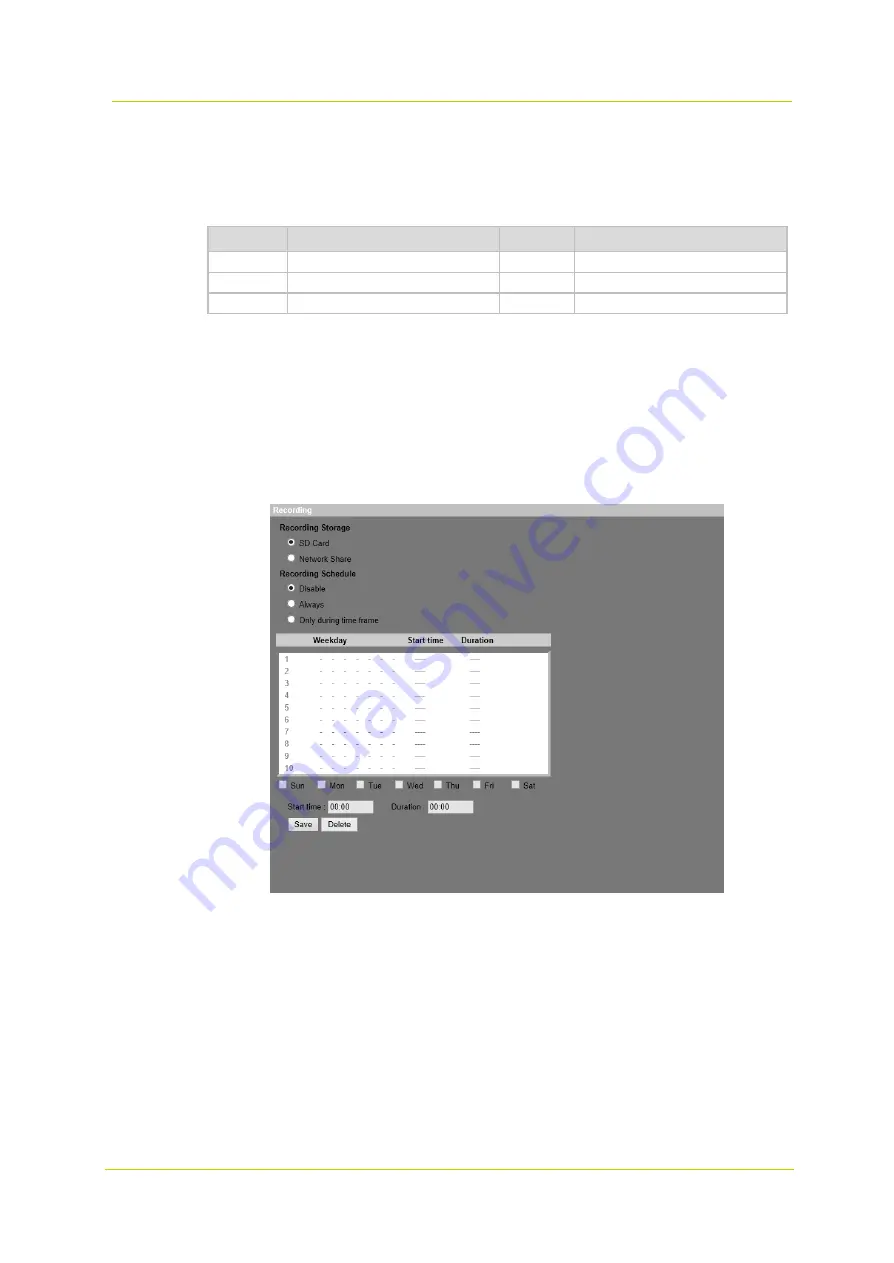
Web interface
Page 35
Sort
Click the
Sort
button, and the files in the Recording list will be listed in name and date order.
The capital letter A/M/N / R/ V/ U at the beginning of name denotes the sort of recording as below.
Initial
Recording type
Initial
Recording type
A
Alarm
R
Regular recording
M
Motion
V
Manual trigger
N
Network failure
U
Audio detection
Download
To open/download a video clip, select the file first, and then click
the
Download
button below the Recording list
field. The selected file window will pop
up. Click
the AVI file to directly play the video in the player or download
it to a specific location.
3.2.10
Recording
The Recording category on the left gives access to the Recording parameters. In the Recording
pane, you can specify
the recording schedule that fits the surveillance requirement.
Recording pane
Recording Storage
Select a recording storage type: SD Card or Network Share.
Enable Recording Schedule
Two schedule modes are available:
Always
and
Only during time frame
.
Select
Always
to activate SD Card or Network Share
Recording all the time.
Select
Only during time frame
and select a schedule set from the time frame blank, check specific week days
and set
the start time (hour:minute) and time period (hour:minute) to activate recording at certain time frames.
The duration time range is from 00:00 to 168:59.
Click
the
Save
button to confirm the settings.
Содержание PD900 Series
Страница 1: ...User Manual PD900 Series PTZ Dome Camera...
Страница 6: ...PD900 Series Page 6...
Страница 8: ...PD900 Series Page 8...
Страница 54: ...PD900 Series Page 54...
Страница 56: ...PD900 Series Page 56...
Страница 58: ...PD900 Series Page 58...
Страница 60: ...PD900 Series Page 60...
Страница 62: ...PD900 Series Page 62...






























