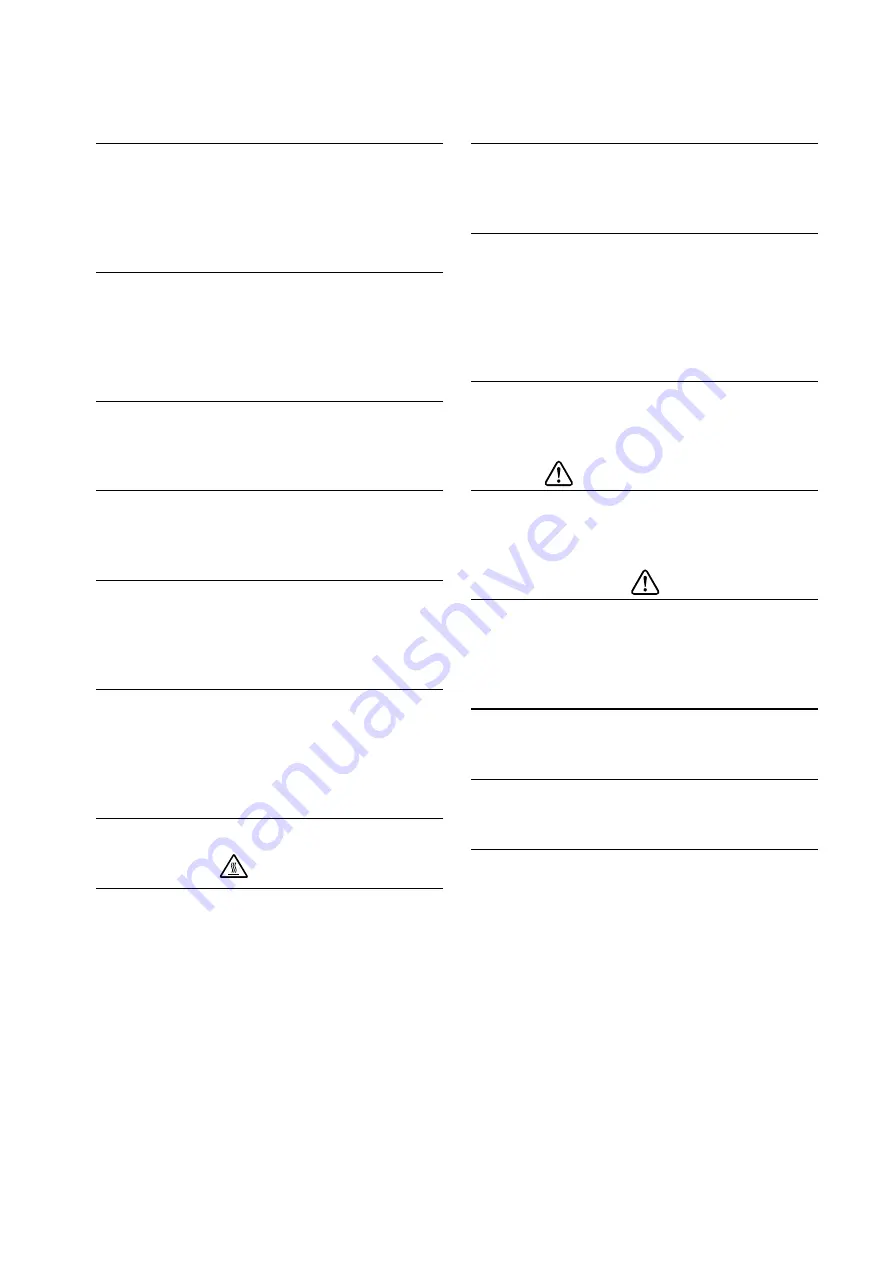
11
1 POWER Switch
The POWER Switch turns the power on or off.
The LED lights when turning on the power. To
turn off the power, hold down the switch for longer
than 3 second.
2 FEED Switch
The FEED Switch operates paper feed. When
holding down the switch for a few seconds, the
printer feeds the thermal paper continuously for
the period of held.
3 LED
The LED lights when turning on the power. See
"LED Indication" on the next page for details.
4 Paper outlet
Thermal paper is ejected from here. The cutter is
attached.
5 Release lever
The lever is for opening the top cover to set the
thermal paper. It is also used to open the top
cover when a paper jam occurs.
6 Top cover
The thermal head is released from the thermal
paper when opening this cover. Open this cover
when replacing the thermal paper or cleaning the
thermal head.
7 Paper holder
The paper holder holds the thermal paper.
8 Thermal head
The thermal head prints data on the thermal
paper. NEVER touch the thermal head with
hands immediately after printing because it may
get hot.
9 Black mark sensor
The sensor detects thermal paper presence and
the black mark.
10 Taken sensor
The sensor detects the removal of thermal paper.
When Taken Mode is "Enable", the next printing
starts after removing the previous paper
remaining in the paper outlet. See "11
FUNCTION SETTINGS" for details.
11 Platen
The platen brings the thermal paper into contact
with the thermal head. The platen rotates to feed
the paper.
12 Cutter
The cutter cuts the thermal paper automatically
after printing. DO NOT touch the cutter blade
directly while the top cover is open.
13 Sheet metal parts
Make sure not to injure your body or other objects
as the sheet metals around the thermal head and
the cutter have sharp edges.
14 Power connector
The AC adapter is connected here.
15 Interface connector
The interface cable is connected here.
16 Product label
This label indicates the product name, rated
value, serial number, and the MAC address for
each product.
















































