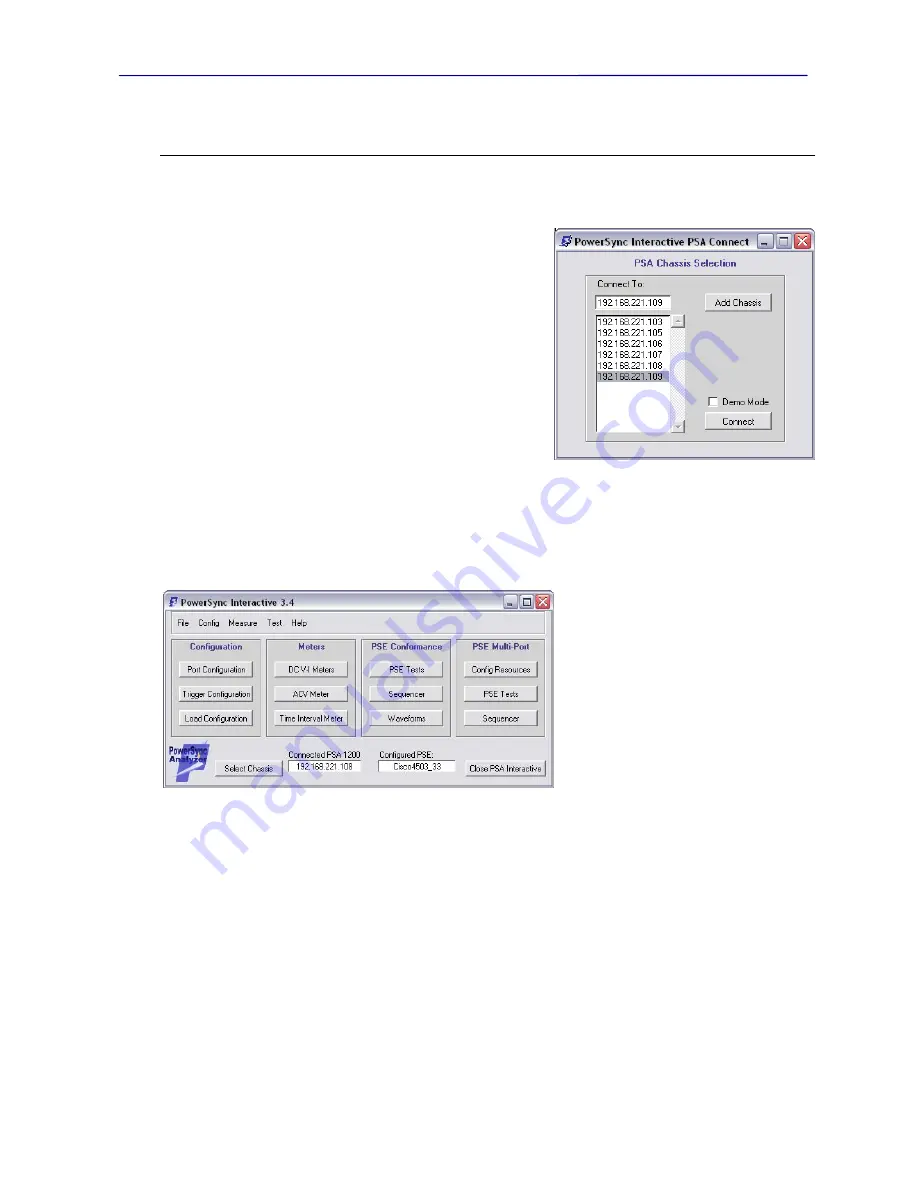
PowerSync Analyzer Reference Manual
March 9, 2010
Sifos Technologies page
27
3. PSA Interactive
PowerSync Interactive
is the graphical user interface for PowerSync Analyzers and Programmable Loads. It is a
Tcl/Tk application that is built from a number of Tcl/Tk scripts. It fully uses the PowerShell API for all instrument
interactions as well as a number of other library functions that are useful to PowerShell scripts.
When PSA Interactive is opened, the user will be prompted to select a
PSA chassis to which PSA Interactive will initially connect
(Figure
3.1)
. The default selection will be the
most recently
connected PSA
chassis. This brief dialog assures that various users on a common
network sharing multiple PowerSync Analyzers can connect to an
instrument without interference to other instruments that might be in
use by other host computers. It also assures that any
selected
PSA to
be utilized is powered up and connected to the local network. The
PSA Chassis Selection
dialog (
see Figure 3.1
) verifies the presence
of any selected or entered PSA address, inventories the selected PSA
chassis for available test ports, and allows users to add any new
instruments that may have been connected to the network. If the
Chassis Selection dialog fails to find a connected and available PSA
chassis, it will ultimately open PSA Interactive in
Demo Mode
.
When the application opens in Demo Mode, the annotation
*DEMO
MODE*
will appear in red on the main menu. Demo Mode is
described in Section 3.1.3 below and may be used to virtually operate
one of several types of PowerSync Analyzer test platforms.
3.1.
PSA Interactive Standard Menus
PSA Interactive is organized as a top level or main menu
(Figure 3.2)
that has ability to access a number of sub-menus.
When PSA Interactive is started, it will
automatically read the most recently used
PSE local configuration file to acquire PSE-
specific settings. Note that
on startup
, PSA
Interactive will not automatically configure
all of the port switches (ALT and
POLARITY) for the PSE characteristics
entered in the most recently used local PSE
configuration file. Users may use the
File-
Load
operation (
see Section 3.1.1
) or the
Auto Set All Ports
function in the
Port
Configuration
menu to force all test ports in
the presently connected PSA to the ALT and
Polarity settings appropriate for the PSE to
be tested.
Each pushbutton on the Main Menu will open one of PSA Interactive’s resource or testing menus. All of these
pushbuttons are also duplicated under menu-bar drop-down menus
Config
,
Measure
, and
Test
. The
Configuration
resource menus are used to configure various resources in each PSA1200 test port. Each resource menu will offer full
capability to route a configuration setting to a user-selected chassis (IP Address), and slot-port address. Section 3.1.3
will discuss this in greater detail.
Sections 3.1.1 through 3.1.14 will introduce the various
resource
and
metering
menus available in PSA Interactive.
The
Help
menu capabilities for PSA Interactive will be addressed in Section 3.1.15. Section 3.2 will cover the
PSE
Conformance Test Suite
menus and Section 3.3 will address
the PSE Multi-Port Test Suite
menus. Finally, Section
3.4 will provide a number of application examples working with PSA Interactive to perform certain operations.
3.1.1.
PSE Characteristics and Configuration
PSA Interactive provides a facility to load and save
PSE Configuration
files. When a local PSE Configuration file is
loaded
(Figure 3.3)
, critical settings related to PSE characteristics are automatically updated to the values provided in
that file. Additionally, the PSA chassis
currently connected
will configure
ALT
and
Polarity
select switches
automatically according to the configurations provided in the selected PSE configuration file. This configuration will
Figure 3.1
PSA Connection Dialog
Figure 3.2
PSA Interactive Main Menu
Содержание PowerSync PSA100
Страница 26: ...PowerSync Analyzer Reference Manual March 9 2010 Sifos Technologies page 26 ...
Страница 56: ...PowerSync Analyzer Reference Manual March 9 2010 Sifos Technologies page 56 ...
Страница 84: ...PowerSync Analyzer Reference Manual March 9 2010 Sifos Technologies page 84 ...
Страница 110: ...PowerSync Analyzer Reference Manual March 9 2010 Sifos Technologies page 110 ...
Страница 120: ...PowerSync Analyzer Reference Manual March 9 2010 Sifos Technologies page 120 ...






























